Turn on suggestions
Auto-suggest helps you quickly narrow down your search results by suggesting possible matches as you type.
Showing results for
Connect with and learn from others in the QuickBooks Community.
Join nowAs I make items inactive I have employees that aren't paying attention to the warning messages and make them active again. Is there a way to adjust this in user rolls? The problem is we have a tax rate change soon. Every time we do they charge the wrong tax for a while to the customers and don't figure it out until its to late. Is there a way to take the human error out of the equation?
Hello there, @armylife94.
You can adjust the user roles from the Company page in QuickBooks.
Here's how:
For more detailed steps, you can refer to these articles:
In case you need tips in the future, visit our QuickBooks Help Articles site.
Don't hesitate to reach back out to me if you have any other concerns with QuickBooks.
Thank you yes I have changed certain permission for users. But I can't find any relating to inactive items. I called Quickbooks they didn't know either. Wondering if anyone had a workaround or has found it in the past.
Let me guide you in inactivating items , @armylife94.
The process differs depending on the QuickBooks Desktop (QBDT) version you've installed. If you're using Pro/Premier, the option to inactivate items isn't available. If you're using the Enterprise edition, you can change the access level. I'll show you how:
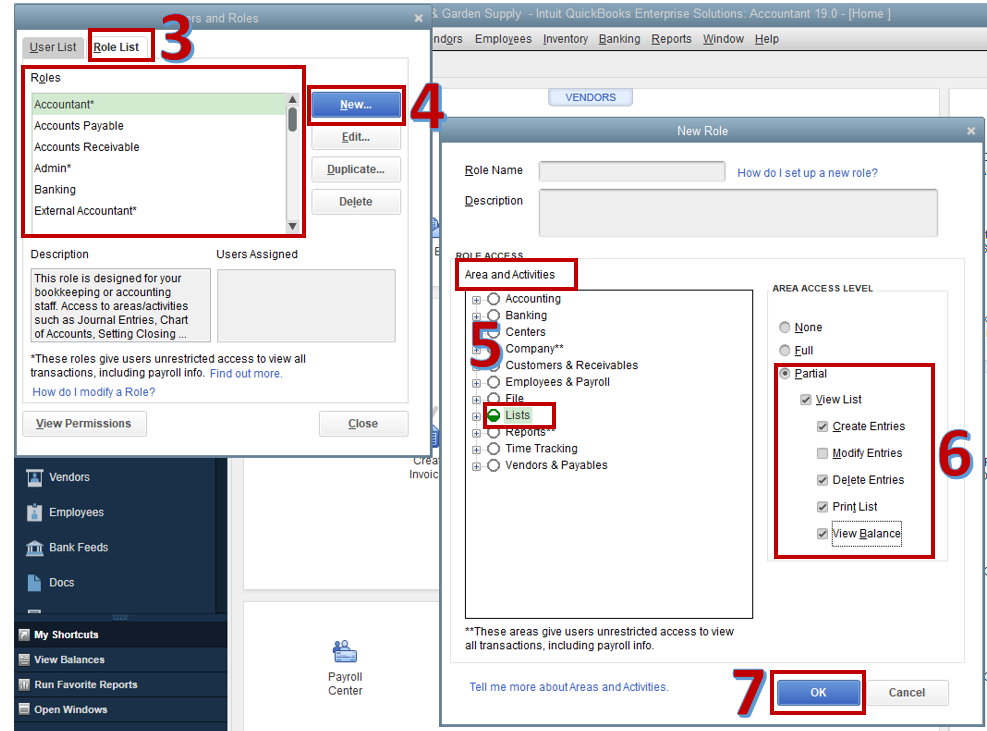
However, for human error, it not possible, as our program can't identify it. Though, I have another workaround for that. For items that need not be active. You can add under item name DO NOT MAKE ACTIVE and mark check the Item is inactive.
For more information and detailed steps, you can check out these articles:
That's it. This should help you point in the right direction. Let me know if you have further questions. I'll be here to answer them. Have a great day!



You have clicked a link to a site outside of the QuickBooks or ProFile Communities. By clicking "Continue", you will leave the community and be taken to that site instead.
