Turn on suggestions
Auto-suggest helps you quickly narrow down your search results by suggesting possible matches as you type.
Showing results for
Connect with and learn from others in the QuickBooks Community.
Join nowHi there, zhylinsky.
I'm happy to provide some feedback on the log in issues your clients are experiencing. First-things-first, I wanted to check to see if there was an open Investigation into this issue, it doesn't look like there was. What this means is, it isn't a widespread issue. So, I'm going to provide you with some troubleshooting steps to see if we can resolve the issue. Follow along below:
Step 1: Download and install QuickBooks Tool Hub:
The QuickBooks Tool Hub helps fix common errors. For the best experience, we recommend using Tool Hub on Windows 10, 64-bit.
Step 2: Run Quick Fix my File:
Step 3: Run QuickBooks File Doctor:
The scan time depends on your file size. In most cases, it can take up to 5 minutes. Once the scan finishes, open QuickBooks and your company file. Your issue may have been resolved even if the scan says it was unsuccessful.
Step 4: Follow the steps for the issue you see:
Important: If you're using a newer version of QuickBooks Desktop and try to repair an older company file, you’ll have the option to convert it. This is optional. Select Repair the file for your existing version of QuickBooks first. If the repair isn’t successful, go back and select Open the file in a newer version of QuickBooks to update the file.
Once you update, you won’t be able to open your company file in older versions of QuickBooks.
If you’re opening a company file from QuickBooks Desktop 2011 or prior, you’ll have a couple options.
Repair the file in your existing version: This will repair the company file for your existing version of QuickBooks.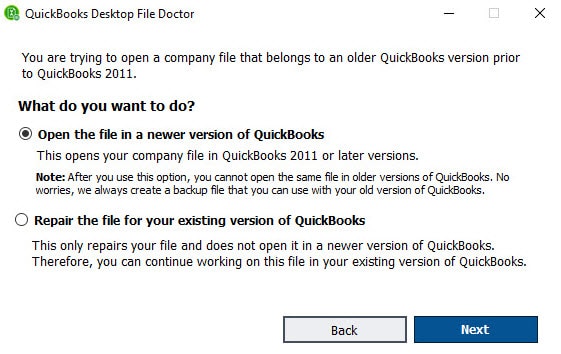
These options can fix common errors like -6123,0, unrecoverable errors, and Reload.sql errors.
Step 5: Update and back up QuickBooks:
After you fix your company file, back it up. For detailed steps, see create a backup of your company file.
You should also check for any software updates. In QuickBooks Desktop, go to the Help menu and select Update QuickBooks Desktop. Run updates regularly and verify and rebuild data to help get ahead of errors.
Following these steps and utilizing the File Doctor will more than likely resolve the issue your clients are experiencing. If you have any other questions, feel free to post down below.
I'm sorry. I should have been more specific. The problem is with connecting to Quickbooks On-line not desktop.
Thanks for the clarification, @zhylinsky.
Let's work together and try a few of our basic troubleshooting steps to help resolve this problem.
Using a private browser or incognito window can help fix this issue by loading as a fresh new page to remove any glitches or errors that may be occurring in the product. Here's how based on your web browser:
If this works, then go back to your regular session and clear your browser's cache and cookies.
If these steps didn't work, then I recommend contacting our Customer Support Team to review your QuickBooks Online account further.
Let me know how it goes. It's my priority that you're able to get this problem fixed as soon as possible.
I have cleared the cache with no change. I am using vb.net and oauth2 to connect to QBO. I so far have 2 clients as well as myself that are having the problem. My clients are using Production to access and I am using Sandbox.
I appreciate the quick response, zhylinsky.
Thanks for performing the suggested steps above. Since clearing your cache didn't work, I recommend contacting our QuickBooks Care Support. They can take a closer look at the issue to identify the cause on why you're unable to login in through API in QBO.
Here's how you can reach us:
The availability of support depends on which type of subscription you're using. You can check out this article for our contact information. Click on QuickBooks Online drop-down to see the most updated support schedule: Support hours and types.
Come and visit us again if you need help. It will be my pleasure. Stay safe and have a great day ahead!



You have clicked a link to a site outside of the QuickBooks or ProFile Communities. By clicking "Continue", you will leave the community and be taken to that site instead.
