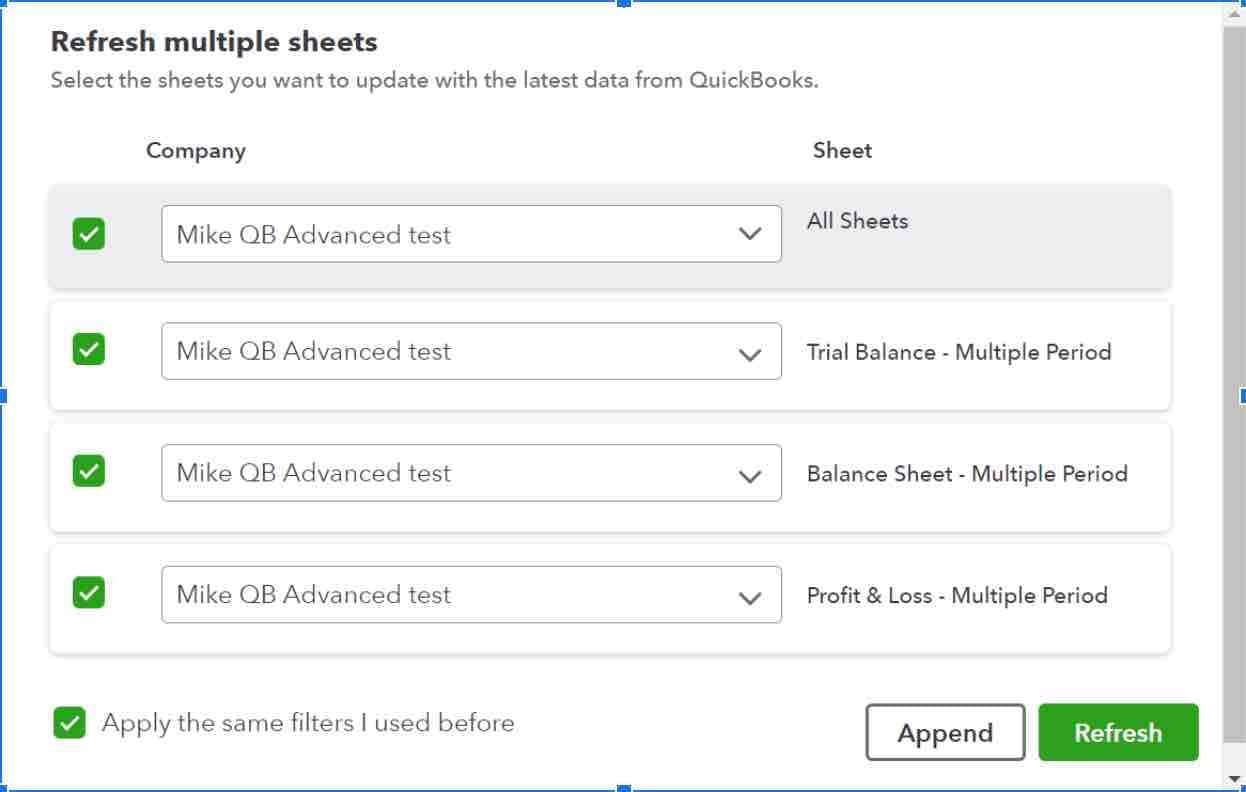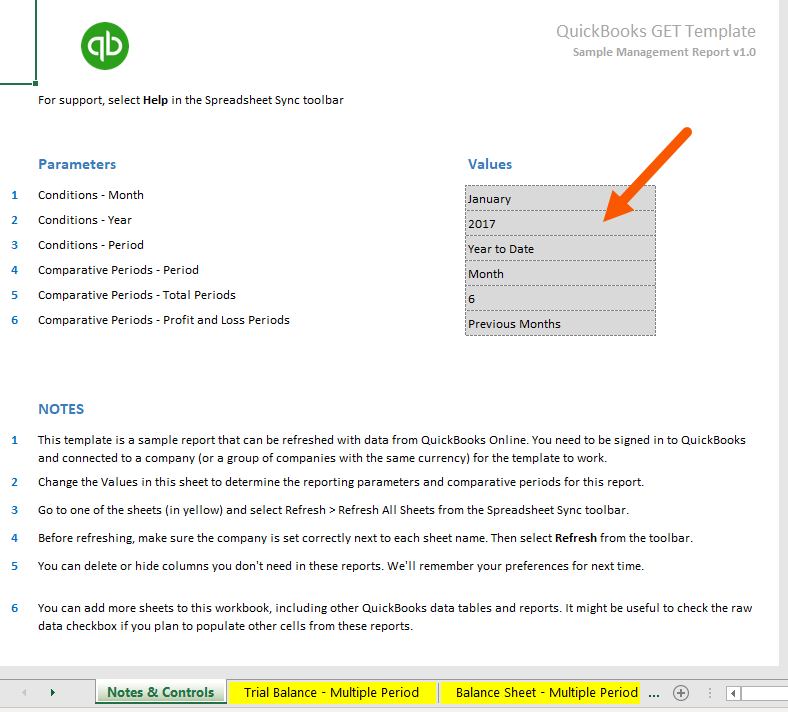Spreadsheet Sync’s advanced report template includes a Simple Management Report. This template automatically downloads data from QuickBooks Online and turns it into a formatted table.
To open an advanced report template:
- Select Get Started in the Spreadsheet Sync tab of Excel, then select Create a report.
- Select the Company data you want to download, then Select report to choose the report or data table you're adding data from.
- Select the Templates tab, then Simple Management Report to open a package of formatted spreadsheets.
What to know about advanced report templates
The Simple Management Report includes the following formatted spreadsheets:
- Trial Balance - Multiple period
- Balance Sheet
- P&L
Create a report using templates
- In the Spreadsheet Sync tab of Excel, select Get Started.
- In the Spreadsheet Sync panel, select Create a report.
- In the Select company ▼ dropdown, select the company data you want to use.
- Select Company Settings in the toolbar to access companies or groups assigned to you.
- Choose Select a report.
- Select the Templates tab, then Simple Management Report.
- Select Refresh, then All Sheets.
- In the Refresh multiple sheets window, make sure the company is selected in the first field, All Sheets. Then:
- Uncheck the Apply the same filters I used before box if you wish to add data categories or preset filters and select Refresh.
- If you don’t wish to customize report filters, check the Apply the same filters I used before box and select Refresh.
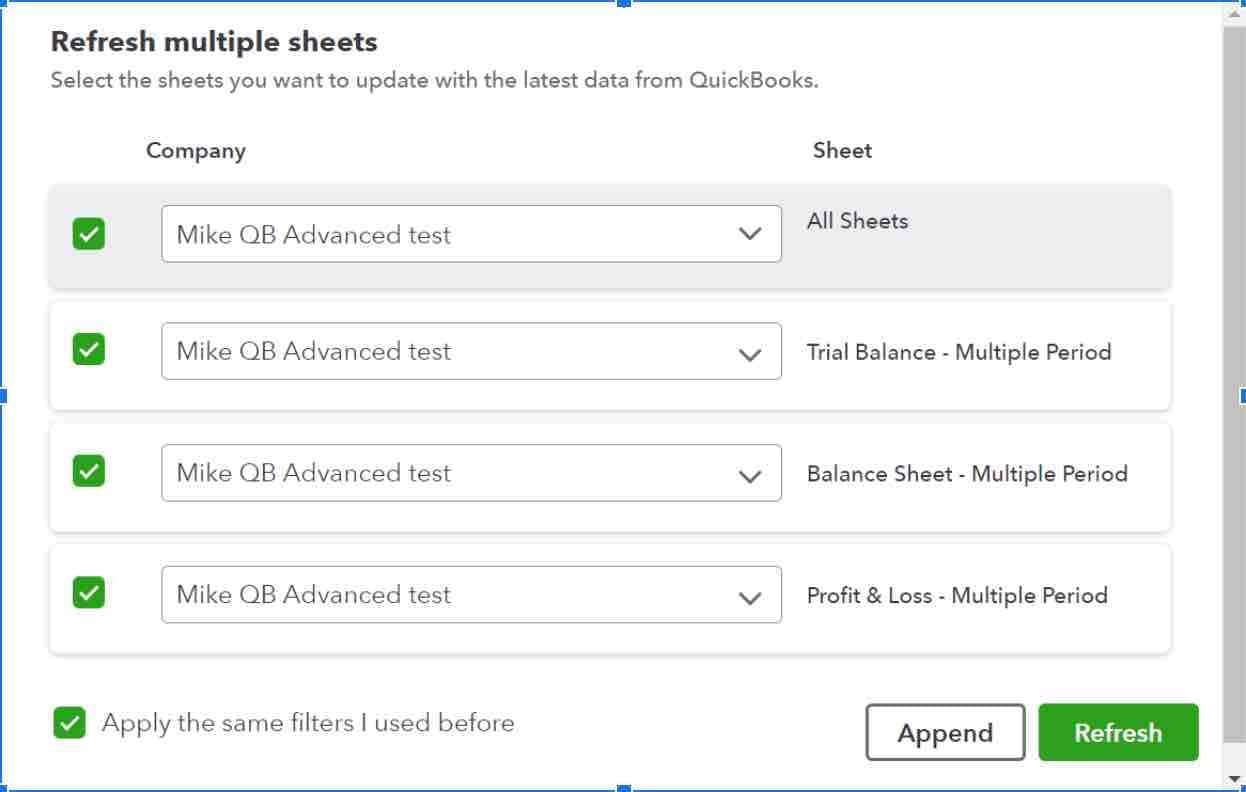
- In the Add/Edit filter window:
- In the Filter Name field, enter a name to save your filters as a preset or choose a previously saved preset.
- Choose the sample time period and comparative periods for your data by changing the values in the template's Notes & Controls page.
- In the gray box, select the month, year, data period, and comparative data periods.
- Values only need to be filled once for the three sheets in the Simple Management report. However, the parameters window will open three successive times, one time for each sheet. Select Refresh each time.
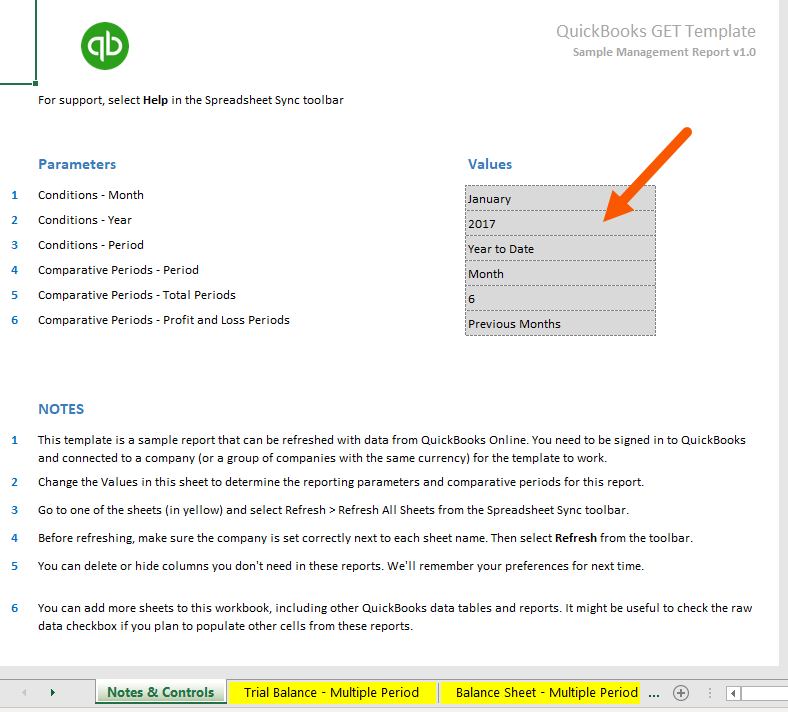
- Under Filters, you can also select Class, Location, or Accounting method depending on the report. You can also select the type of report layout (standard, report, or detailed, or showing periods as rows).
- Under Options, choose whether to download in an Excel Table or Raw Data format and select Refresh.
Note: Data for each sheet of the Simple Management report downloads separately. Select Refresh each time the Parameters window opens. Once the report is generated, a Report synced successfully window appears.
Formatting your report
You can add or delete columns and rows to format the report. Spreadsheet Sync will save your formatting preferences. (Note: deleted rows can't be recovered).