I'm here to share a couple of info to ensure you can manage your Profit and Loss (P&L) by bank accounts report in QuickBooks Online (QBO), @misslawn.
I'd agree that being able to assign multiple transactions at a time to a bank account (or location) is a great time-saver and hassle-free. Thus, this looks like a good addition to the program.
While this isn't an option, you can filter your P&L report to show the bank accounts you'd like to see. This way, it'll be easier for you to view the transactions associated with them. Here's how:
- Go to the Reports menu, and then choose Profit and Loss from the Business overview section.
- Click the Customize button at the top.
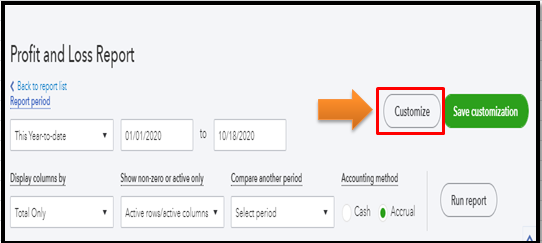
- Hover down to the Rows/Columns section, and then select Location from the Columns drop-down.
- Go to the Filter section, and then choose the bank accounts you'd like to pull up from the Location drop-down.
- Pick other filters you want, and then click Run report when you're ready.
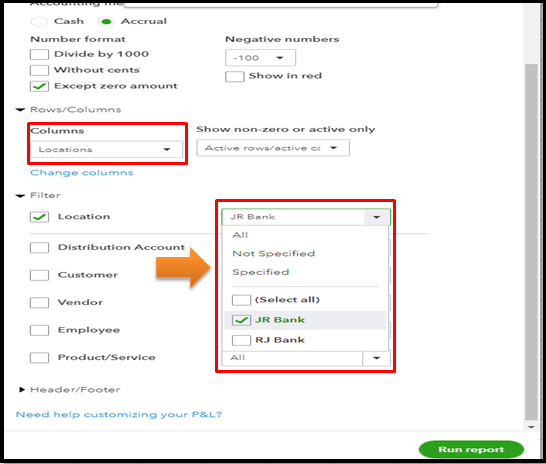
To learn more about it, please review this handy article: Run Profit and Loss report by bank account in QuickBooks Online.
For good practice, I'd recommend saving this report for future use. You can click the Save customization button at the top to achieve this. For more tips, please check out this resource: Memorize reports in QuickBooks Online.
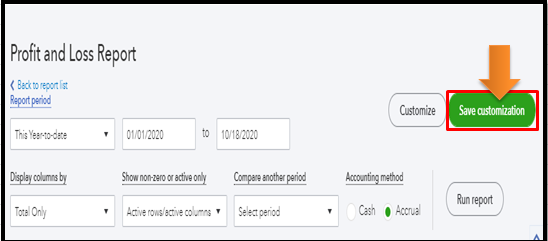
Also, I encourage you to visit our QuickBooks Blog page to keep up with the latest news and product enhancements. To check for the newly added features, you can go to the What's New in QBO tab. Please see the screenshot below for visual reference:
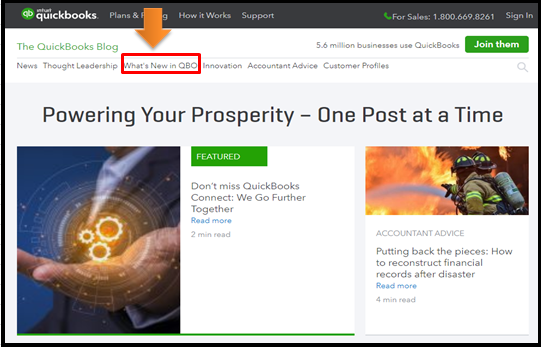
Please feel free to tap me if you have more questions about managing your transactions or reports in QBO. Just click the Reply button to add your comment so I can get back to you right away. Have a good one.