Announcements
Get your business taxes done right with unlimited expert help. Check out QuickBooks Live Expert Tax
- US QuickBooks Community
- :
- QuickBooks Q & A
- :
- Banking
- :
- Credit card payment made by credit not payment
- Mark Topic as New
- Mark Topic as Read
- Float this Topic for Current User
- Bookmark
- Subscribe
- Printer Friendly Page
- Mark as New
- Bookmark
- Subscribe
- Permalink
- Report Inappropriate Content
Credit card payment made by credit not payment
Hello, apologies if this is a second post but I changed the username from the former bookkeeper and I can’t find the post.
The last bookkeeper incorrectly recorded two “payments” to the credit card as credits rather than payments. I have no idea how she reconciled statements and didn’t catch this but she did something. I’m trying to unravel this mess, but not sure the easiest method to fix. The payments due are showing up in my pay bills window. I have confirmed we did make the 2 payments. Can I void these credits and make the payments dating them correctly?
thanks!
Solved! Go to Solution.
Labels:
Best answer December 21, 2024
Solved
Best Answers
- Mark as New
- Bookmark
- Subscribe
- Permalink
- Report Inappropriate Content
Credit card payment made by credit not payment
Thank you for bringing this matter to our attention, ktomari. We appreciate your patience regarding the duplicate post and understand the frustration you're experiencing with the incorrectly recorded credit card payments. I'm here to guide you through resolving this situation efficiently and accurately.
Yes, you can void the incorrect credit entries and record the correct payments using the write checks feature with the proper dates in QuickBooks Desktop (QBDT). Let me walk you through the process step by step.
To void the incorrect credit entries, here's how:
- Go to the Lists menu and select Chart of Accounts.
- Locate the credit card account associated with the incorrect credit entries and double-click to open it.
- Find the CC credit, then right-click and select Void Credit Card Credit.

Next, let's record the correct payments by creating a write check:
- Navigate the Banking menu and click Write Checks.
- In the Bank Account field, choose the account from which the payment was made.
- Under the Expenses tab, select your credit card account from the Account dropdown menu.
- Once done, hit the Select & New.
Finally, let's perform a mini reconciliation up to the date before the error. Before proceeding, please ensure you have the ending balance from your last successful reconciliation. This will provide us with a clean starting point.
- Navigate to the Banking menu and select Reconcile.
- Choose the credit card account that contains the transactions needing reconciliation.
- In the Statement Date field, enter an off-cycle date between your last reconciliation and the next scheduled one.
- In the Ending Balance field, input the balance from your last successful reconciliation, then click Continue.
- In the Reconcile window, check off the transactions you are fixing and re-reconciling.
- Make sure the Difference field shows $0.00.
- When everything looks good, select Reconcile Now.
Additionally, refer to this article to learn what to do if your accounts don't match your bank statements at the end of reconciliation: Fix issues when you're reconciling in QuickBooks Desktop.
I hope this guidance helps you resolve the issue with your credit card payments. Remember, accuracy in financial records is crucial, and we're here to support you in maintaining that accuracy. If you encounter difficulties following these steps or have further questions, please don't hesitate to reach out. We're committed to ensuring your QuickBooks experience is smooth and precise.
3 Comments 3
- Mark as New
- Bookmark
- Subscribe
- Permalink
- Report Inappropriate Content
Credit card payment made by credit not payment
Thank you for bringing this matter to our attention, ktomari. We appreciate your patience regarding the duplicate post and understand the frustration you're experiencing with the incorrectly recorded credit card payments. I'm here to guide you through resolving this situation efficiently and accurately.
Yes, you can void the incorrect credit entries and record the correct payments using the write checks feature with the proper dates in QuickBooks Desktop (QBDT). Let me walk you through the process step by step.
To void the incorrect credit entries, here's how:
- Go to the Lists menu and select Chart of Accounts.
- Locate the credit card account associated with the incorrect credit entries and double-click to open it.
- Find the CC credit, then right-click and select Void Credit Card Credit.

Next, let's record the correct payments by creating a write check:
- Navigate the Banking menu and click Write Checks.
- In the Bank Account field, choose the account from which the payment was made.
- Under the Expenses tab, select your credit card account from the Account dropdown menu.
- Once done, hit the Select & New.
Finally, let's perform a mini reconciliation up to the date before the error. Before proceeding, please ensure you have the ending balance from your last successful reconciliation. This will provide us with a clean starting point.
- Navigate to the Banking menu and select Reconcile.
- Choose the credit card account that contains the transactions needing reconciliation.
- In the Statement Date field, enter an off-cycle date between your last reconciliation and the next scheduled one.
- In the Ending Balance field, input the balance from your last successful reconciliation, then click Continue.
- In the Reconcile window, check off the transactions you are fixing and re-reconciling.
- Make sure the Difference field shows $0.00.
- When everything looks good, select Reconcile Now.
Additionally, refer to this article to learn what to do if your accounts don't match your bank statements at the end of reconciliation: Fix issues when you're reconciling in QuickBooks Desktop.
I hope this guidance helps you resolve the issue with your credit card payments. Remember, accuracy in financial records is crucial, and we're here to support you in maintaining that accuracy. If you encounter difficulties following these steps or have further questions, please don't hesitate to reach out. We're committed to ensuring your QuickBooks experience is smooth and precise.
- Mark as New
- Bookmark
- Subscribe
- Permalink
- Report Inappropriate Content
Credit card payment made by credit not payment
Thank you (both) for your assistance. I tried this today and I am unable to clear the reconciliation as there is nothing to reconcile that payment against (all those charges are cleared). Suggestions?
- Mark as New
- Bookmark
- Subscribe
- Permalink
- Report Inappropriate Content
Credit card payment made by credit not payment
Let's get to the bottom of these discrepancies so your books are accurate and precise, JSHalleck.
Once you've completed the process my colleague has provided, QuickBooks may see a mismatch due to the voided credits. You may notice a discrepancy in the beginning balance in the reconcile window. To fix this, let's use the reconciliation discrepancies report and create a journal entry to match the reconciled amount.
Before proceeding, I recommend consulting an accountant to ensure accurate adjustments. Having the correct entries in your books is crucial, and an accountant's professional guidance can help you achieve that.
Here's how to pull up a Reconciliation Discrepancies report:
- On the top menu, go to Reports and then Banking.
- Select Reconciliation Discrepancy.

- Specify the account on the dropdown menu.
- Click OK.

In the report, identify the affected entries and create a journal entry to correct the reconciliation. After completing these steps, your QuickBooks ledger should reflect the accurate financial picture.
I'll also leave this guide to ensure you're all set for the year ahead and make the transition as smooth as possible: Year-end guide for QuickBooks Desktop.
It's my goal to ensure you're on top of your bookkeeping tasks in QuickBooks. If you have any other questions about reconciling your accounts, feel free to drop them below. I've always got your back.
Get answers fast!
Log in and ask our experts your toughest QuickBooks questions today.
Related Q&A
Need a payroll process that works for you?
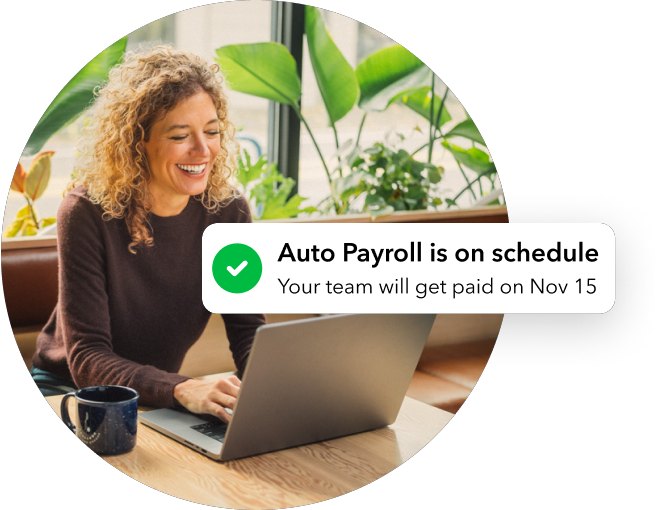
Simplify payday and set payroll to run automatically in QuickBooks.
Featured

Welcome to our Top 5 Questions series dedicated to Reports & Accounting.
Wh...

When starting your own business, it can be difficult to know where to
begin...

Stay ahead of the curve by catching all of the latest QuickBooks Online
upd...



