- US QuickBooks Community
- :
- QuickBooks Q & A
- :
- Banking
- :
- First online payment went to the QB checking which I am not planning on using. I have my banking account linked and want online payments sent there. How do I set that up
- Mark Topic as New
- Mark Topic as Read
- Float this Topic for Current User
- Bookmark
- Subscribe
- Printer Friendly Page
- Mark as New
- Bookmark
- Subscribe
- Permalink
- Report Inappropriate Content
First online payment went to the QB checking which I am not planning on using. I have my banking account linked and want online payments sent there. How do I set that up
Payment went to QB account and not banking acct that is set up. Need to transfer funds and set up correct path for future
Labels:
1 Comment 1
- Mark as New
- Bookmark
- Subscribe
- Permalink
- Report Inappropriate Content
First online payment went to the QB checking which I am not planning on using. I have my banking account linked and want online payments sent there. How do I set that up
Hi there, @bbollig44-gmail-.
I hope you're enjoying your Friday so far.
You can most certainly change the account you'd like for your QuickBooks Payments to go into for the future. Below, I've included the steps to do this for a standard account. A standard account is a bank account for standard funding events (non-Instant Deposits) by adding your bank routing and account number.
Here's how:
- Sign in to QuickBooks Online in a web browser. Don't use the mobile app or GoPayments.
- Go to Settings and then select Account and settings.
- Click on the Payments tab. In the Deposits section, next to Standard Deposits, then select Change bank.
- Tap Add new bank account.
- Enter the routing number and account number of the bank account you want to change to.
- Hit Save when you're ready.
- Review the bank account info and make sure it’s selected before completing your request.
That's all there is to it. For additional information about this process and for the steps to change an Instant account (a debit card for Instant Deposit funding events. If you have a QuickBooks Cash account, that account’s debit card is already linked.), check out Change the deposit bank account for QuickBooks Payments.
Now that you've made those changes, here's how you can transfer the funds from one account to another:
- Click on + New.
- Choose Transfer.
- From the Transfer Funds From dropdown list, select the bank account from which the money is coming.
- From the Transfer Funds To dropdown list, select the bank account that the money is going to.
- In the Transfer Amount field, enter the amount being transferred.
- Edit the Date field.
- Enter a description of the transfer in the Memo field (optional).
- Tap on Save and close or Save and new to complete the transfer.
- Hit Yes if you double-checked the date.
For more details, check out Transfer funds between accounts.
I'm always here if you have any questions or concerns. Take care, and enjoy the weekend!
Get answers fast!
Log in and ask our experts your toughest QuickBooks questions today.
Related Q&A
Need a payroll process that works for you?
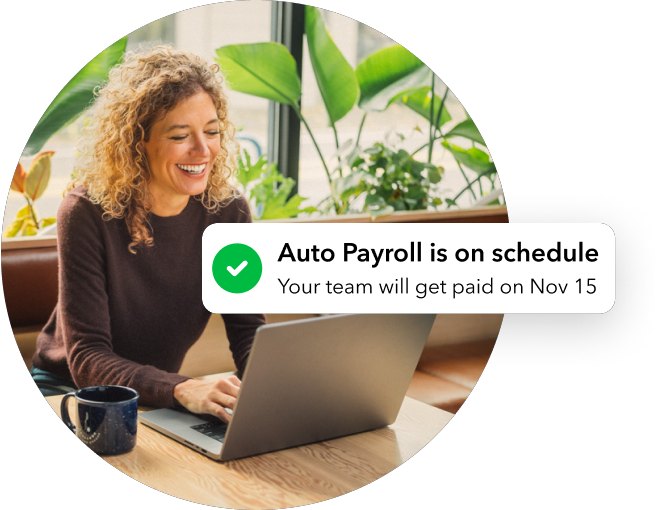
Simplify payday and set payroll to run automatically in QuickBooks.
Featured

Welcome to our Top 5 Questions series dedicated to Reports & Accounting.
Wh...

When you download transactions from your bank, it's important to sort
them ...

