Turn on suggestions
Auto-suggest helps you quickly narrow down your search results by suggesting possible matches as you type.
Showing results for
Connect with and learn from others in the QuickBooks Community.
Join nowHi there, @usercheriegarrett1. I'm determined to ensure you can get your files uploaded to QuickBooks Online right away.
To clarify, where exactly did you get the error? What file are you using? Before you upload it to QBO, make sure it's in the correct format. The following are the supported formats or file types:
If you're using a CSV file, you can upload it in either a 3-column or 4-column format. The 3-format has a Date, Description, and Amount column. The 4-column has a Date, Description, Credit, and Debit column.
Here are a few other things to check if you see an error message when you upload:
You can also follow the steps from Microsoft.
Once done, follow these steps to upload your file to QBO:
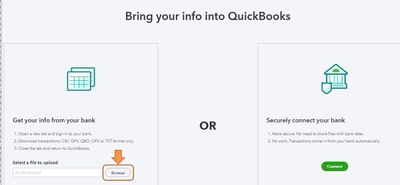
For the information and steps on importing these files, see this article: Manually upload transactions into QuickBooks Online.
Visit me here again in the Community and keep me posted on your progress with this banking issue. I'm determined to help you succeed.
If the same error still persists, explore this converter app as a workaround
https://www.moneythumb.com/?ref=110



You have clicked a link to a site outside of the QuickBooks or ProFile Communities. By clicking "Continue", you will leave the community and be taken to that site instead.
