Turn on suggestions
Auto-suggest helps you quickly narrow down your search results by suggesting possible matches as you type.
Showing results for
Connect with and learn from others in the QuickBooks Community.
Join nowI'm sure I'm not alone when I say I do a lot of reconciliations with different financial institutions. Using the Banking Tool, I'm trying to figure out if there is a way to re-order the windows in such a way to place or group, accounts that share the same bank together. In other words, I have some clients who have multiple credit cards with Capital One, but the windows at the top of the screen are spread out between other Asset and other Liability accounts. I'd like to be able to see all the same bank liability accounts together so that when I'm in the bank credit card account online, I can simply look at all the accounts across the top of the screen as I pull up all the accounts on the credit care website.
Looking at Account Numbers, doesn't seem to help. Looking at the Account Name doesn't seem to matter. Are they in the order of the date they were created perhaps? Any explanation would be helpful. Thank you. Picture shows the Windows within the Banking Routine. Underneath shows the two accounts that I would like grouped together in Banking which are grouped together in the COA.
Solved! Go to Solution.
You did great in navigating QBO, @Budget Friendly Bookkeeping.
I've seen that you've been doing good so far in the Community. Let me share some insights on how you can reorder the accounts on the Banking page based on your COA.
Yes, you're right that the accounts on the Banking page are arranged based on the date that they were created. There's a function that you can use to reorder them by clicking the drop-down arrow beside the bank's name.
Let me show you how:

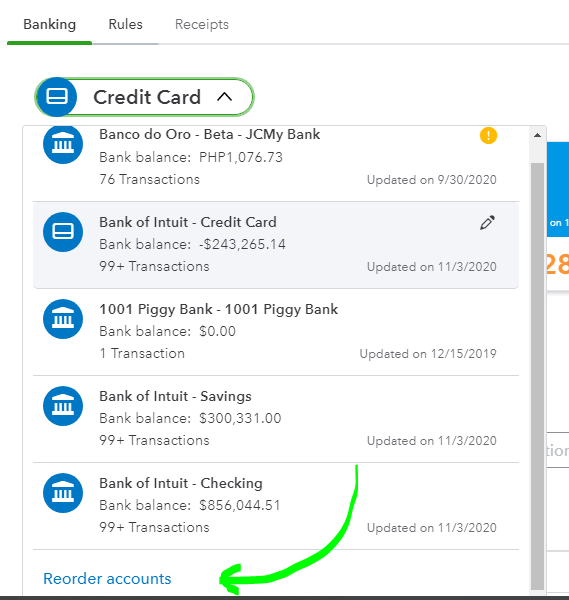

Also, we're unable to group the bank accounts just like in COA at this time, yet we can follow the steps above to switch the bank accounts' places to arrange it well.
Once done with the steps, you can log out and then log in to your QuickBooks Online account to check if it's saving the setup.
Also, we have a handy Community resource that will give you more insights about banking feeds in QBO. You can explore the Banking and bank feeds section of this help article to learn more about online banking, fixing some bank errors, etc.: Community Help Articles.
If you've got some questions to add about QuickBooks Bank Feeds, please let me know. I'll help you all the way. Stay safe and enjoy your day!
You did great in navigating QBO, @Budget Friendly Bookkeeping.
I've seen that you've been doing good so far in the Community. Let me share some insights on how you can reorder the accounts on the Banking page based on your COA.
Yes, you're right that the accounts on the Banking page are arranged based on the date that they were created. There's a function that you can use to reorder them by clicking the drop-down arrow beside the bank's name.
Let me show you how:

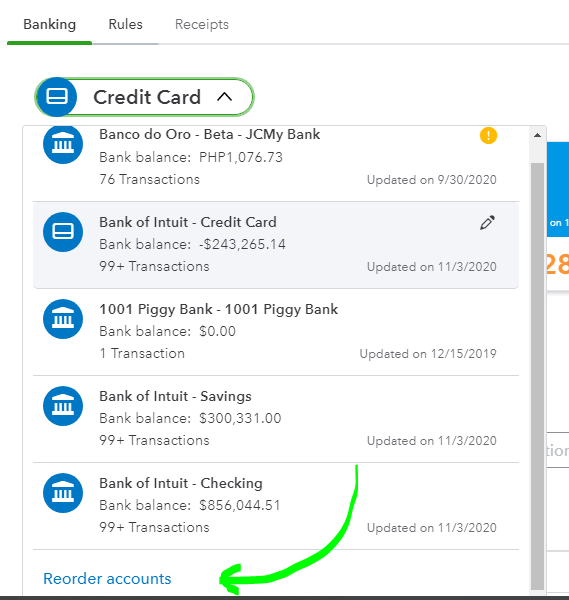

Also, we're unable to group the bank accounts just like in COA at this time, yet we can follow the steps above to switch the bank accounts' places to arrange it well.
Once done with the steps, you can log out and then log in to your QuickBooks Online account to check if it's saving the setup.
Also, we have a handy Community resource that will give you more insights about banking feeds in QBO. You can explore the Banking and bank feeds section of this help article to learn more about online banking, fixing some bank errors, etc.: Community Help Articles.
If you've got some questions to add about QuickBooks Bank Feeds, please let me know. I'll help you all the way. Stay safe and enjoy your day!
It's super easy to change your bank account information, At14.
I'd be glad to guide you through the whole process of updating your account information in QuickBooks Online.
Additionally, here's a couple of articles you can read for more insights about the steps:
Know that you can always visit our Help Articles page for QuickBooks Online in case you need some reference for your future tasks.
I'm more than happy to jump back on if you have any other concerns about the banking feature in QuickBooks, please let me know by adding a comment. Have a good one.
WOW! Well written and though I credit myself for finding these types of routines, I have to say, this one definitely needed some help. I would have never looked that far down the list for that link. It would be nice if they put that link right at the top of the list rather than having to try and find it in frustration. However, I'm sure they scratched their head for at least 10 minutes over this and decided that it may be too dangerous to give this option to anyone who might be in the books that the owner doesn't want changing it, who knows ;). I'm sure they had their reasons.
FYI - I did not have to log out and back in again to see the change, it was immediate upon refresh.
You're help and explanation were perfect and my hats off to you for that perfect instruction.
Thank you



You have clicked a link to a site outside of the QuickBooks or ProFile Communities. By clicking "Continue", you will leave the community and be taken to that site instead.
