Turn on suggestions
Auto-suggest helps you quickly narrow down your search results by suggesting possible matches as you type.
Showing results for
Connect with and learn from others in the QuickBooks Community.
Join nowI am using QB desktop premier contractor edition 2019
I recently had to reset my pc which installed a brand new copy of Windows 10. I had to install QB again from my CD and it wouldn't open my company file so I used the most recent backup which was just created the day before.
Everything went fine until I opened Loan Manager. My truck loan is no longer listed. nothing is listed. Ive used LM to record about 12 pmts on my truck. What happened to all that data. How can I get it to show the Truck loan and the past pmts ive made?
Have you run the Verify/Rebuild Data utility?
Let's get your Loan Manager (LM) information to show in QuickBooks, @the_tile_setters.
First, the following are the possible causes why you're unable to see your LM details:
Not to worry. I know the fixes needed to get around this issue. First, let's make sure to update QuickBooks Desktop (QBDT) to the latest release. This way, you'll have the latest features and patches.
If you get the same result, you can restore a backup on the sample file. This way, you can test if there's data damage on the original company.
Here's how:
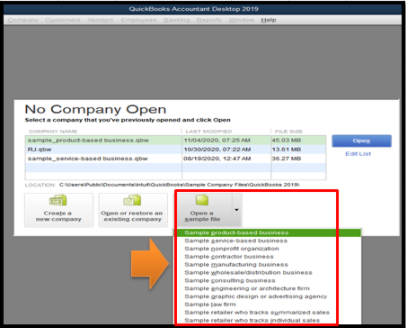
If you're able to see the said details, then the original file might be damaged. In this case, I'd recommend running the QuickBooks Verify and Rebuild tool. This can help identify and repair data damage.
Here's how to Verify your data (original company file):
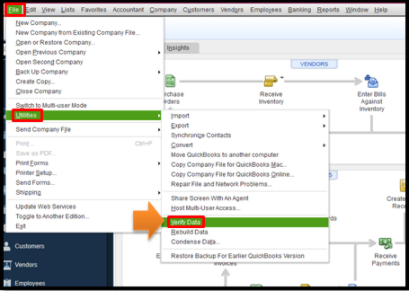
If the verify data detects an issue, you can Rebuild your file. Please head to this link for the detailed steps: Verify and Rebuild data in QBDT.
In case you've upgraded QBDT and unable to see the LM information, you can refer to this article for the fixes: Loan Manager is missing after upgrading QBDT.
Also, you can use the What If Scenarios tool to know and assess the different loan options. You can refer to Step 3 in this article to get started: QuickBooks Loan Manager What If scenarios tool.
You can always mention me in the comment section if you need more help with handling your LM in QuickBooks. I'm here to back you up.
ok, I did all the things you said to do and still no loan manager. But I have some new info for you and with it hopefully you can help me.
After I reset my PC and re-installed QBDT, I used my latest backup to get to my company file because I couldn't find my original company file.(Why is the original company file stored in such an obscure place??)
Well When I downloaded the sample file from your list of fixes it asked me where to save it and voila! I found my original company file. I opened it with QBDT and I have loan manager with my truck loan.
So here's where I need help:
I has been 7 days of business with my 'restored from backup' company file which i named " the tile setters2.qbw"
How can I transfer all those transactions and deposits and entry of new customers etc...over to my original company file which is named 'the tile setters.qbw":??
ps. and thank you so much for your help
The Community has got your back, @the_tile_setters.
The option to copy transactions from one company file to another is possible for QuickBooks Desktop Premier and Enterprise Accountant version only. If you're using an accountant version, here's a detailed guide to transfer/copy your customer's transactions to your original file: Copy multiple transactions from one company file to another.
If not, you can manually enter the transactions for your newly added customer or use a third-party tool to help you with the process. To get started, head to our QuickBooks apps page. Just enter a keyword on the search field and this will show a list of app you can use.
Then, your company files data like the backup copies are located on this default location: C:\Users\Public\Documents\Intuit\QuickBooks\Company Files
Also, QuickBooks Desktop makes it easy to export lists from a company file and import it to another. Check it here for the step by step process: Export lists from the old company file into a new data file.
I also encourage you to visit our QBDT Help page. From there, you can browse articles or get some ideas from other QuickBooks users and experts. This way, you'll get more insights that can help you with your accounting tasks
Don't hesitate to post a reply if you have further questions about this. I'm always here to help you in any way I can. Have a good one.
You have to utilize IIF feature to migrate the data. Unfortunately you may need one of these tools to migrate some transactions types (e.g Receive Payments, Bill Payments, Sales Receipts).
https:// transactionpro.grsm.io/qbd
https:// partners.saasant.com/affiliate/idevaffiliate.php?id=5051_2



You have clicked a link to a site outside of the QuickBooks or ProFile Communities. By clicking "Continue", you will leave the community and be taken to that site instead.
