- US QuickBooks Community
- :
- QuickBooks Q & A
- :
- Banking
- :
- Quickbooks Desktop Bank Center Can't enter transaction as "Item"
- Mark Topic as New
- Mark Topic as Read
- Float this Topic for Current User
- Bookmark
- Subscribe
- Printer Friendly Page
- Mark as New
- Bookmark
- Subscribe
- Permalink
- Report Inappropriate Content
Quickbooks Desktop Bank Center Can't enter transaction as "Item"
We are trying to simplify entering bank transactions so that for common purchases we don't have to manually enter all the tickets, but can use the Bank Center Rules, for instance for things such as Fuel.
When entering transactions manually through "Enter Credit Card Charges" You are given the option to list things as "Expense" or "Item". We normally enter anything not office expense related as an "Item" so it will show up in our profitability reports appropriately, however when adding details in the bank center, it appears you are only given the option of entering a transaction as an "Expense". Is there a way to enter them as "Item" or is this simply not possible?
Solved! Go to Solution.
Labels:
Best answer February 21, 2024
Solved
Best Answers
- Mark as New
- Bookmark
- Subscribe
- Permalink
- Report Inappropriate Content
Quickbooks Desktop Bank Center Can't enter transaction as "Item"
Hello DI_RTC,
Welcome to the QuickBooks Community! You are correct. This is simply not possible due to product limitations. However, what I can do is take note of this and submit feedback to our Developers about implementing this feature going forward, and I encourage you to join me by following the steps below:
- Click the Help option.
- Select the Send Feedback Online option.
- Hit the Product Suggestion option. A pop-up window displays.
- Enter your feedback suggestion.
- Select the Send Feedback button. The feedback is sent.
If you have any other questions or concerns, we are here to help! I hope you have a good day.
1 Comment 1
- Mark as New
- Bookmark
- Subscribe
- Permalink
- Report Inappropriate Content
Quickbooks Desktop Bank Center Can't enter transaction as "Item"
Hello DI_RTC,
Welcome to the QuickBooks Community! You are correct. This is simply not possible due to product limitations. However, what I can do is take note of this and submit feedback to our Developers about implementing this feature going forward, and I encourage you to join me by following the steps below:
- Click the Help option.
- Select the Send Feedback Online option.
- Hit the Product Suggestion option. A pop-up window displays.
- Enter your feedback suggestion.
- Select the Send Feedback button. The feedback is sent.
If you have any other questions or concerns, we are here to help! I hope you have a good day.
Need QuickBooks guidance?
Log in to access expert advice and community support instantly.
Related Q&A
Need a payroll process that works for you?
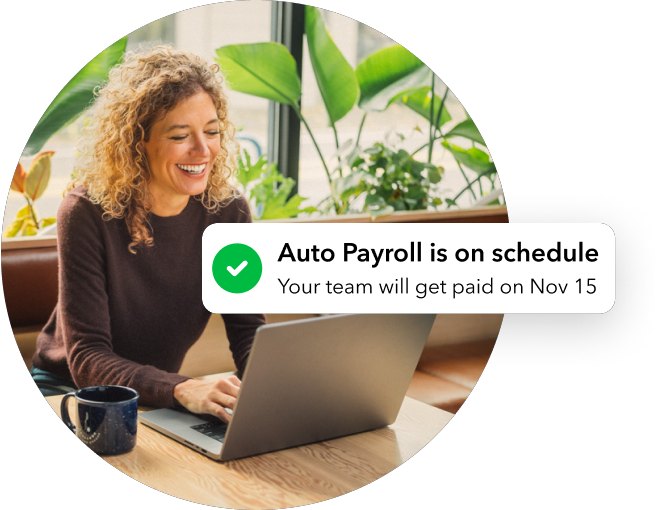
Simplify payday and set payroll to run automatically in QuickBooks.
Featured

Make your QuickBooks Online invoices, estimates, and sales receipts work
fo...

This episode of Quick Help with QuickBooks will guide you through
QuickBook...

Want to master your banking and reconciliation process in QuickBooks
Online...
