Turn on suggestions
Auto-suggest helps you quickly narrow down your search results by suggesting possible matches as you type.
Showing results for
Connect with and learn from others in the QuickBooks Community.
Join nowI recently purchased QB desktop as I hated the online version. Went to link bank accounts and getting an error, no problem! log into our bank and choose the Quicken (Web Connect) download option and receive the following msg "The file does not have an app associated with it for performing this action. Please install an app or, if one is already installed, create an association in the Default Apps Settings page." How do I do this or what do I need to simply get our bank accounts uploaded into QB. If I download using Comma Delimited is there a way to upload this file?
I've got your back, @DesiraeSA.
First, let me share the possible reasons why you're having the said error when importing your files into QuickBooks:
I have the needed fixes to resolve them. First, let's ensure to install QuickBooks Desktop on your computer. If you already do, then let's perform a clean install to refresh the system.
Then, let's make sure your Windows is up-to-date to prevent an error like this. Here's how to check for any pending updates:
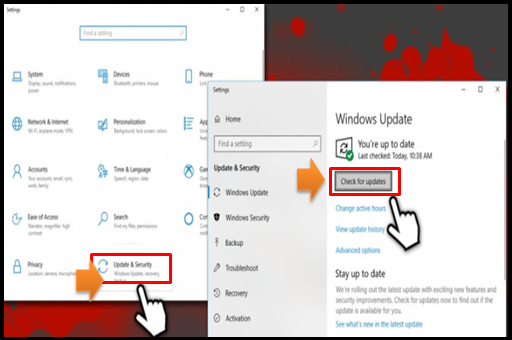
Also, please ensure to import a .qbo file. This is the format supported in QuickBooks Desktop. Since you have a Quicken file, you can consider converting it first, or you can use a third-party app/service to achieve this.
To answer your questions, yes, there's a way to import the CSV file from your bank. You can convert it to an IIF format. To do that, you may follow this article as your guide: IIF Overview or use a third-party app as well.
When you're ready, you can now proceed with importing the file. Here's how:
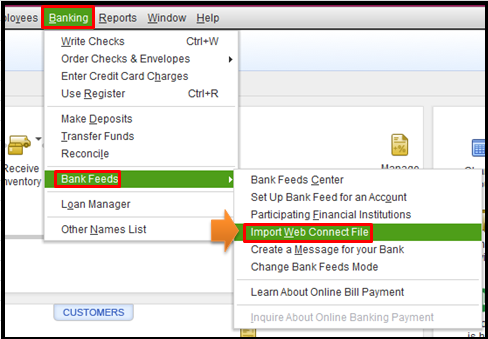
In case you encounter any Web Connect import errors along the way, you can use this article to resolve them: Fix Web Connect import errors.
Then, you can go to the Bank Feeds Center to review your transactions. If need be, you can add and match your transactions to prevent duplicates and ensure they're accounted for correctly.
Feel at ease to comment back below if you have some follow-up questions about handling your files in QuickBooks. I'll be here to lend a hand.
Yes, if you've downloaded a Quicken bank file, a *.QFX file, and you have never installed Quicken, then if you double-click the file to open it locally, you'll get that message because your computer doesn't know what program to use to open the file. This is standard Windows behavior.
Also, you likely can't use the *.QFX file with QuickBooks, which wants the *.QBO variant of am *.OFX file.
You can clean up and convert a *.QFX file to a *.QBO file, or using our BRC OFX Cleaner
You can also write your own *.QBO file from a Comma Delimited or Excel file downloaded from your bank using our BRC Excel to OFX/QFX/QBO Converter



You have clicked a link to a site outside of the QuickBooks or ProFile Communities. By clicking "Continue", you will leave the community and be taken to that site instead.
