Turn on suggestions
Auto-suggest helps you quickly narrow down your search results by suggesting possible matches as you type.
Showing results for
Connect with and learn from others in the QuickBooks Community.
Join nowSolved! Go to Solution.
Hello there, @dan-m-cohn,
Let me help determine why you're not able to reclassify when selecting all transactions.
We're unable to change transactions with an empty red circle. That's why you're not able to click anything on this page.
You can select all transactions with a filled green circle and click the select all function.
Since you're not seeing the checkbox on the Reclassify Transactions page, as a workaround, you can select all transaction through the Expense tab. However, the Categorize selected under Batch actions will be grayed out if there are split transactions. Split transactions have multiple categories, and that's why we're unable to reclassify them in batches.
What you need to do is exclude split transactions so you can continue reclassifying other items.
To reclassify category:
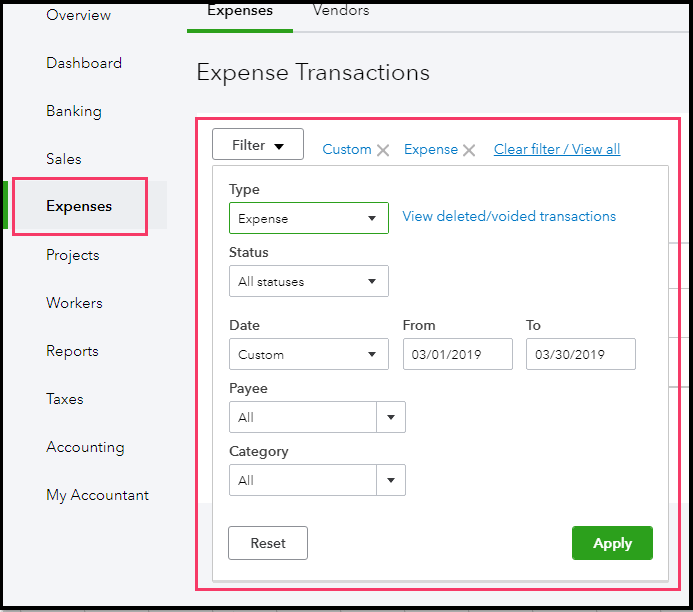
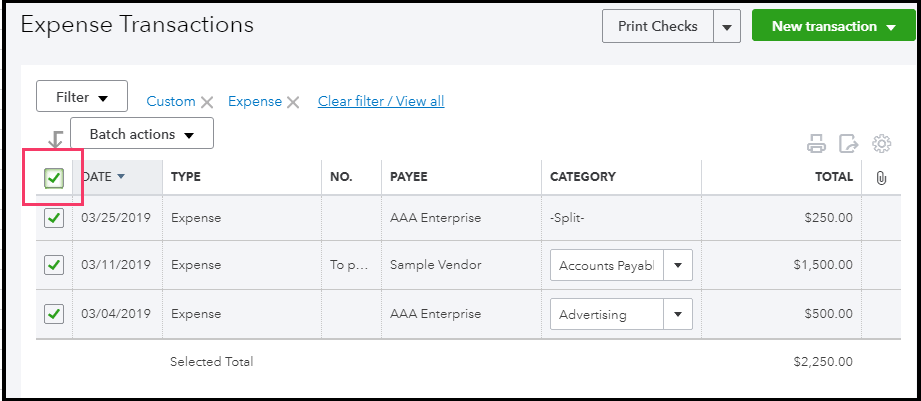
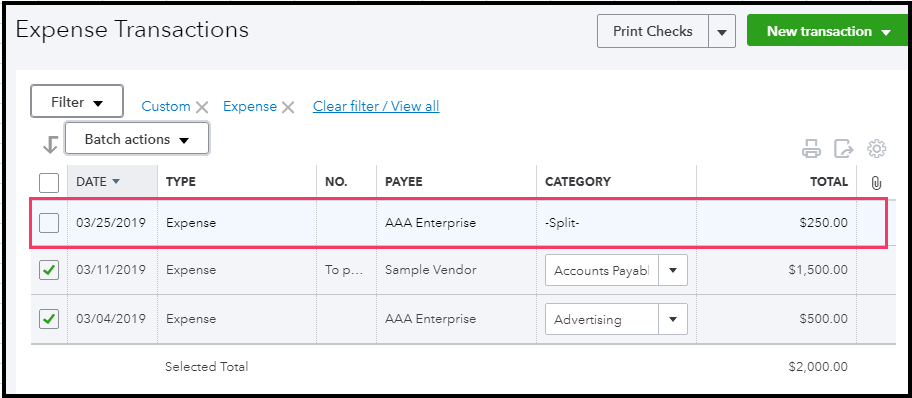
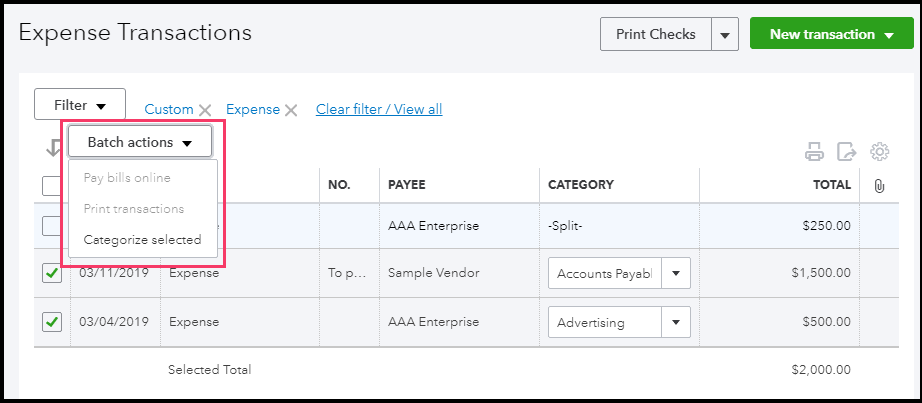
For more details about the reclassify transactions tool, you can open this link: How to use the reclassify transactions tool in QuickBooks Online Accountant.
That answers your concern for today. Keep in touch if there's anything I can help you with QuickBooks Online. I'm always around whenever you need help.
100% of the items were green. What I’m telling you is there is no select all box visible, nor is it possible to select all, even though every item in the list was green. I actually went through and manually selected each one and had no problem reclassifying them.
Hello there, @dan-m-cohn,
Let me help determine why you're not able to reclassify when selecting all transactions.
We're unable to change transactions with an empty red circle. That's why you're not able to click anything on this page.
You can select all transactions with a filled green circle and click the select all function.
Since you're not seeing the checkbox on the Reclassify Transactions page, as a workaround, you can select all transaction through the Expense tab. However, the Categorize selected under Batch actions will be grayed out if there are split transactions. Split transactions have multiple categories, and that's why we're unable to reclassify them in batches.
What you need to do is exclude split transactions so you can continue reclassifying other items.
To reclassify category:
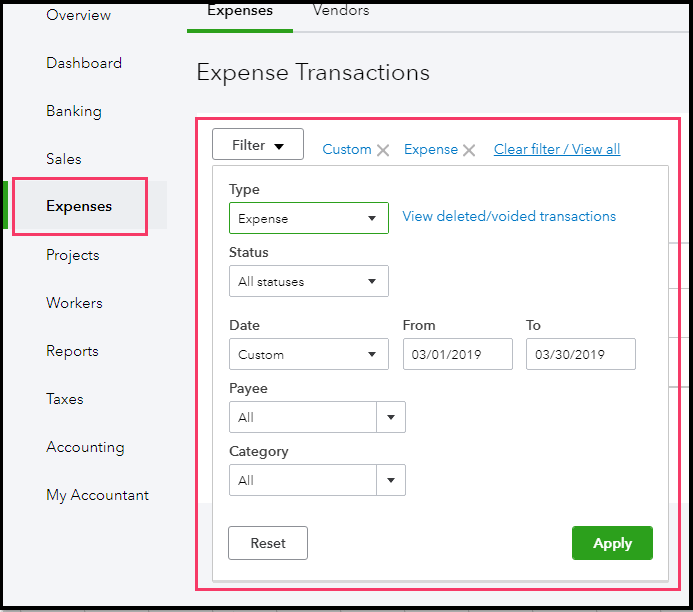
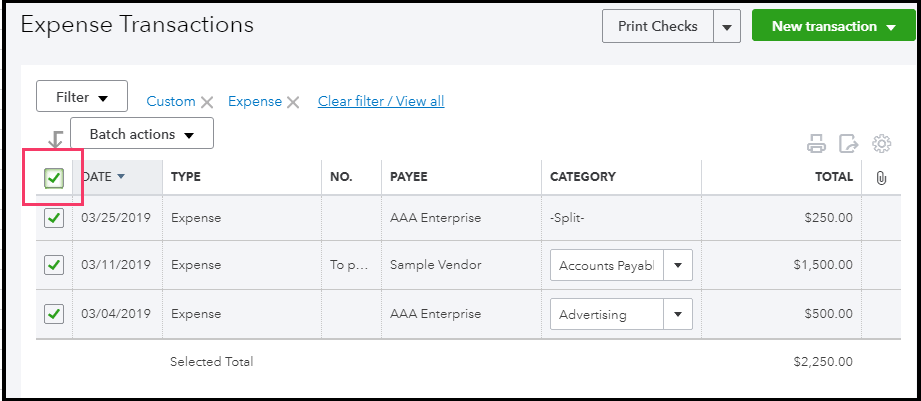
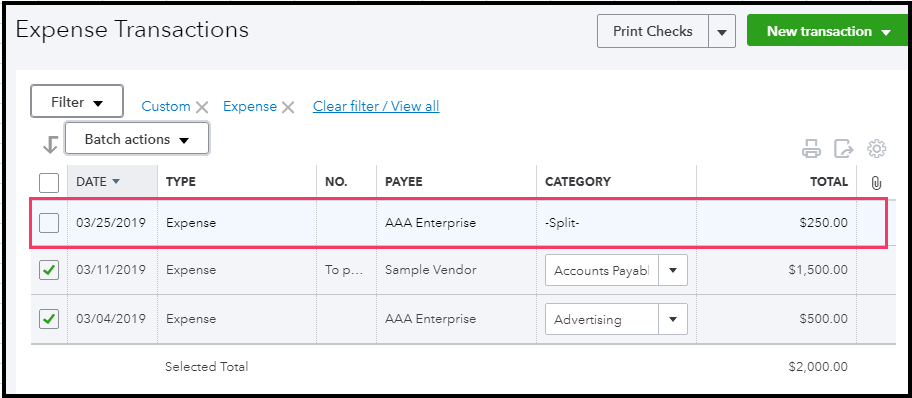
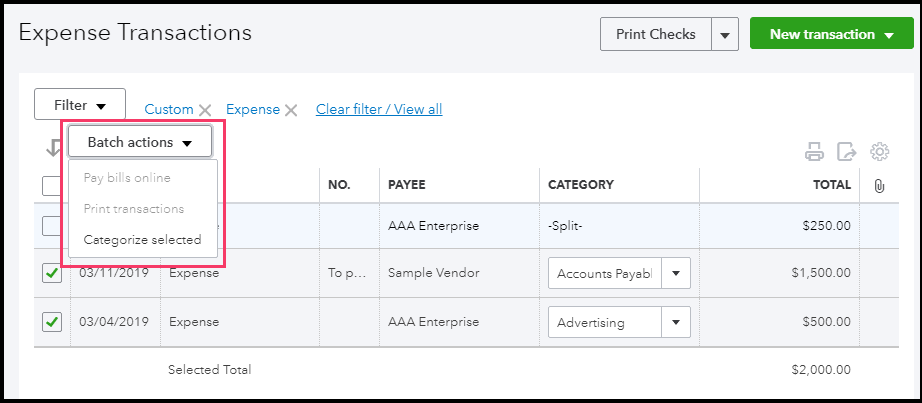
For more details about the reclassify transactions tool, you can open this link: How to use the reclassify transactions tool in QuickBooks Online Accountant.
That answers your concern for today. Keep in touch if there's anything I can help you with QuickBooks Online. I'm always around whenever you need help.
Thanks, @MaryLandT. I didn't realize I could select all under Expenses. Good to know!
By the way, I tried the Reclassify Transactions function again today, and now I'm able to see the select all box at the upper left of the transactions list. It was not showing up when I first tried, hence my original question.
Just ran into this issue and cut back the time period to reduce the number of entries listed and the button appeared. Since I was moving them all for that time period, I moved them then advance the time a month and clicked the all button and moved them and did that about 3 times until I was at the original time period.
There was nothing keeping it from working so it appears there is a limit on how many transactions it can do at one time. I suppose given it can't even line the check boxes up right and the scroll is glitchy, I should be happy it works at all.
Has anyone tried to reclassify Balance sheet accounts?
I have tried to reclass the credit card deposits to the bank account, but can't get it to work.
Thanks
Good day, AnneB8.
Transactions that cannot be reclassified are usually indicated by an empty red circle. Allow me to explain further.
It could be that the credit card deposit is tied to an income/expense accounts or billable from an expense transaction.
This article about reclassifying transactions in QuickBooks Online Accountant has more information.
That should do it. Let me know if you have any questions by leaving a comment below. I'll get them answered.



You have clicked a link to a site outside of the QuickBooks or ProFile Communities. By clicking "Continue", you will leave the community and be taken to that site instead.
