Find your QuickBooks Online company ID
by Intuit•87• Updated 3 weeks ago
Learn how and where to find your company ID while you're in QuickBooks Online.
Ever wonder how your company is identified? We use a number called the QuickBooks Online company ID. If you contact us, we may ask for it. There are two ways to get your company ID.
Method 1: Use your keyboard
With QuickBooks Online open, press the following keys on your keyboard.
- Windows: Ctrl + Alt + ?
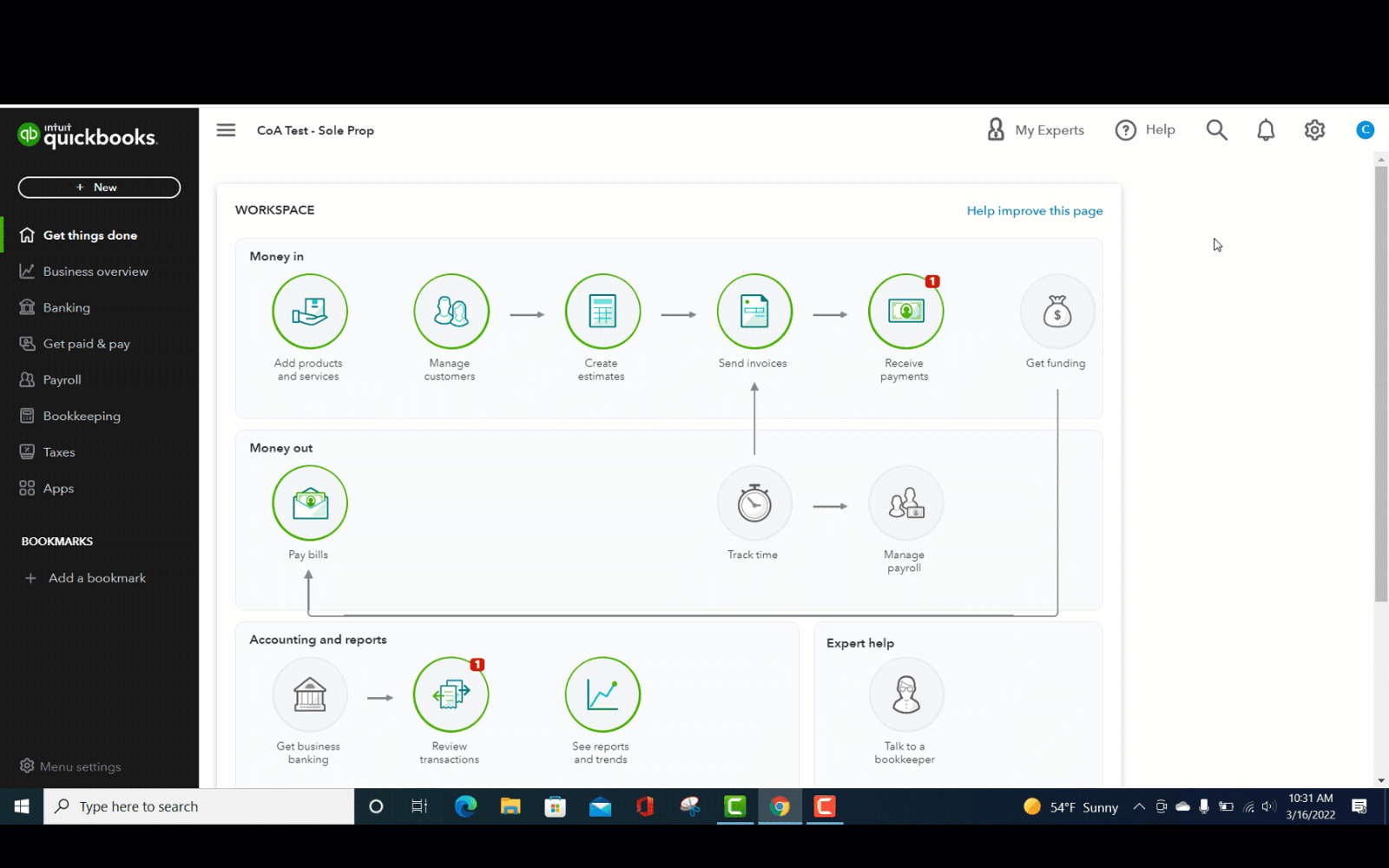
- Mac: Control + Option + ?
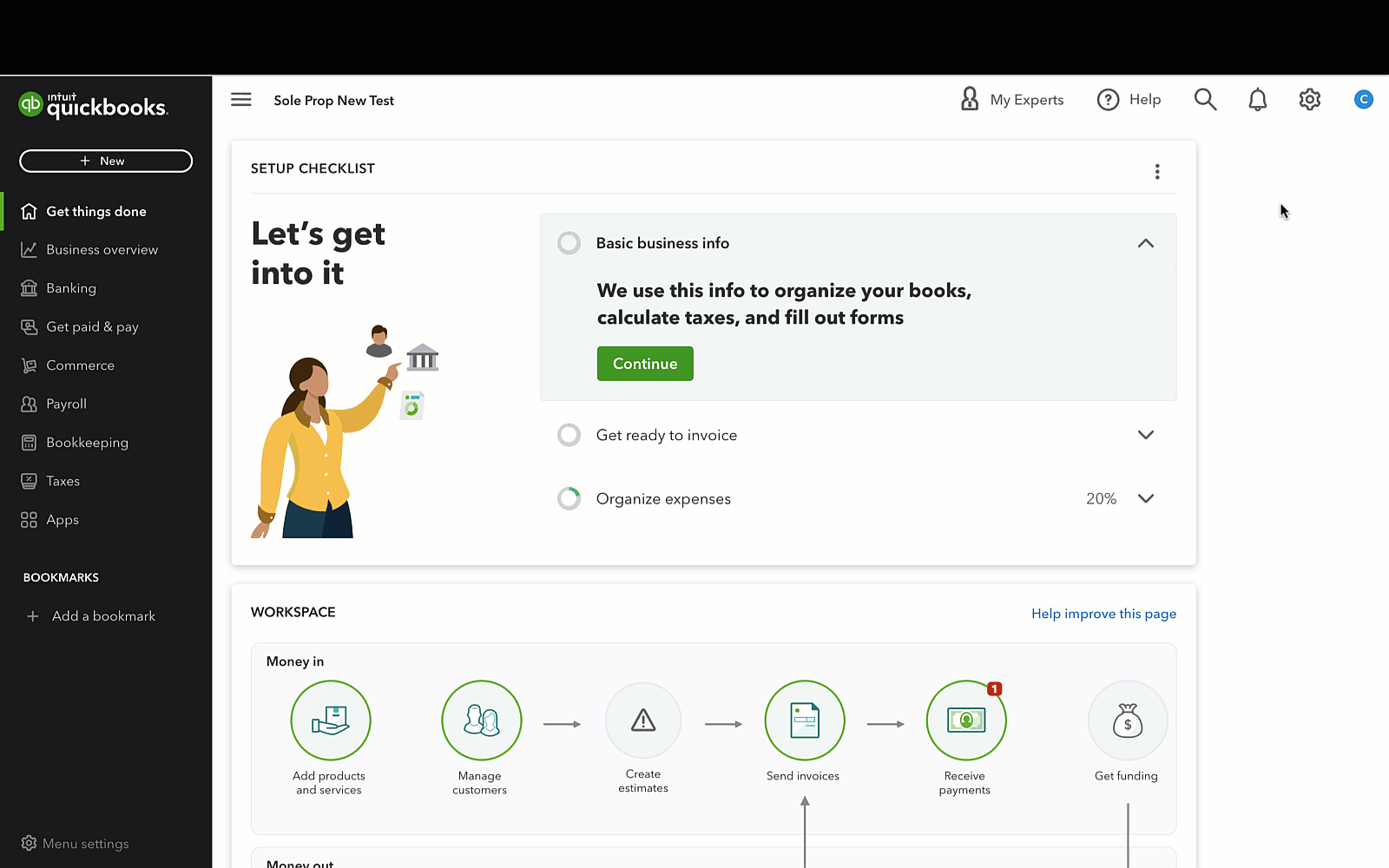
Method 2: Go to the Billing & Subscription page
If you have admin rights to QuickBooks, you can get your ID from your preferences.
- Go to Settings
 and select Account and settings.
and select Account and settings.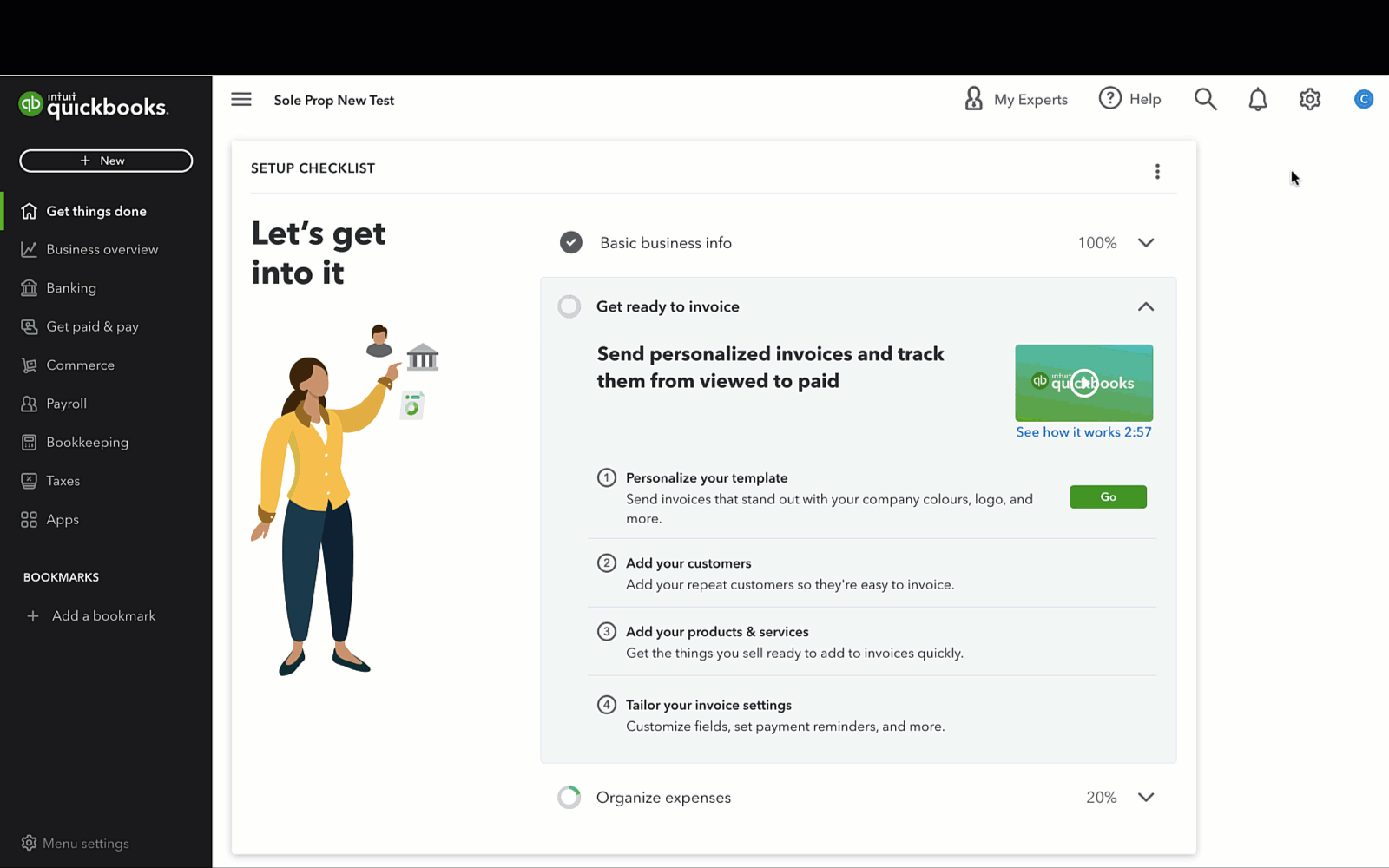
- Select the Billing & Subscription tab. You'll see the company ID at the top of the Billing & Subscription section.
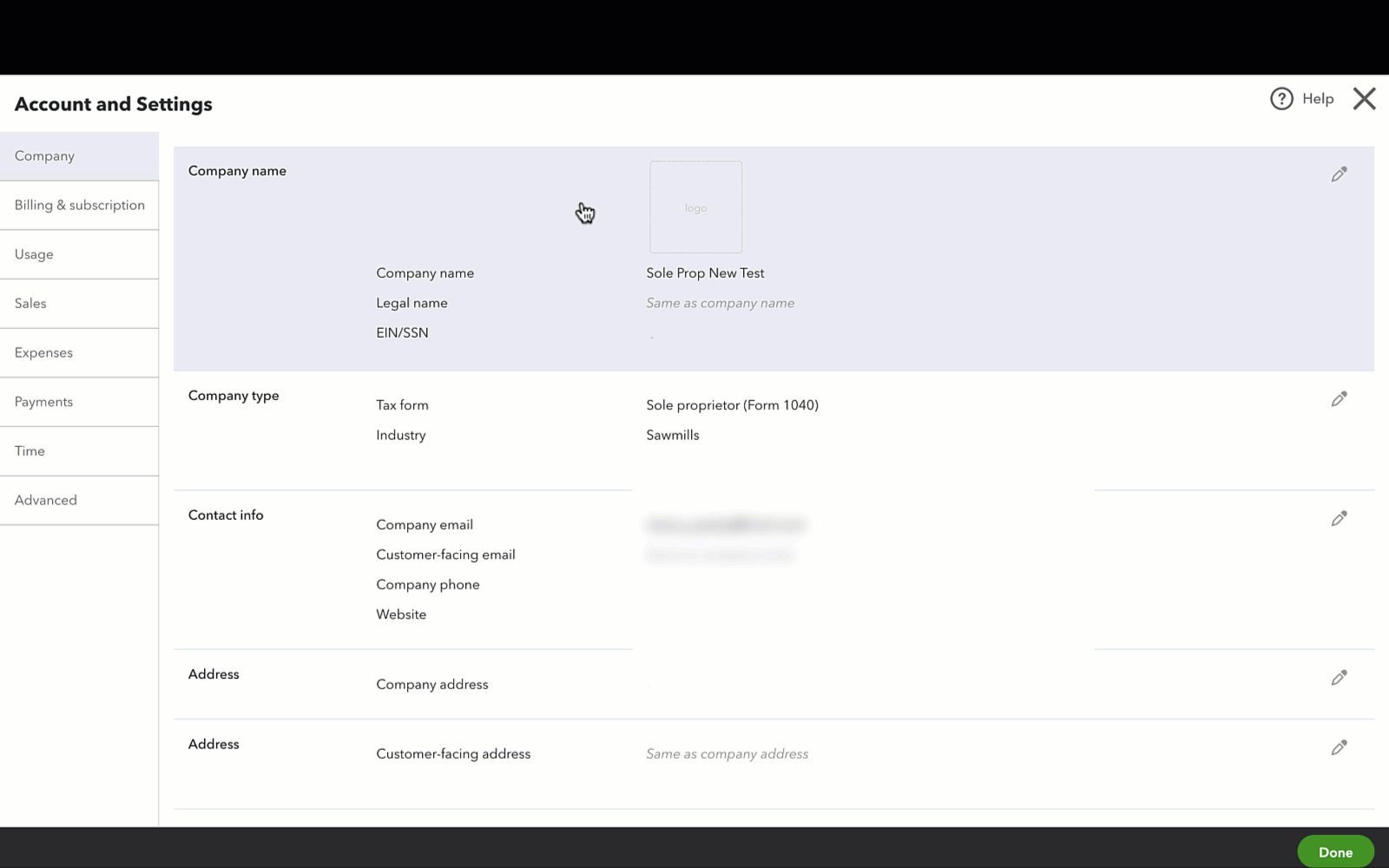
For Android: Tap the ? icon and select About.
For iPhone: Tap the navigation icon , go to the settings
.
Sign in now for personalized help
See articles customized for your product and join our large community of QuickBooks users.
More like this
- Find Your Audience IDby QuickBooks•Updated 3 weeks ago
- Find Your Campaign IDby QuickBooks•Updated 3 weeks ago
- Find your QuickBooks Payroll serviceby QuickBooks•3494•Updated August 14, 2024
- Find missing client companies in QuickBooks Online Accountantby QuickBooks•29•Updated July 19, 2024