QuickBooks File Doctor is a tool designed to recover your damaged company files and help solve some of your network issues. Review the results you get from using the File Doctor to see how to resolve the issue. Each of the test results have sections that describe it in detail, including resources to help fix problems in each specific area.
Hosting Mode is Off
You need to turn on hosting to access QuickBooks files over a network.
Turn on Hosting:
About hosting QuickBooks company data files in multi-user mode
Hosting means allowing other computers (workstations) to access the file from the main computer (the host), which stores the company file.
QuickBooks Desktop uses a service to manage company file access:
- QuickBooks Desktop 2020 uses QuickBooksDB30
- QuickBooks Desktop 2019 uses QuickBooksDB29
- QuickBooks Desktop 2018 uses QuickBooksDB28
In Windows Control Panel, you can find this service in User Accounts, under Users for this computer. Look for the service that corresponds to your version of QuickBooks Desktop.
The following diagrams illustrate QuickBooks hosting modes.
Dedicated hosting diagram

Peer to peer hosting diagram
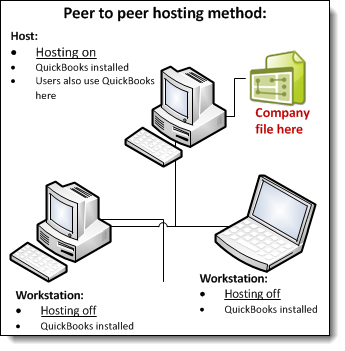
Alternate hosting diagram
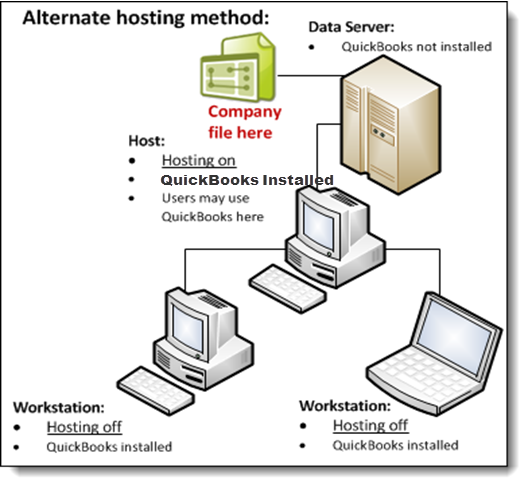
How company files are accessed
To access the company file, the following conditions must be met:
- Windows File permissions: The user who is logged in must have permissions set to Full control, which includes permission to look at, open, and modify the file.
- Database Server mode: The database server can successfully open the company file.
- QuickBooks User login: Each user must have a QuickBooks user login and password.
Hosting modes
The hosting mode is set for each version of QuickBooks Desktop and for each computer. It is not set for the company file or the QuickBooks installation. When multiple versions of QuickBooks 2018 or later are used concurrently, the hosting mode settings for each version are independent.
There are 3 hosting modes: Not Hosting (also known as Hosting Off), Hosting Local Files only, and Hosting Local & Remote files.
- In Not Hosting mode:
- QuickBooks Database Manager runs as a normal process: as a Windows User running QuickBooks.
- Not Hosting mode does not support multi-user mode. Not Hosting mode uses shared memory to communicate with QuickBooks. In this mode, only the QuickBooks user who is running QuickBooks on the local computer can use a database server to access a file.
- In Hosting Local Files only mode:
- QuickBooks Database Server Manager runs as a Windows service named QuickBooksDBXX (where XX is a number from 27 to 30 determined by the version of QuickBooks, as described under "Hosting defined," above) and as the Windows user QBDataServiceUserXX (with XX being the same 2-digit number from 27 to 30 that the Windows service uses).
- As long as the computer is on, the service QuickBooksDBXX is always running.
- Multi-user mode is supported, using TCP/IP to communicate with QuickBooks. QuickBooks users on remote computers can access company files using a database server running in Hosting Local Files only mode.
- A computer in Hosting Local Files only mode can host only those files that are located on that computer.
- In Hosting Local & Remote files mode:
- QuickBooks Database Manager runs as a normal process, as the currently logged on Windows user. This process starts when a user logs in to Windows and stops when the user logs out.
- A computer in Hosting Local & Remote files mode can support multi-user mode, using TCP/IP to communicate with QuickBooks. QuickBooks users on remote computers can access company files on this computer using a database server.
- A local computer in this mode can host files stored on it, as well as files that are located on remote computers and opened on the local computer.
How QuickBooks Desktop determines which database server to communicate with?
- QuickBooks Desktop looks for the .nd file. The .nd file is a small text file with the same name as the company file, but with an .nd file extension. This file is located in the same directory as the company file, which has the file extension .qbw. The directory also contains the information needed to contact the server, such as the IP address and port.
- QuickBooks Desktop determines whether the .qbw file is in use.
- If QuickBooks Desktop finds the .nd file and detects that the company file is in use, QuickBooks tries to communicate with the server:
- If it is successful, QuickBooks opens the company file.
- If it's not successful, an error message that describes the steps needed to resolve the issue appears. See Multiple computer receive error H101, H202, H303, or H505 when opening the company file.
Folder containing the file is not writable or is not shared
The folder containing the company file must be shared to other users.
See Set up folder and Windows access permissions to share company files for detailed steps.
No network connectivity
At least one working TCP/IP adapter and that the hostname of the local machine is resolvable.
Run IPConfig
You may find the IPConfig tool useful in verifying the TCP/IP configuration of your computer. This often helps to troubleshoot problems using QuickBooks on a network.
The most common IPConfig commands are:
| Command | Description |
| ipconfig | basic TCP/IP information |
| ipconfig /all | detailed TCP/IP information |
| ipconfig /renew | Renew the IPv4 address for all network adapters |
| ipconfig /release | Release the IPv4 address for all network adapters |
To run ipconfig:
- Select the Windows Start button
- In the search field, enter CMD.
- In the list of results, choose Command Prompt.
- At the command prompt, enter ipconfig and press Enter.
For more information on IPConfig, enter ipconfig /? at the command prompt or visit support.microsoft.com. Microsoft.com is not an Intuit website.
Network problem: IP reverse lookup has failed.
Check if Windows can produce an IP address from a hostname and reverse the process.
DNS query responses do not travel through a firewall in Windows Server 2003 (Microsoft article)
QBCFMonitorService/QBDBMgrN not running or Firewall is Blocking QuickBooks
You may encounter errors if your firewall blocks Internet access needed for specific QuickBooks programs or files. Updating your firewall to the latest release may resolve the issue or you may need to manually configure exceptions and ports needed for your firewall software.
QBCFMonitor Service not running:
- Configure your firewall to open 8019 port for the tool and QuickBooks applications on the client and server.
- Ensure the server has hosting turned on. (See above for steps)
- Ping the server. A ping should succeed from the client and the server. (See below for steps)
QBDBMgrN not running:
- Configure your firewall to open Dynamic database port for the QuickBooks File Doctor, and all the QuickBooks applications.Configure your firewall on all client computers and your server.
- Ensure that you have turned on hosting on the server. (See above for steps)
- Ensure that you are able to ping the server both with IP and host name on the server and all client computers. (See below for steps)
[Firewall software] is Active may be blocking QuickBooks:
- If any third-party firewall is detected, then it is listed here. Configure firewall exceptions for your version of QuickBooks.
QuickBooks Enterprise Solutions
Grant the following files access through your firewall on ports 80, 8019, 56725-56728, and 55363 through 55382 (ports are for QuickBooks 2018 through 2019) for both incoming and outgoing traffic:
- AutoBackupExe.exe located in C:\Program Files\Intuit\QuickBooks Enterprise Solutions XX.X
- Dbmlsync.exe located in C:\Program Files\Intuit\QuickBooks Enterprise Solutions XX.X
- DBManagerExe.exe located in C:\Program Files\Intuit\QuickBooks Enterprise Solutions XX.X
- FileManagement.exe located in C:\Program Files\Intuit\QuickBooks Enterprise Solutions XX.X
- FileMovementExe.exe located in C:\Program Files\Intuit\QuickBooks Enterprise Solutions XX.X
- IntuitSyncManager.exe located in C:\Program Files\Common Files\Intuit\Sync
- QBCFMonitorService.exe located in C:\Program Files\Common Files\Intuit\QuickBooks
- QBDBMgrN.exe located in C:\Program Files\Intuit\QuickBooks Enterprise Solutions XX.X
- QBGDSPlugin.exe located in C:\Program Files\Intuit\QuickBooks Enterprise Solutions XX.X
- QBLaunch.exe located in C:\Program Files\Common Files\Intuit\QuickBooks
- QBServerUtilityMgr.exe located in C:\Program Files\Common Files\Intuit\QuickBooks
- QBW32.exe located in C:\Program Files\Intuit\QuickBooks Enterprise Solutions XX.X
- QBUpdate.exe located in C:\Program Files\Common Files\Intuit\QuickBooks\QBUpdate
- QuickBooksMessaging.exe located in C:\Program Files\Intuit\QuickBooks Enterprise Solutions XX.X
- OnlineBackup.exe located in C:\Program Files\QuickBooks Online Backup
Follow the instructions included in the QuickBooks file list above (where XX.X is your QuickBooks version, i.e. Enterprise 18.0) in combination with the instructions on the firewall maker’s web site (some common firewalls are listed below) to configure your firewall to allow Internet access to the QuickBooks files.
Note: Intuit is unable to supply information for all of the several hundred firewall programs available today. The links in the following list lead to information for some of the more common firewalls. If your firewall is not listed here, refer to your software's documentation or the software publisher's web site.
| Program | Steps |
| McAfee Personal Firewall | Visit How to configure McAfee Personal Firewall to allow inbound connections on specific ports for detailed instructions provided by McAfee support to configure your firewall. Additional support options can be found at mcafee.com. You will be able to choose your type of business and the support option from the drop-down list. |
| Norton Firewall Products | Visit Norton Search Solutions Library to search for the detailed instructions to configure your firewall. You will need to:
Your search results will display knowledge base article Creating a new firewall rule in Norton product. Follow the instructions provided by Norton technical support. |
| Trend Micro PC-cillin | Visit the Trend Micro support for more information. You will need to:
|
| Microsoft Windows Firewall | Visit Microsoft Support website for instruction. You will need to choose
|
| Avast On-Access Protection | If you are using Terminal Services and have the Avast On-Access protection enabled visit How can I exclude a file from the on-access protection?. You will need to exclude your company file (.QBW file) and the files that need Internet access for your version that are listed in the top section of this document. |
QuickBooks Pro and Premier
Grant the following files access through your firewall on ports 80, 8019, 56725-56728, and 55363 through 55382 (ports are for QuickBooks 2018 through 2019) for both incoming and outgoing traffic:
- AutoBackupExe.exe located in C:\Program Files\Intuit\QuickBooks 20XX
- Dbmlsync.exe located in C:\Program Files\Intuit\QuickBooks 20XX
- DBManagerExe.exe located in C:\Program Files\Intuit\QuickBooks 20XX
- FileManagement.exe located in C:\Program Files\Intuit\QuickBooks 20XX
- FileMovementExe.exe located in C:\Program Files\Intuit\QuickBooks 20XX
- IntuitSyncManager.exe located in C:\Program Files\Common Files\Intuit\Sync
- QBCFMonitorService.exe located in C:\Program Files\Common Files\Intuit\QuickBooks
- QBDBMgrN.exe located in C:\Program Files\Intuit\QuickBooks 20XX
- QBGDSPlugin.exe located in C:\Program Files\Intuit\QuickBooks 20XX
- QBLaunch.exe located in C:\Program Files\Common Files\Intuit\QuickBooks
- QBServerUtilityMgr.exe located in C:\Program Files\Common Files\Intuit\QuickBooks
- QBW32.exe located in C:\Program Files\Intuit\QuickBooks 20XX
- QBUpdate.exe located in C:\Program Files\Common Files\Intuit\QuickBooks\QBUpdate
- QuickBooksMessaging.exe located in C:\Program Files\Intuit\QuickBooks 20XX
- OnlineBackup.exe located in C:\Program Files\QuickBooks Online Backup
Follow the instructions included in the QuickBooks file list above (where 20XX is your QuickBooks version, i.e. QuickBooks Premier 2018) in combination with the instructions on the firewall maker’s web site (some common firewalls are listed below) to configure your firewall to allow Internet access to the QuickBooks files.
Note: Intuit is unable to supply information for all of the several hundred firewall programs available today. The links in the following list lead to information for some of the more common firewalls. If your firewall is not listed here, refer to your software's documentation or the software publisher's web site.
| Program | Steps |
| McAfee Personal Firewall | Visit How to configure McAfee Personal Firewall to allow inbound connections on specific ports for detailed instructions provided by McAfee support to configure your firewall. Additional support options can be found at mcafee.com. You will be able to choose your type of business and the support option from the drop-down list. |
| Norton Firewall Products | Visit Norton Search Solutions Library to search for the detailed instructions to configure your firewall. You will need to:
Your search results will display knowledge base article Creating a new firewall rule in Norton product. Follow the instructions provided by Norton technical support. |
| Trend Micro PC-cillin | Visit the Trend Micro support for more information. You will need to:
|
| Microsoft Windows Firewall | Visit Microsoft Support website for instruction. You will need to choose
|
| Avast On-Access Protection | If you are using Terminal Services and have the Avast On-Access protection enabled visit How can I exclude a file from the on-access protection?. You will need to exclude your company file (.QBW file) and the files that need Internet access for your version that are listed in the top section of this document. |
Ping the Server
Command-line utilities (Microsoft)