Turn on suggestions
Auto-suggest helps you quickly narrow down your search results by suggesting possible matches as you type.
Showing results for
Connect with and learn from others in the QuickBooks Community.
Join nowWelcome to the Community, @gamesforusinc.
You can go to the Employee Center and locate the paycheck from there, then delete it. Let me walk you through the steps.
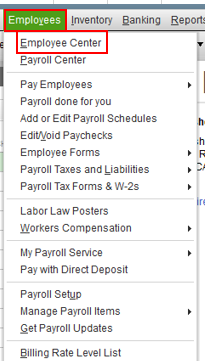
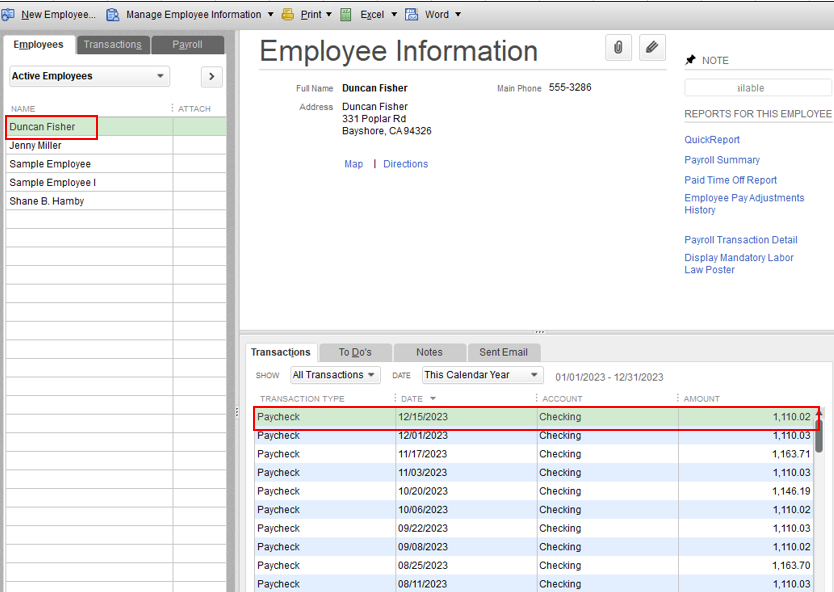
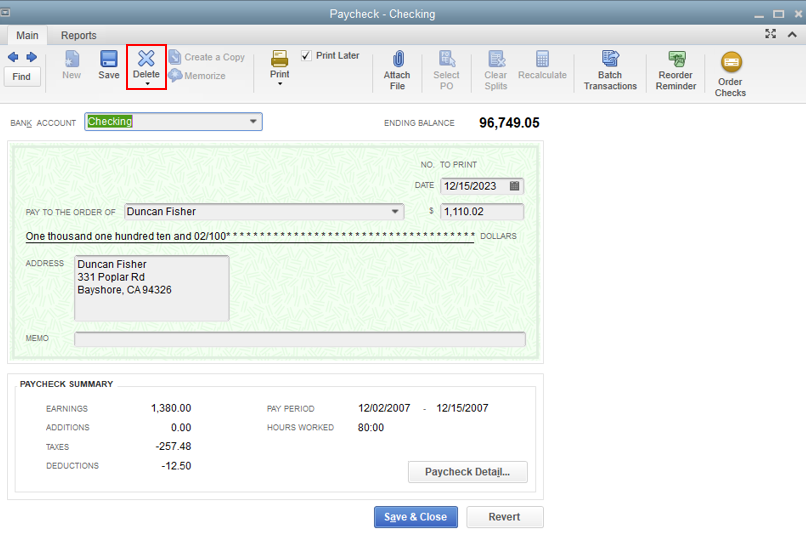
Here's an article you can read for more details: Delete payroll checks.
If you want to learn how to print paychecks in the future, you can check out this article: Print paychecks.
Please know you can continue to reach me here with any additional questions. Thanks for coming to the Community, wishing you continued success.
This answer does not solve the problem. An overdue payroll was started, but never processed. Therefore there is no paycheck was created. Certainly you cannot delete a paycheck that does not exist. We still need help to delete a Payroll with status showing "Overdue".
I've just got the steps you need to get rid of the overdue status of your payroll, newbie11.
The overdue status is just for the payroll schedule that you've missed using. What we need to do is to edit your scheduled payroll dates to get rid of the overdue status that is showing on your payroll. The process is super easy.
Here's how to change the status of your payroll schedule:
Using the steps above, you should no longer see the overdue status of your payroll.
Moving forward let's make sure to use that schedule to avoid having overdue status because it will keep you notified about it every time you miss using it.
I'm just a post away if you have any other concerns.



You have clicked a link to a site outside of the QuickBooks or ProFile Communities. By clicking "Continue", you will leave the community and be taken to that site instead.
