Turn on suggestions
Auto-suggest helps you quickly narrow down your search results by suggesting possible matches as you type.
Showing results for
Connect with and learn from others in the QuickBooks Community.
Join nowHello there, nguyeninsurance.
If you meant that you want to know the steps to change the pay type of your employee. Let me show you how to do that.
I added a screenshot for your additional reference.
However, if you mean that you've received an error or your browser crashed upon changing the pay type, you can try clearing your browser's cache or use another browser as an alternative way.
Also, I added an article you can use if you're subscribed to Tsheets, you can find more information in this article with setting up your employees: Set up your employees to track time with TSheets.
Let me know if you need further assistance. I'll be sure to get back and help you. Stay safe.
I changed an employee from Salary to hourly in the manner described. However, now I get an error in Tsheets that says it won't sync back to Quickbooks saying "user must be assigned 'salary' rate in Quickbooks." This employee isn't salaried and quickbooks was changed (and Imported to Tsheets) to reflect the new hourly rate.
Hello there, @Anonymous.
Let's go ahead and update this setting in your TSheets account. This error means that you'll also need to update the set up in your TSheets account to sync it seamlessly to QuickBooks.
Also, ensure your TSheets account to connect it to your QuickBooks account. Then you will want to use the Payroll Item Mapping Tool.
It tells TSheets & Quickbooks which pay type to associate with which sort of hours worked by each user in the account (ex: Regular Time/ Overtime/ Double Time/ Time Off/ etc. ).
To access the Payroll Item Mapping Tool:
Once you're there, you have three options:
The most common option is Map by User, then you can follow these steps:
You will only need to do this once for each user unless their pay rates are changed from hourly to salary (or vice versa) - then anytime you add a new user.
If you would like to check out the other option and learn more about Payroll Item Mapping, you can reference this article for more details: Map QuickBooks payroll items. It covers how to map payroll items by employee, customer, and employee selection.
Feel free to place a comment if you have additional questions. I'll be happy to answer them. Take care!

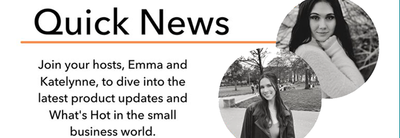
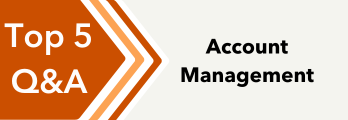
You have clicked a link to a site outside of the QuickBooks or ProFile Communities. By clicking "Continue", you will leave the community and be taken to that site instead.
