Find QuickBooks company data files and backups
by Intuit•16• Updated 1 year ago
Learn how to find your company file or most recent backup in QuickBooks Desktop.
QuickBooks makes it convenient to locate your file or backup files.
Select Find a company file on the No Company Open window. You normally see this when you first start QuickBooks or when you close your company file.
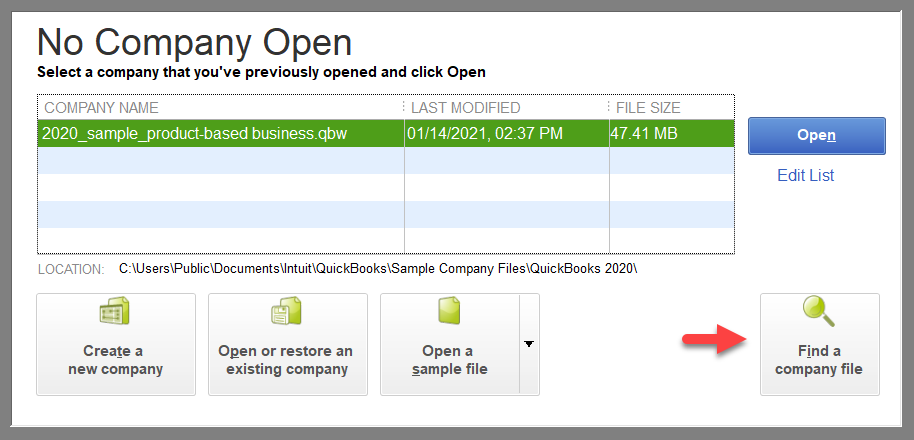
When you select Find a company file, it automatically scans for the following file extensions:
- .QBW, your QuickBooks working file.
- .QBB, your QuickBooks backup file.
You can scan for removable media such as a USB flash drive, or your network.
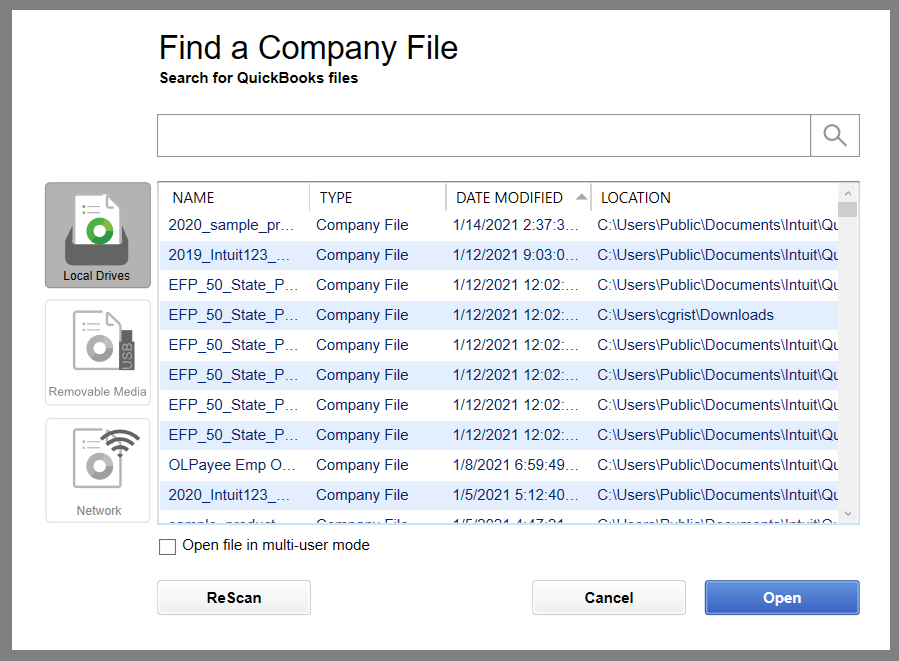
Manually locate your files
You can also find your files or backups with File Explorer. Here’s how:
Search with file explorer:
- Open the Windows Start menu

- Type File Explorer into the search and open File Explorer.
- Select My Computer or This PC from the navigation bar.
- In the search field, type *.qbw, *.qbb to find all files. Make sure you include the asterisk (*) before the extension. You can also search for *.qb for QuickBooks.
What to look for:
- The usual location for a QuickBooks Desktop company files is:
C:\Users\Public\Public Documents\Intuit\QuickBooks\Company Files - View the file name, date, timestamp, and or size to see which is the most current.
- If you host your file through a Hosting Service, contact your service directly for help.
More like this
- Back up your company filesby QuickBooks
- Restore your backup company file for QuickBooks Desktop for Macby QuickBooks
- Verify and rebuild data in QuickBooks Desktop for Macby QuickBooks
- Restore a backup of your company fileby QuickBooks
- Back up your QuickBooks Desktop company fileby QuickBooks