Learn how to move your books from QuickBooks Desktop to QuickBooks Online with an online tool.
If you don't have access to your QuickBooks Desktop or it's out of date, don’t worry. Anyone with a QuickBooks Desktop file can use this tool.
You can use this tool if:
- You have a QuickBooks Pro, Premier, Enterprise or QuickBooks Desktop for Mac file.
- The tool will move data from QuickBooks company files (.QBW), portable files (.QBM), backup files (.QBB), and QuickBooks Desktop for Mac files if you save a backup for Windows (.qbb).
- You're an accountant who doesn’t have QuickBooks Desktop and want to help your client move to QuickBooks Online.
- You don't have QuickBooks Desktop, but you have a QuickBooks Desktop file that you want to move to QuickBooks Online.
- Your QuickBooks Desktop file version is between 2011 or later. If you’re using a file from 2010 or earlier, follow these steps to fix your company file before using the tool.
Note: Check out Learn how features and data move from QuickBooks Desktop to QuickBooks Online article to see what moves to QuickBooks Online.
Before you use the tool
- Make sure your chart of accounts balances are up to date and accurate.
- Make sure your balance sheet with your latest tax return.
- Reconcile your bank and credit statements.
- Categorize any open transactions.
- Pay any outstanding invoices.
- Finish any outstanding payroll runs or payroll tax payments. Make sure to wait 2-3 days after you've run payroll to move your data. This will insure all your paycheck info transfers over to QuickBooks Online. Then make sure to move your data before your next payroll.
- Make sure to terminate or deactivate any employees that are no longer working for you and haven't been paid in the current year.
Check out the pre-move checklist for more info.
Note: Check out Learn how features and data move from QuickBooks Desktop to QuickBooks Online article to see what moves to QuickBooks Online.
Step 1: Open the online tool
- Select the link for your QuickBooks version:
- QuickBooks Pro/Premier
- QuickBooks Enterprise
- QuickBooks for Mac
- Convert your QuickBooks for Mac file to QuickBooks for Windows before you use the tool.
- Select Get Started, then sign in with your Intuit Account.
Step 2: Upload your company file
Follow these steps to upload your company file.
- Select Select File then browse to the supported QuickBooks Desktop file you want to move.
Note: You can only upload one file at a time. - Select Open to upload the file.
- Alternatively, you can drag and drop your QuickBooks Desktop file to upload it.
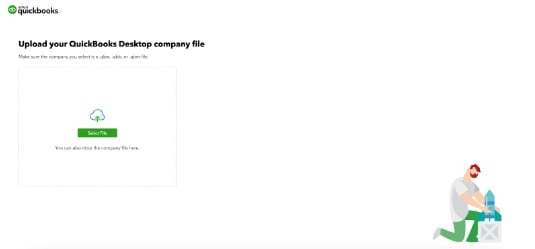
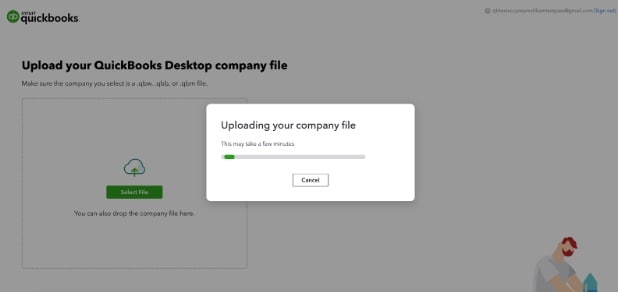
- Once your file is uploaded, we’ll auto-update it to the latest version of QuickBooks Desktop. Next, you'll see an option to move to QuickBooks Online.
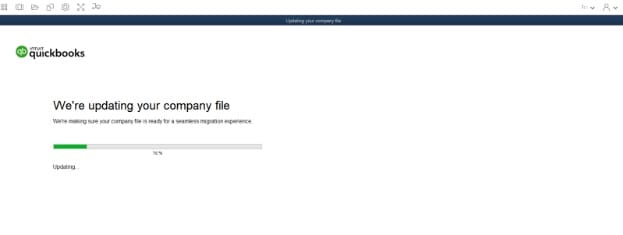
- Next, you'll see an option to move to QuickBooks Online.
- Follow the on-screen instructions to guide you through the move to QuickBooks Online.
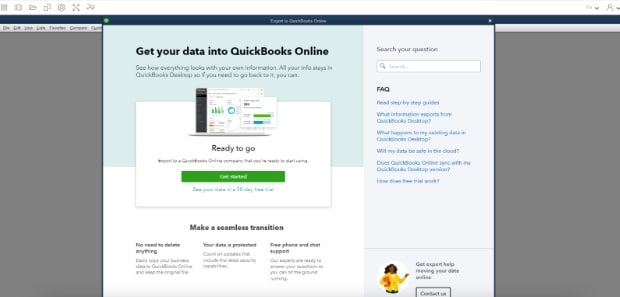
- If your books fail to update to QuickBooks Desktop or move to QuickBooks Online, contact customer support.