Workflow features for estimates and invoices
by Intuit•9• Updated 2 months ago
Learn how estimates and invoices can help you manage workflows and track approval status in QuickBooks Online Advanced.
Our invoice badge status lets you track the approval workflow right from the invoice. You won’t have to spend time and effort to try and find the approval status.
Workflow Approval Process
- After you create an invoice, you may be asked to send for approval. Select Send for approval. The invoice status becomes Pending Approval.
- Upon approval, the status changes to Approved.
- You can send the invoice to your customer if it hasn’t been already.
Custom Fields
Add custom fields to your invoice and tailor your invoicing workflow to your specific needs. This means more flexibility and control, without the hassle of switching between different systems.
Auto Create Custom Fields
Customers who qualify will be presented with the following tip
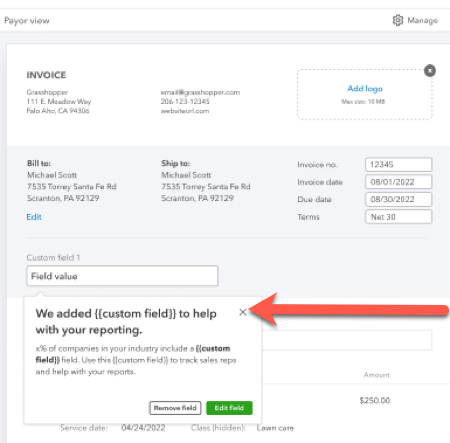
Customers can keep the suggestion and select the X. Or, remove the field and select Remove Field.
You’ll also have the option to edit the suggested custom field. Select Edit field which enables the side panel for you to make edits and save.
Create a new custom field while on the invoice
- Select ⚙ Manage.
- Select Customization from the side panel.
- Select Add for Custom Fields.
- Fill out the invoice and select Save.
Edit Existing custom fields
- Select ⚙ Manage.
- Select Customization from the side panel.
- Select the field to edit for Custom Fields.
- Fill out the invoice and select Save.
Smart Suggestions
Our intelligent Smart Insights will transform the way you handle invoicing data. Our system alerts you when it identifies potential issues with the custom field data added to an invoice. You can choose to address the issue and reduce potential errors.
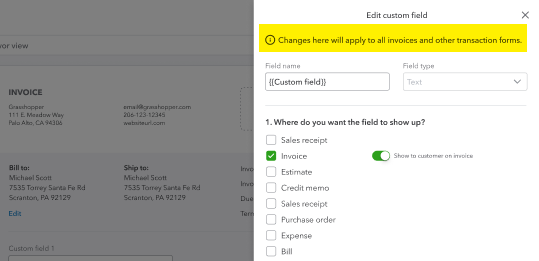
See what else you can do with estimates and invoices in QuickBooks OnlineQuickBooks Online.
More like this
- See what’s new with estimates and invoicesby QuickBooks
- Get started with customer transaction workflows in QuickBooks Desktopby QuickBooks
- Use workflows to automate your business processesby QuickBooks
- Create an estimate in QuickBooks Desktopby QuickBooks