Fix data damage on your QuickBooks Desktop company file
by Intuit•35• Updated 3 months ago
Learn how to fix data damage on your QuickBooks Desktop company file.
If you notice possible data issues, or you've done the research and suspect data damage, don't worry. Follow these solutions to fix minor data issues with your company file.
Solution 1: Repair your company file using the Rebuild Data tool
The Rebuild Data tool is built-in to QuickBooks Desktop and automatically fixes minor company file data issues.
- Go to the File menu, then hover over Utilities and select Rebuild Data.
- On the QuickBooks Information window, select OK. Follow the onscreen steps to save a backup.
- Let the tool repair your file. It may take some time. QuickBooks may seem stuck, but as long as you can move your mouse, the tool is working.
- When the tool finishes, select OK.
- Go to the File menu. Then hover over Utilities and select Verify Data.
- Let the tool check your file for data issues.
If QuickBooks doesn't find any problems, select OK. You can keep using your company file. You don't have any data damage.
If QuickBooks finds an issue with your company file, select Rebuild Now.
If you’re still having data issues after rebuilding your company file, try again. If the first rebuild took 2+ hours, contact support.
Solution 2: Repair your company file using QuickBooks File Doctor
If you still have data issues, use the QuickBooks File Doctor to fix your company file.
Solution 3: Manually repair your company file by rebuilding your data
If you’re comfortable manually fixing your errors, you can find the errors you can fix from the Verify Results window. Before you get started, make sure to backup your company file.
To manually fix data errors:
- Go to the File menu. Then hover over Utilities and select Verify Data.
- Let the tool check your file for data issues.
- From the Verify Results screen, select Expand All to see the errors.
- For the steps to fix the error, select See Online Article. If the error doesn’t have an article, contact support for help repairing your company file.
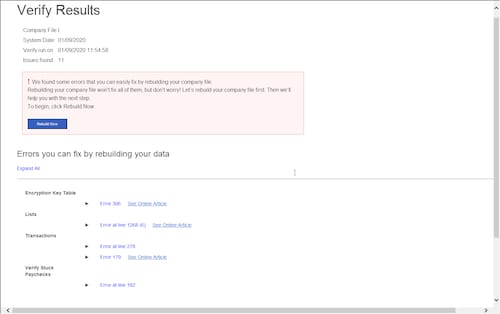
Solution 4: Contact support
If your company file can’t be fixed by rebuilding the data or using the File Doctor, contact support and we’ll help you repair the file.
More like this
- Verify and rebuild data in QuickBooks Desktop for Macby QuickBooks
- Fix QBwin.log encryption errorsby QuickBooks
- Verify and rebuild data in QuickBooks Desktopby QuickBooks
- Can't open your company file in QuickBooks Desktopby QuickBooks