Change the timeout duration
by Intuit•84• Updated 2 months ago
QuickBooks Online uses a timeout feature for your security. This feature helps prevent unauthorized persons from accessing your data when you're away from the computer.
So, if you're working in QuickBooks Online and are inactive for a period of time, you will see a 'time out' security message. The default setting is 1 hour, but that can be changed to up to 3 hours.
For a better experience, open this article in QuickBooks Online. Launch side-by-side view
Change the time out duration in QuickBooks Online
- Go to Settings ⚙️, then select Account and Settings.
- Select Advanced.
- Select Edit ✎ from the Other preferences section.
- Choose 1, 2, or 3 hours from the Sign me out if inactive for ▼ dropdown menu.
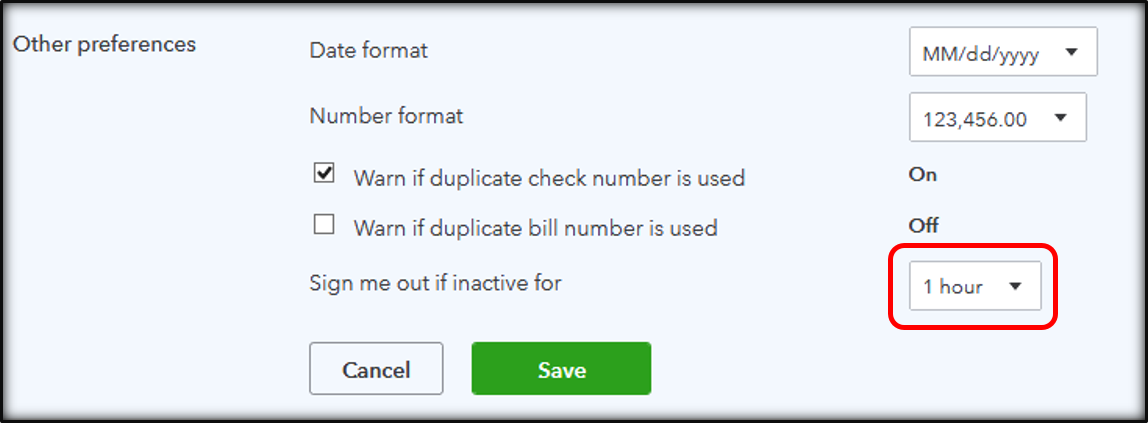
- Select Save then Done.
A few things to remember:
- QuickBooks Online measures your time of inactivity from the last time you moved your mouse, clicked, or used your keyboard on any transaction form.
- If you are timed out, sign back into your company to continue where you left off.
- The timeout setting can only be changed by the Master Administrator and it applies to all company users.
More like this
- Change a revenue recognition schedule in QuickBooks Onlineby QuickBooks
- Stay signed in to QuickBooks Desktopby QuickBooks
- Set up QuickBooks Time Kioskby QuickBooks
- Change QuickBooks Time clock-in and clock-out remindersby QuickBooks