How to fix "Error: QuickBooks is unable to send your email to Outlook"
by Intuit• Updated 1 month ago
Learn what to do if you see error messages about Outlook in QuickBooks Desktop.
The message "QuickBooks is unable to send your email to Outlook," can be caused by a settings issue. If you use Microsoft Office 365 start with the next section, otherwise jump to Step 1.
Check Microsoft Office 365
If you can't send emails from QuickBooks after you update to Microsoft Office 365 version 2402, check out Unable to send emails from QuickBooks using Outlook Desktop after update to Version 2402.
To find your version:
1. Open Outlook
2. Select File, then Office account and then About Outlook.
If you see the message "Outlook cannot log on" when you try to email a report or transaction with Office 365, checkout Outlook cannot log on when emailing in QuickBooks Desktop.
| Note: If you use Rightworks, open Outlook outside of QuickBooks. If you can’t, make sure the Office 365 account owner adds your Microsoft user account. For help, contact Rightworks. |
Step 1: Edit your admin privileges
Make sure QuickBooks isn't set to automatically run as an administrator.
- Close QuickBooks Desktop.
- Open the Windows Start menu.
- Type QuickBooks into the search. Then right-click the QuickBooks icon and select Open file location.
- In the folder, right-click the QuickBooks.exe file and select Properties.
- Select the Compatibility tab.
- Select to uncheck the Run this program as Administrator option. If the option is grayed out, select Show Settings for All Users. This makes the option available.
- Select Apply and then OK.
Open QuickBooks and send a test email or transaction. If you still see an error, move on to Step 2.
Step 2: Edit your email preferences in QuickBooks
- In QuickBooks, select Edit and then Preferences. If you use Microsoft Outlook with Microsoft Exchange Server, open and sign in to Outlook before you move on.
- Select Send Forms. Then go to My Preferences.
- Select Outlook as your email option and then OK.
Send a test email from QuickBooks. If you still see an error, toggle your preferences.
- Select the Edit menu and then Preferences.
- Select Send Forms. Then go to the My Preferences tab.
- Select QuickBooks E-mail or Webmail, and then OK. This toggles your preference off.
- Repeat the steps. Go back to the My Preferences tab and select Outlook. Then select OK.
- Close QuickBooks and all other open programs.
- Restart your computer.
Open QuickBooks and send a test email or transaction. If you still see an error, move on to Step 3.
Step 3: Check your Internet Explorer email preferences
QuickBooks uses Internet Explorer to run web services in the background. You may need to reset your email preferences there.
- Close QuickBooks.
- Open Internet Explorer.
- Select Tools then the Settings menu and then Internet options.
- Select the Programs tab. Then select Set Programs.
- Select Set your default programs. Then select the email service you want to use.
- Select Apply and then OK.
- Close Internet Explorer.
Open QuickBooks and send a test email or transaction. If you still see an error, move on to Step 4.
Step 4: Repair your MAPI32.dll
This step may be difficult. If you're a confident computer user, continue with the steps below. Otherwise, reach out to an IT professional for help.
First, run this test to narrow down the issue:
- Restart your computer.
- Open Microsoft Word and create a new document.
- Select the File menu, then Send, and then Email as PDF Attachment.
Send a test email. If you can't send an email from Microsoft Word, contact Microsoft Help and Support. There may be an issue with your Outlook or Office Suite.
If you can send an email from Microsoft Word but not in QuickBooks, follow the steps to repair your MAPI32.dll:
- Close all open programs.
- Open the Windows Start menu.
- Type "File Explorer" into the search and open File Explorer.
- Type C:\Windows\System32 into the search.
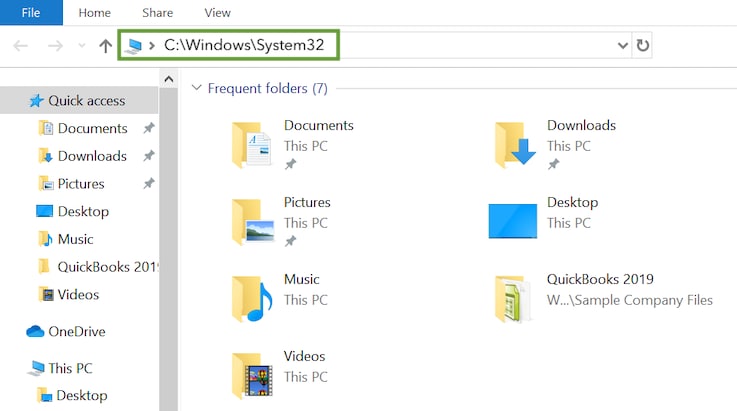
- Find and open Fixmapi.exe. Follow the on-screen instructions to run the repair.
- When the repair finishes, restart your computer.
Open QuickBooks and send a test email or transaction. If you still see an error and the repair didn't work, move on to Step 5.
Step 5: Install QuickBooks again
Follow the steps to install QuickBooks Desktop again.
If you still see an error, you may want to reach out to Microsoft directly or an IT professional for help fixing Microsoft Outlook.
Sign in now for personalized help
See articles customized for your product and join our large community of QuickBooks users.
More like this
- Fix issues the first time you reconcile an account in QuickBooks Onlineby QuickBooks•18404•Updated 1 month ago
- Fix issues for accounts you've reconciled in the past in QuickBooks Onlineby QuickBooks•6504•Updated 1 month ago
- Email receipts and bills to QuickBooks Onlineby QuickBooks•5789•Updated 1 month ago
- Bank errors and missing transactions in QuickBooks Onlineby QuickBooks•1517•Updated April 27, 2024
- What to do if invited users did not receive your email invitation in QuickBooks Onlineby QuickBooks•315•Updated 1 month ago