Manually fix Microsoft .NET Framework errors
by Intuit• Updated 3 weeks ago
Learn how to fix .NET Framework issues when using QuickBooks Desktop.
QuickBooks Desktop uses Microsoft programs to run web-based apps. One of them is Microsoft .NET Framework. If .NET Framework has an issue, QuickBooks may not work properly.
Windows 10 and newer
- Close all open programs.
- Open the Windows Start menu.
- Type "Control Panel" into the search and open Control Panel.
- Go to Programs and Features.
- Select Uninstall a Program. Don't worry, you aren't uninstalling anything.
- Select Turn Windows features on or off.
- Find .NET Framework on the list.
Check the settings for both .NET Framework 4.5 (or later) and .NET Framework 3.5 SP1.
Note: The steps to fix .NET. Framework 4.5, 4.6, 4.7, and 4.8 are the same.
Check NET Framework 4.5 (or later)
If the .NET Framework 4.5 (or later) checkbox isn't checked:
- Select the checkbox to turn on .NET Framework 4.5 (or later).
- Select OK to save your changes.
- Restart your computer.
If the .NET Framework 4.5 (or later) checkbox is already checked:
- Select the checkbox to turn off .NET Framework 4.5 (or later). Don't turn it back on.
- Select OK to save your changes.
- Restart your computer.
- When you're signed in back into Windows, follow the steps to turn on .NET Framework 4.5 again.
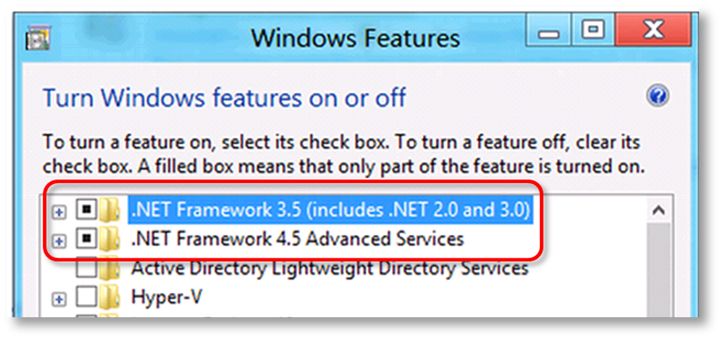
Check NET Framework 3.5 SP1
If the .NET Framework 3.5 SP1 checkbox isn't checked:
- Select the checkbox to turn on .NET Framework 3.5 SP1.
- Select OK to save your changes.
- Restart your computer.
If the .NET Framework 3.5 SP1 checkbox is already checked:
- Select the checkbox to turn off .NET Framework 3.5 SP1. Don't turn it back on.
- Select OK to save your changes.
- Restart your computer.
- When you're signed in back into Windows, follow the steps to turn .NET Framework 3.5 SP1 on again.
If you see an error when turning .NET Framework on or off, reach out to an IT professional or Microsoft. The issue may be related to your operating system, not QuickBooks.
Sign in now for personalized help
See articles customized for your product and join our large community of QuickBooks users.
More like this
- Troubleshooting browser problemsby QuickBooks•11•Updated February 09, 2024
- Fix issues at the end of a reconciliation in QuickBooks Onlineby QuickBooks•1350•Updated 1 month ago
- Fix issues the first time you reconcile an account in QuickBooks Onlineby QuickBooks•18404•Updated 1 month ago
- Get started and adjust settings after you sign up for QuickBooks Onlineby QuickBooks•5102•Updated May 07, 2024
- Create and file 1099s with QuickBooks Onlineby QuickBooks•4431•Updated February 27, 2024