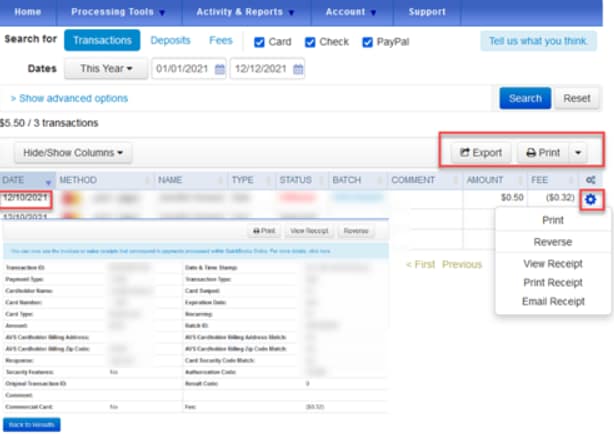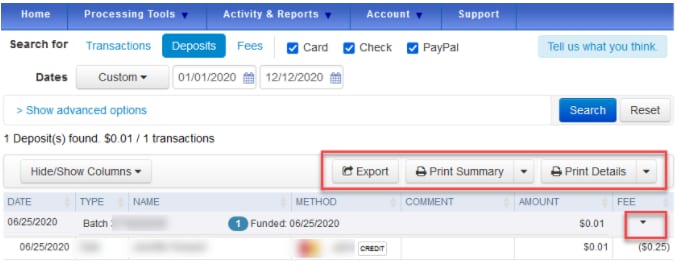Find transactions, deposits, or fees in the Merchant Service Center
by Intuit•45• Updated 5 months ago
With your QuickBooks Payments account, you can find transactions, deposits, or fees using your Online Service Center. Here’s how.
 Check out QuickBooks Payments rates and apply. Then, you can automatically process payments, deposit funds and record transactions in your books.
Check out QuickBooks Payments rates and apply. Then, you can automatically process payments, deposit funds and record transactions in your books.
Find transactions
- Sign in to the Merchant Service Center.
- From the Activity & Reports menu, select Transactions.
- Select the Dates ▼ dropdown menu to change the date needed. You can filter any six-month period in the last 12 months.
- If you want to, select the Show advanced options to do a specific search using the transaction ID and expiration date of the card.
- Select Search.
- Once you find the transaction, you can:
- Select the transaction to see more details about it.
- Select the small gear ⚙ icon to see your receipt options, print, or reverse the transaction.
- Print the report or export the data as a comma-separated values (CSV) file.
Find deposits
- Sign in to the Merchant Service Center.
- From the Activity & Reports menu, select Deposits.
- Select the Dates ▼ dropdown menu to change the date needed. You can filter any six-month period in the last 12 months.
- If you want to, select the Show advanced options to do a specific search using the transaction ID and expiration date of the card.
- Select Search.
- Once you find the deposit, you can:
- Select the small arrow ▼ icon in the FEE column to see further details about what transactions were in that deposit.
- Print the details, print a summary, or export the data as a comma-separated values (CSV) file.
Find fees
- Sign in to the Merchant Service Center.
- From the Activity & Reports menu, select Fees.
- Select the Dates ▼ dropdown menu to change the date needed. You can filter any six-month period in the last 12 months.
You’ll see a summary of all the fees that were on the account in the time frame you requested. You can also select Print or Export to print the report or export the data as a comma-separated values (CSV) file.
More like this
- Export payment info from the Merchant Service Centerby QuickBooks
- Print a batch detail report from the Merchant Service Centerby QuickBooks
- Recording QuickBooks Payments bank deposits FAQsby QuickBooks
- Get instant deposits in QuickBooks Desktopby QuickBooks