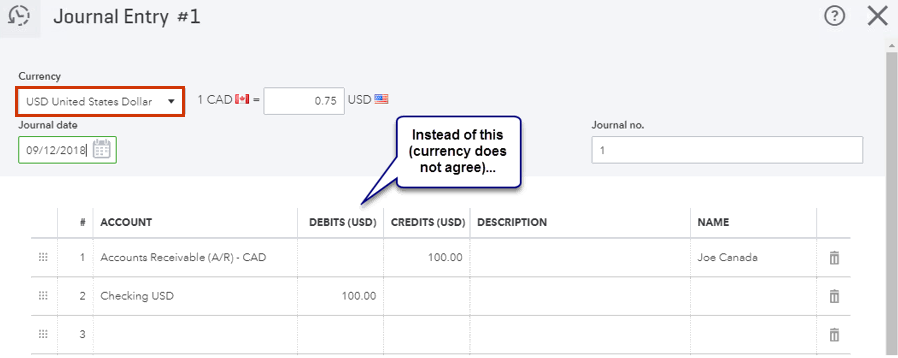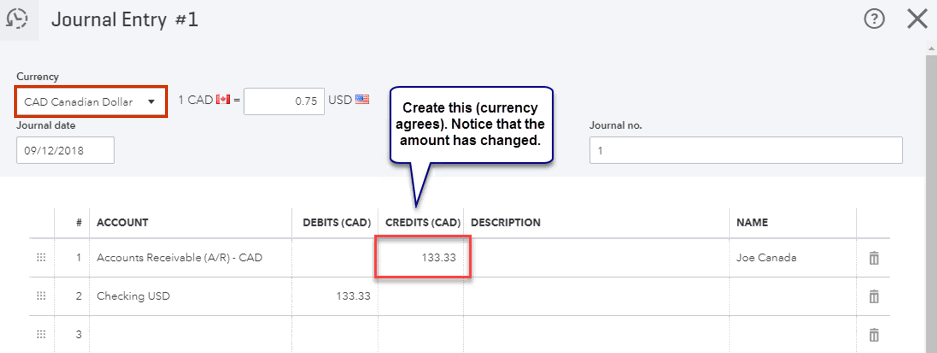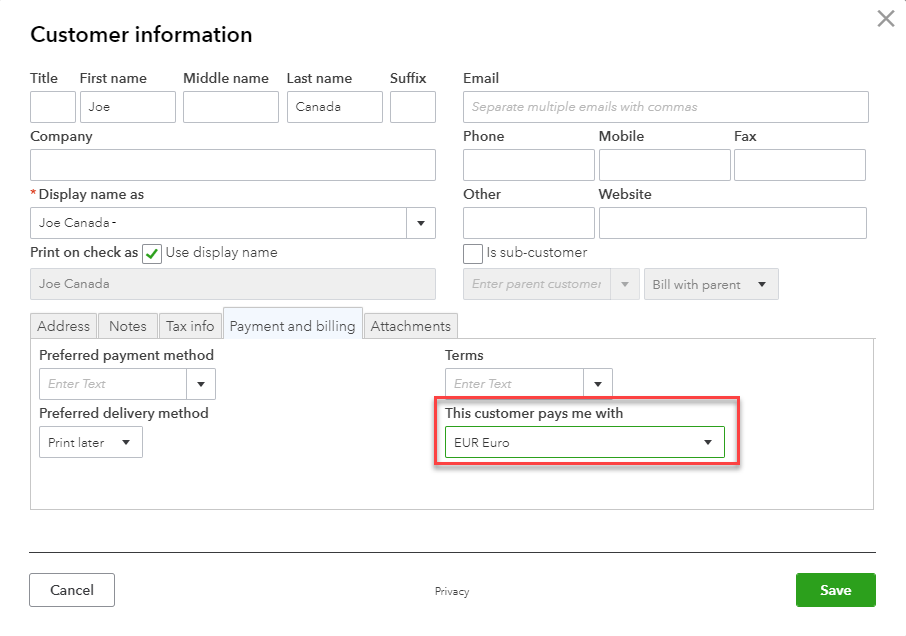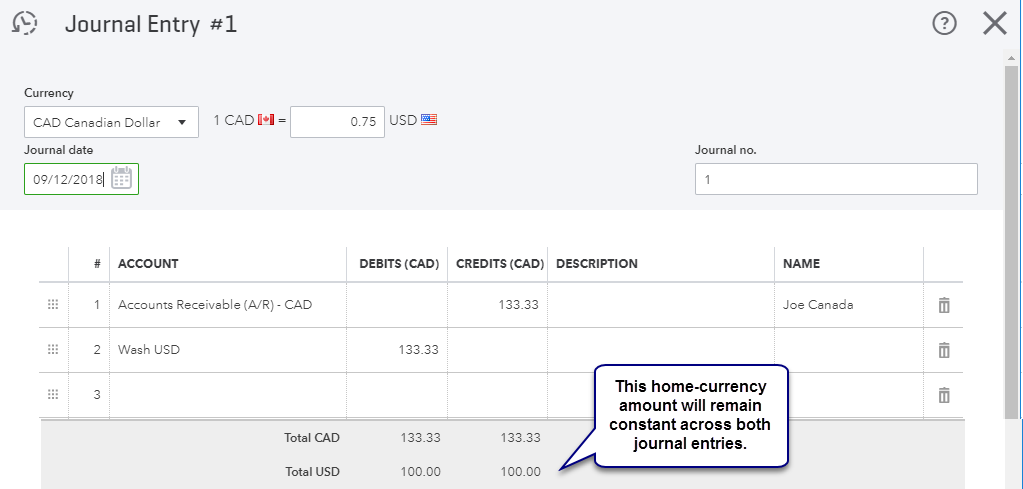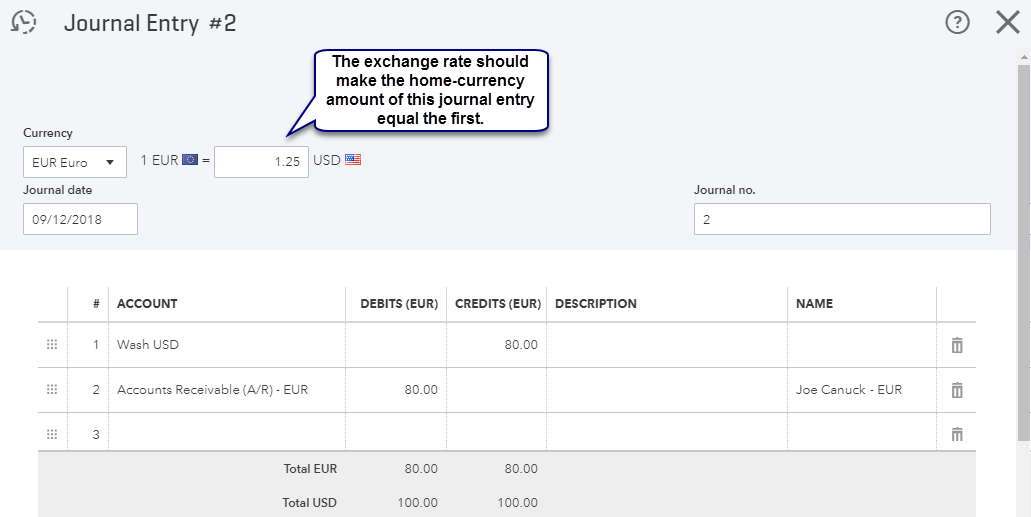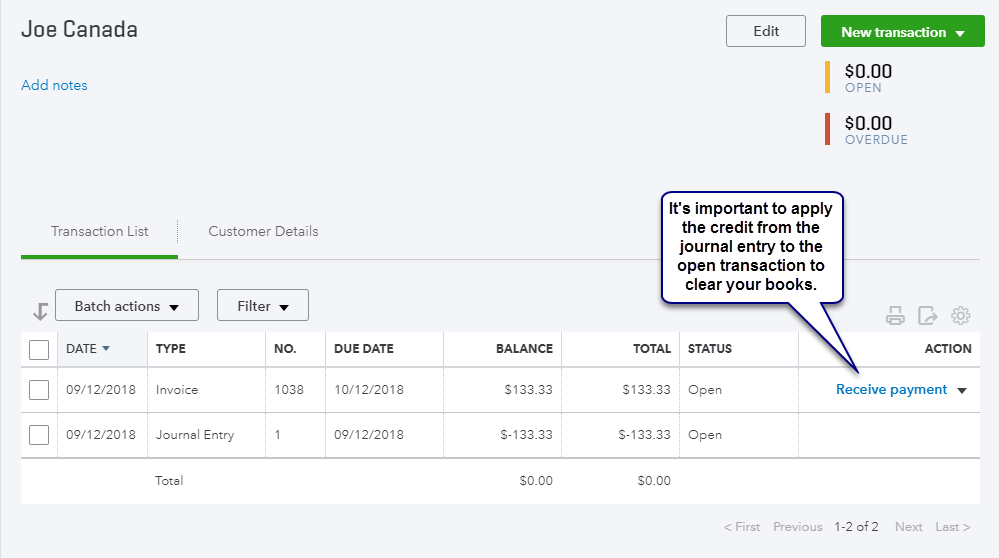Multi-Currency: Journal Entry Error Message
by Intuit•3• Updated 5 months ago
When working with multiple currencies in QuickBooks Online, all customer or supplier transactions must be recorded in the currency assigned to that customer or supplier or you will encounter the error message: Something’s not quite right: You can only use home currency balance sheet accounts with home currency A/R and A/P accounts.
This means that when creating a journal entry that includes accounts receivable (A/R) or accounts payable (A/P), the currency of the transactions, the A/R and A/P accounts, and the customers/suppliers must all match.
QuickBooks Online blocks journal entries that mix currencies for customers or suppliers because these may lead to incorrect open balances or incorrect exchange gains or losses.
Here are some ways you can record these payments.