Stuck on "Installing ABS PDF driver..." while installing QuickBooks Desktop
by Intuit•6• Updated 2 months ago
While installing QuickBooks Desktop, the installer freezes, stops responding, or gets stuck on the "Installing ABS PDF Driver..." screen.
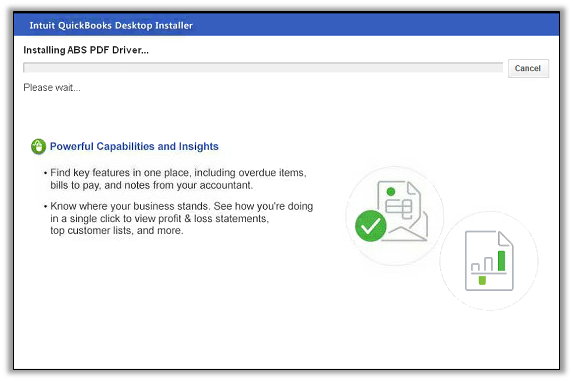
This may be happening due to a system issue or a slow internet connection. Since QuickBooks Desktop uses ABS PDF to print transactions, it is important that this component is installed.
To resolve this, manually run the ABS PDF installer
Step 1: Download and install the QuickBooks Tools Hub
QuickBooks needs to be closed to use the tool hub.
The QuickBooks Tool Hub helps fix common errors. You'll need to close QuickBooks to use the tool hub. For the best experience, we recommend you use Tool Hub on Windows 11, 64-bit.
- Close QuickBooks.
- Download the most recent version (1.6.0.8) of the QuickBooks Tool Hub. Save the file somewhere you can easily find it (like your Downloads folder or your Windows desktop).
Note: If you've installed Tool Hub before, you can find out which version you have. Select the Home tab. The version will be on the bottom. - Open the file you downloaded (QuickBooksToolHub.exe).
- Follow the on-screen steps to install and agree to the terms and conditions.
- When the install finishes, double-click the icon on your Windows desktop to open the tool hub.
![]()
Note: If you can't find the icon, do a search in Windows for QuickBooks Tool Hub and select the program.

Step 2: Run the Quick Fix my Program from the QuickBooks Tools Hub
The Quick Fix will shut down any open background processes QuickBooks may be using. It will run a quick repair on your program.
- In the QuickBooks Tools Hub, select Program Problems.
- Select Quick Fix my Program.
- Open the Run command. Press Windows+R on your keyboard.
- Type %TEMP%, then press Enter.
- Select the Temp folder.
- Look for the Prx_usXXrX or Enterprise_usXXrX folder.
Note: The X's on this folder are the version, year, and release of your QuickBooks. For example, QuickBooks Pro 2018 R7 will show Pro_us28r7. - Open the Third Party folder, then select ABS.
- Double-click ABSPDF412Setup to run the file. Once the installation is complete, open QuickBooks Desktop and register your license.
Note: If the ABS PDF installer still freezes or stops responding, consult an IT specialist to check your system.
More like this