Turn on suggestions
Auto-suggest helps you quickly narrow down your search results by suggesting possible matches as you type.
Showing results for
Connect with and learn from others in the QuickBooks Community.
Join nowGo to menu File > Utilities > Copy Company File for QuickBooks Online
Any error message?
Hi there, ccai856.
I'm the right person to guide you in exporting your data From QuickBooks Desktop to Online. And, I'll provide additional information of what Fiat Lux - ASIA mentioned above.
Before doing that, there are data doesn't convert when you migrate from QuickBooks Desktop to QuickBooks Online. Please refer to this article what are those: What to expect when you switch from QuickBooks Desktop to QuickBooks Online.
Here's how to start exporting:
1. Make sure QuickBooks Desktop is up-to-date.
2. You'll need to check if your company file isn’t too big to export.
3. Print a copy of your Sales Tax Liability report. You'll need it to enter adjustment entries after your move.
3.1. Click Reports menu and select Vendors & Payables. Select Sales Tax Liability.
3.2. From Date drop-down arrow, choose All.
3.3 At the top, from the Print drop-down list, select Save as PDF.
3.4. Choose the folder you want to save it in, give name to the file, and hit Save.
Once done, you can now import your desktop file to QuickBooks Online. Follow the steps below.
If you're using QuickBooks Desktop Pro or Premier, Here's how.
1. Log in as an admin to the company file you need to import.
2. Click Compay menu and select Export Company File to QuickBooks Online.
3. Choose Start your export.
4. Sign in as an admin to your QuickBooks Online company.
5. If you track inventory in QuickBooks Desktop, choose Yes to bring them over, then specify the as of date. Select No if you want to set up new items later in QuickBooks Online.
6. Click the Choose online company drop-down arrow, select the QuickBooks Online company you want to be replaced by your company file.
7. Hit Continue.
8. Enter Agree in the text field, then select Replace.
9. Choose Yes, then select Replace.
For QuickBooks Desktop Enterprise, please check this article on how to perform the steps in importing your desktop file to QuickBooks Online: Move your QuickBooks Desktop file to QuickBooks Online.
For further assistance and to get in touch with our QuickBooks Desktop Support, you may refer to this article: Contact the QuickBooks Desktop Customer Support Team.
You may refer to this article to get started with QBO and how it works: Getting started with QuickBooks Online
Please let me know if you have other questions related with QuickBooks.
I need assistance in exporting date from qb online to desktop 2012
What kind of assistance? As far as I know, the converted file is only able to open on QB Desktop 2018 or newer.
Thank you for joining the QuickBooks Community, Sheekoh. You can connect with a representative through your online account. Here's how:
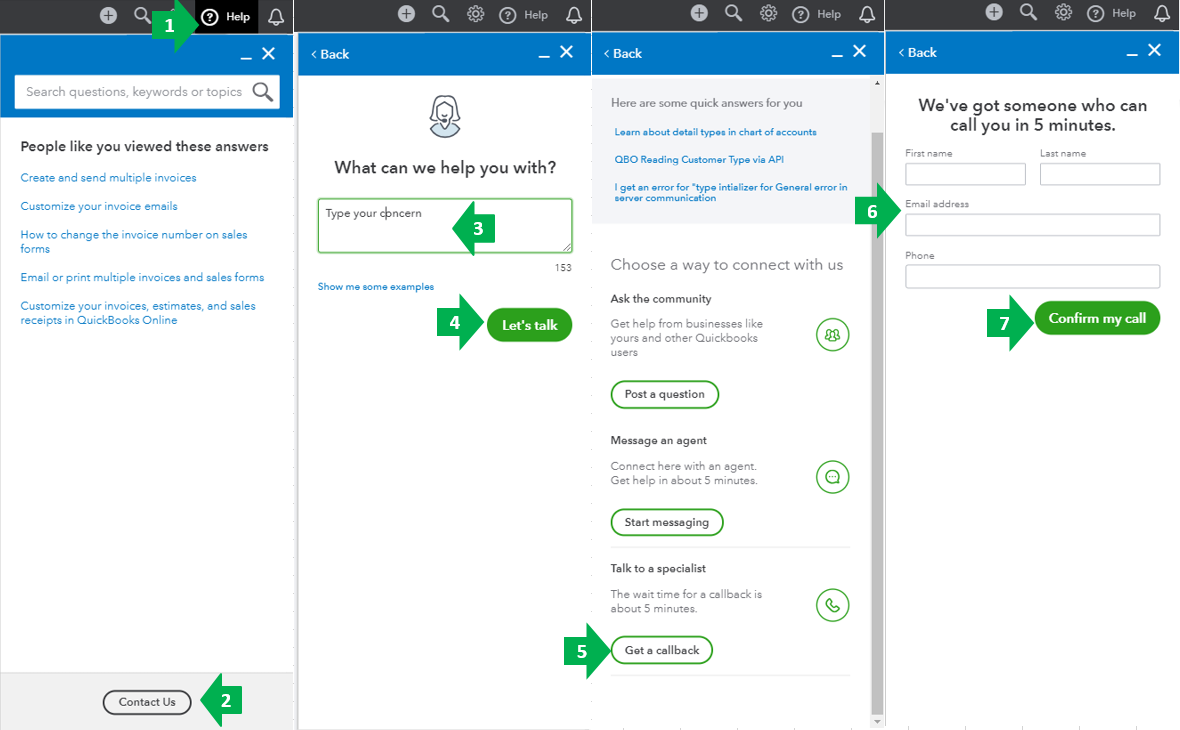
However, I could give you a few guidelines when converting from Online to Desktop. There are a lot of differences between Quickbooks Online and QuickBooks Desktop. Therefore, the conversion process requires preparation and a little bit of patience. Keep in mind that there are limitations when it comes to exporting. This article will help you understand the process capabilities.
Since you are converting from Online to a 2012 Desktop version, which is no longer supported, errors may occur. We recommend using a recent version of Quickbooks Desktop. From then, you can start the process of setting up the security settings in Internet Explorer. These steps are available from our guide on exporting data to Desktop.
Second, you would have to run QuickBooks Desktop and Internet Explorer as Admin so the Active X can communicate with each other. Here's how:
Third, you can export your data.
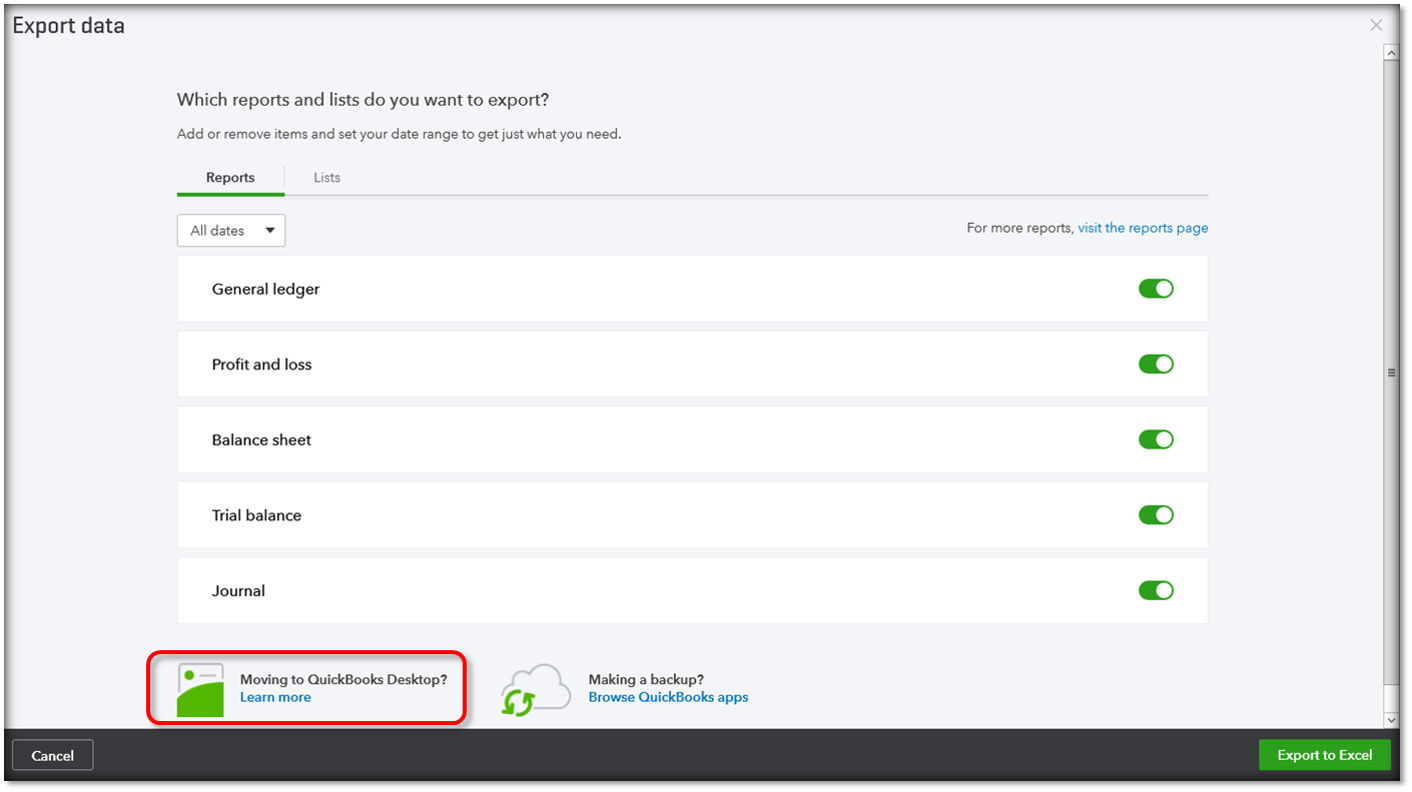
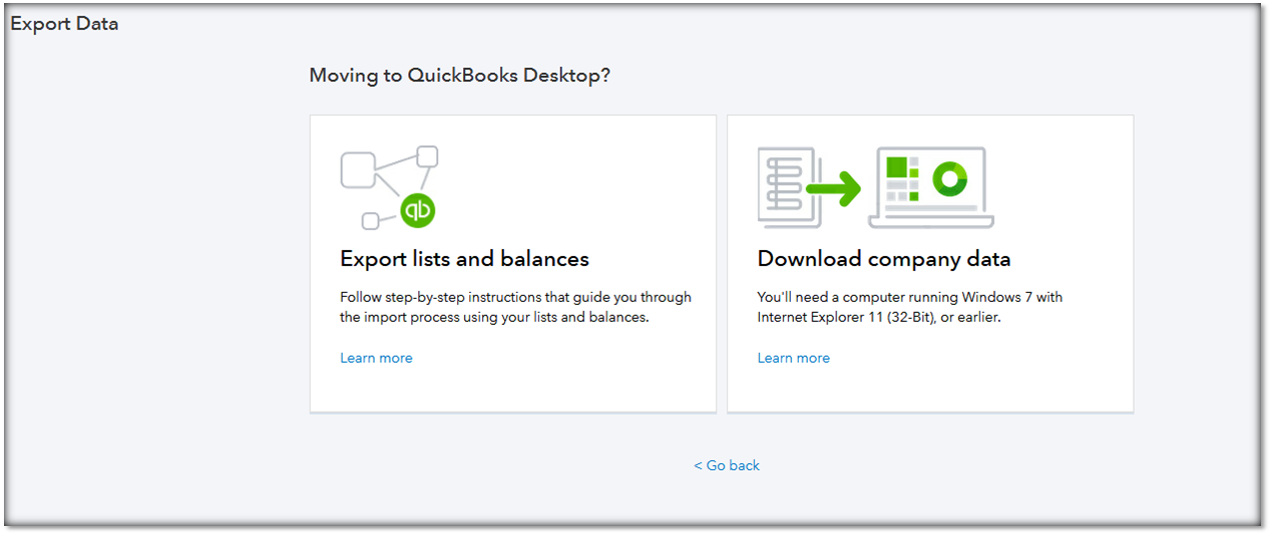
Fourth, once this is completed, you will receive an email saying that your data is ready to export. Sometimes it may take a few minutes, some up to 2 hours, but this depends on the number of transactions in the company file.
Fifth, the next step would be to switch your data over to QuickBooks Desktop. The article that I mentioned above also includes the instructions to finish the process, as well as a workaround, if specific applications are not appearing.
If you no longer need Quickbooks Online, once the process is finished. I have added this article and a video presentation on how to cancel your subscription.
Please let me know how this goes. If you need further clarification or have questions, feel free to comment below. We are here to help you. Take care!!



You have clicked a link to a site outside of the QuickBooks or ProFile Communities. By clicking "Continue", you will leave the community and be taken to that site instead.
