Learn how to set up a scheduled payment for an invoice in QuickBooks Online.
Schedule Pay helps your customers pay on time by allowing them to choose the date on which they would like to pay, right when they view the invoice. Your customer chooses any date to pay up until the due date of the invoice.
Step 1: Set up Schedule Pay for your invoice
What’s great about Schedule Pay is you don’t need to do anything to set it up. As long as you accept online payments for your invoices, you’re all set.
When you email a customer their invoice and they select Review and Pay, they’ll see the Schedule Pay option. However, they won’t see this option if:
- The invoice is Due on receipt.
- Your customer edits the amount to be paid.
- The original amount of the invoice is $50,000 or greater.
Step 2: Let your customers know about Schedule Pay
Your customers can set up a scheduled payment directly from their invoice. However, they need an Intuit account. If they don't have one yet, they'll need to create an account.
Note: Schedule Pay can only be set up for the full amount. If your customer edits the amount, then the option no longer displays.
- Ask the customer to open their invoice from their email, then select Set a date.
- Have the customer sign in using their Intuit account.
- Ask the customer to make sure the scheduled payment shows the correct date.
- After they check everything, have them select Schedule payment. They'll receive a confirmation email when the schedule for the payment is set up.
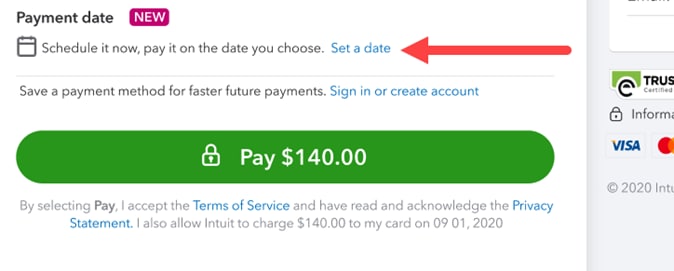
Step 3: Check the Schedule Pay status of your customer’s invoice
If you’d like to check if Schedule Pay is set up for an invoice, view the Activity Tracker:
- Go to Get paid & Pay or Sales, then select Invoices.
- Find the invoice you want to check the payment status.
- Select the status field of that invoice to bring up the activity tracker.
When you see the Payment Scheduled status in the invoice activity section, then you know your customer has set up Schedule Pay. If you try to make changes to an invoice with Schedule Pay, you’ll see warnings. The customer’s scheduled payment is canceled if you edit any of the following on the invoice:
- Amount
- Frequency
- Terms
- Payment options
- Email address
- Customer name
Note: The customer will receive an email notification if their Schedule Pay is canceled.