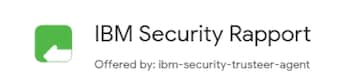Recover your Intuit Account if you can’t sign in
by Intuit•3• Updated 1 month ago
Learn what to do if you can't sign in to your QuickBooks products.
If you're having trouble signing into your Intuit Account, don't worry, we've got your back. We'll walk you through signing in if you can't remember your user ID or password, or if you can't get a verification code. Keep reading to find out some other sign-in tricks and ways to fix any issues.
Select the heading that suits your situation:
I forgot my user ID or password
If you forgot your user ID or password, but still have access to your phone or email on file, you can still access your account. This is the fastest way to access your account if you lost or forgot your credentials.
- Go to our sign-in help page.
- Enter the phone number, email address, or user ID for your account.
- If you enter a phone number or email address, we’ll send you a text or email with a verification code. If you enter a user ID, choose which method you prefer.
- Enter the verification code we sent, or follow the instructions in the message. We may ask you for a little more info to make sure it’s really you.
- When prompted, reset your password. Or, you can select Skip.
When you're logged in, update your email, phone, password, or go to your product. Please add a phone number for security and future logins.
I lost access to my phone or email address
If you lost or forgot your user ID and password, and no longer have access to your phone or email on file, use the account recovery form in this section. We'll process your request within one business day.
Our business hours are Monday through Friday, 8:30 AM to 6.30 PM AEDT.
For your security, only you can make changes to your Intuit Account. Our support team doesn't have access to update or modify your account information.
- Take a high-quality photo or scan of your driver's license, passport, or other government-issued ID. You can also use a notarised document with your name and address.
- Fill out the form below with your info, and upload your ID or document.
- Within one business day, look for an email from no_response@intuit.com with the next steps. If we approve your request, you'll receive a link to reset your password.
Other sign-in issues
( Back to top )
Sign in now for personalized help
See articles customized for your product and join our large community of QuickBooks users.
More like this
- Get help if you can't sign in to your QuickBooks Time accountby QuickBooks•Updated February 09, 2024
- Troubleshoot common QuickBooks Workforce sign in issuesby QuickBooks•Updated 1 day ago
- Update or change your Intuit Account sign-in informationby QuickBooks•78•Updated 2 weeks ago
- Access and manage your personal data from your Intuit Accountby QuickBooks•1•Updated 1 month ago