Turn on suggestions
Auto-suggest helps you quickly narrow down your search results by suggesting possible matches as you type.
Showing results for
Connect with and learn from others in the QuickBooks Community.
Join nowI've got your back, @Wlalk.
Use the instructions below to add your company address to the Invoices you send your customers:
Addresses on Customized Form Styles
We also offer an extensive guide on customizing your sales forms if you're interested. I'm including a video demonstrating this process below:

Using these steps, you'll be able to put your address on invoices right away. Please reach out to me here should there be anything else you need, I want to ensure your success. Thanks for coming to the Community and have a great rest of your day.
How can I add two lines for the company address? We have a physical and a P.O. Box and it would be awesome and look a little cleaner if they could each have there own line instead of sharing one and being extra long and awkward looking. Thoughts?
Thank You
Thanks for joining the discussion, @mandykane,
Allow me to chime in and share some insights about modifying the address fields on your invoices.
Currently, were unable to customize the address field to add another line for the second location. However, you have the option to add a custom field on your invoice template, so you can enter the address manually when creating them. To do that, follow the steps below:
I've added here a related article for your reference: How to add custom fields to invoices?
Another workaround is using a third-party application to create invoices with multiple address lines or fields. You may want to check our app website to find one: QuickBooks Apps
Please let me know if this works out for you or if you need further assistance. I'd be more than happy to help. Have a good one.

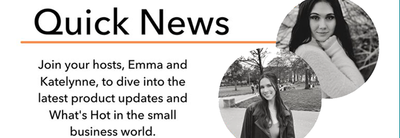
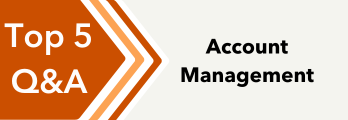
You have clicked a link to a site outside of the QuickBooks or ProFile Communities. By clicking "Continue", you will leave the community and be taken to that site instead.
