Turn on suggestions
Auto-suggest helps you quickly narrow down your search results by suggesting possible matches as you type.
Showing results for
Connect with and learn from others in the QuickBooks Community.
Join nowIn QuickBooks Pro Desktop when you generate an email to a customer using Outlook, any information you type into the body of the email will be blank to the person receiving the email. It just disappears after sending. You can confirm this by sending the email to yourself or viewing it in Outlook "Sent Items" folder. However, the email will still include any PDF attachment
Hi there, @Jack721. I'm here to share some troubleshooting to identify what's causing the issue.
You can run the Verify/Rebuild tool. Verify will detect any damaged data. Rebuild will attempt to fix the damaged data detected. It also allows your QuickBooks software to refresh the data inside the company file. Make sure to create a backup copy of your company file before doing the Verify and Rebuild process. If there are changes that occur, having a backup copy allows you to restore it to undo the changes.
Follow the steps below on how to verify data:
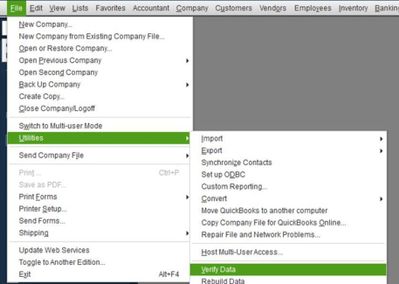
Next, here's how to rebuild data:
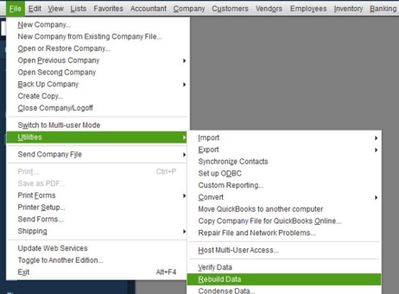
For more details about the process, please see this article: Verify and Rebuild Data.
Then, update your QuickBooks Desktop to the latest release from our official website.
After that, create a test invoice and resend it to your email to double-check. You can also check out these articles for further future reference:
Visit us again should you need further assistance in sending email in QuickBooks Desktop. I'd be happy to help.
Hi @@Jack721
Hope you’re doing great. I wanted to see how everything is going about sending an invoice email. Was it successful? Do you need any additional help or clarification? If you do, just let me know. I’d be happy to help you at any time.
Looking forward to your reply. Have a pleasant day ahead!



You have clicked a link to a site outside of the QuickBooks or ProFile Communities. By clicking "Continue", you will leave the community and be taken to that site instead.
