Turn on suggestions
Auto-suggest helps you quickly narrow down your search results by suggesting possible matches as you type.
Showing results for
Connect with and learn from others in the QuickBooks Community.
Join nowWhen I build an assembly, it will not appear as the first line on the report (and is also not counted first), thus assemblies built with this subassembly will still appear pending, yet the stock for that day was sufficient?
What report?
did you build the subassembly before you built the parent?
Why should it appear first?
The report giving me the history of that item (assembly in this case).
Yes, we built sub first, but have had qty changes in number of subs within parent. So need to rerun the master builds.
It should be counted first, so whatever parent assemblies simply get knocked off the stock for that day and not pushed pending for us to have to remove pending status again.
Thanks for getting back to us, @jaapkrijger.
I'll share the steps on how you can fix your assembly build items. You'll want to re-sort your item list. This way, your refresh the item status.
Let me guide you how:
For details about the steps, please check out this article: Re-sort lists in QuickBooks Desktop.
Receiving inventory is part of your usual A/P workflow in QuickBooks Desktop. To see the complete list of workflows and other vendor-related transactions, refer to Accounts Payable workflows in QuickBooks Desktop.
Still have questions? Drop them below and I'll be happy to answer them for you. Take care and have a wonderful day ahead.
I got seriously no clue how your reply is supposed to help.
Let me explain in more detail.
Suppose I have made an assembly, like tomato sauce (TS).
I use a little in many parent assemblies
We change the way we deal with waste and thus need to change the build-frequency and quantity of TS.
When doing new TS-builds, they appear in the quick report at random places within the date.
When deleting the old build, you now get a whole bunch of parent builds in pending cause the new build was not placed at the beginning of the day, thus a bunch of parent-builds are unbuild (due to lack of stock) and put pending. For no reason other than the new build on that date not having been put at the beginning of that date, but at some random spot.
Hi there, @jaapkrijger.
Thanks for adding a clarification. For me to provide the right solution, can you share with me the report you're referring to?
Did you delete the items you've used when creating the tomato sauce (TS)? If this was the case, your inventory asset account balance won't match across different reports.
This can also be the reason why some of your parent items are unbuilt due to lack of stock.
To fix your report, let's activate all of your inactive items first (the ones you've used when creating an assembly). Then, zero out their quantity on hand before making them inactive again. Simply create an inventory adjustment to remove all of their quantity balance. See this article for further help: Adjust your inventory quantity or value in QuickBooks Desktop.
Once done, you can now make them inactive again and use the new items to assemble the TS. Then, make it a subaccount on your parent accounts.
If wasn't the case, we can also perform some basic troubleshooting steps. Sometimes, minor data damage in your account can cause discrepancies when running reports.
Let's start by updating QuickBooks Desktop to its latest release. This can fix some minor issues in your company file and keep your software up to date. Here's how:
If you're still getting a similar result, run the Verify and Rebuild Data tools in QuickBooks Desktop. This can self-identify the most commonly known data issues within a company file and fix them.
In case you're referring to something else, you can also add more details together with a screenshot on this thread. That way, we can have a better view of the situation and provide you with the right answer.
Moreover, you can check out our Year-End Guide for QuickBooks Desktop. This will provide you with some info on what you'll need to do when closing your books and preparing for the new one.
The Community always has your back, so please let me know if you have any other questions. I'll be more than happy to help. Keep safe.

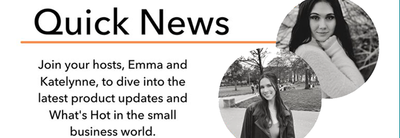
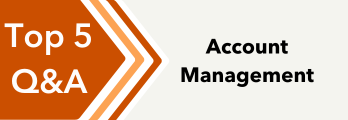
You have clicked a link to a site outside of the QuickBooks or ProFile Communities. By clicking "Continue", you will leave the community and be taken to that site instead.
