Turn on suggestions
Auto-suggest helps you quickly narrow down your search results by suggesting possible matches as you type.
Showing results for
Connect with and learn from others in the QuickBooks Community.
Join nowHi! I'm trying to see if there is a way for me to delay purchase order email to vendor similar to the delay delivery functionality in Outlook?
The goal is to maybe create the purchase order but not email it to the supplier until day X or X # of days from expected delivery date, is that possible?
TIA!
Hi, @seacubs.
Yes, you can send your purchase order at a later time to your vendor. I can guide you on how.

When you're ready to send the transaction, you can follow these steps:


I'm adding this link to learn more about managing purchase orders in QuickBooks Desktop.
Moreover, here's an article you can read more about the accounts payable workflows you can use in QuickBooks Desktop.
If you have any other questions about sending purchase orders, please let me know by adding a comment below. I'm always here to help. Have a good one!
Thank you for this response @Angelyn_T . Is there a way to send the PO automatically at the specific date? or do I have to log back into QBs to send the PO manually?
Thanks for getting back to us, @seacubs.
You’d be glad to know that you can automatically send your Purchase Order (PO) in your QuickBooks Desktop (QBDT) software. With just a few clicks and you’re all set. Let me show how.
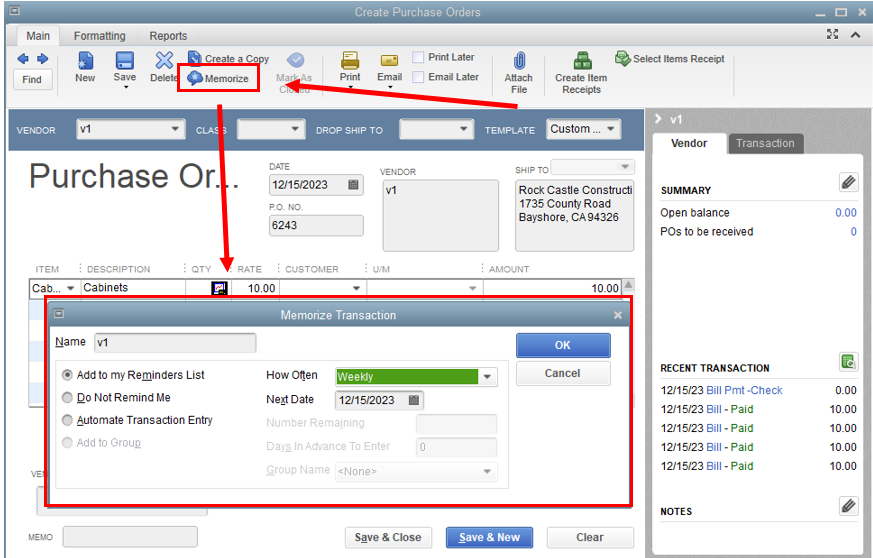
For more details about this process, you can refer to this article for guidance: Create, edit, or delete memorized transactions.
You might also want to check the auricle shared by my colleague above to know the Accounts Payable A/P workflow.
Moreover, in case you need to refund your vendor, you can utilize this link for complete guidance: Record a vendor refund in QuickBooks Desktop.
Know that you’re always welcome to get back to me in this thread if you have other follow-up questions about PO’s or bills. The Community is always here to back you up. Have a great weekend!



You have clicked a link to a site outside of the QuickBooks or ProFile Communities. By clicking "Continue", you will leave the community and be taken to that site instead.
