Welcome to the QuickBooks Community, @jonathan-barr,
I want to make sure you're able to link your online banking account without any issues. To help you further with this, may I know what financial institution are you trying to set up the connection for?
Any information will help me check for ongoing investigations for you bank. In the meantime, here is an article that explains why this error comes up and how to fix it: Fix banking error 324
Also, if you are in rush to get bank transactions in your account for reconciliation, upload the transactions manually. Download the data from your bank then map the transactions in a CSV file.
Once it is ready, start importing the file to your QuickBooks Online company. Follow these steps:
- Open your QBO account and tap the Banking menu.
- Click the Link Account drop-down.
- Tap the Upload from file option.

- Press Browse and choose the file you want to upload.
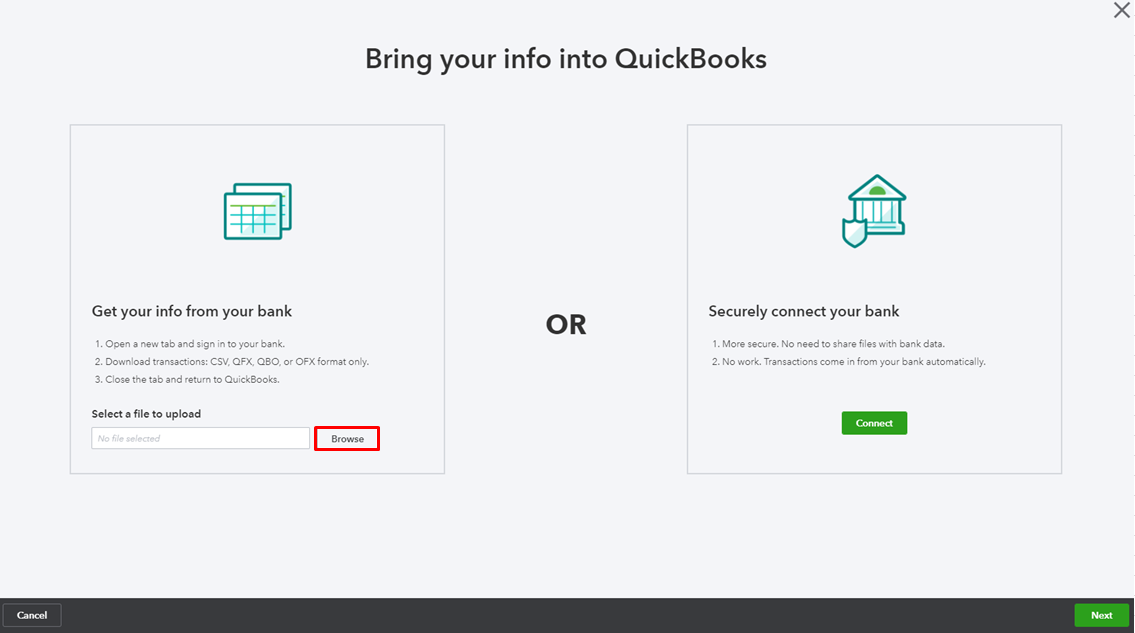
- Choose an QBO file from the list, then Open.

- Follow the on-screen instructions to map the fields.
- Select the transactions to import.
- Click Yes then Let’s go.
When the online banking connection is reconnected, the bank might re-download the transactions that were not fetched before. To avoid any duplicates, exclude them in the For Review tab. Here's how:
- Go to the For Review tab.
- Mark the box next to each transaction you want to exclude.
- Select Exclude from the pop-up at the top.

-
Excluded transactions are then moved to the Excluded tab, and won’t be added to QuickBooks or be downloaded again. To permanently delete duplicate entries, put a check mark on them, then hit Delete.

To learn more about mapping and uploading bank entries, see the following article:
I'll be waiting for your reply so I can help you further. Mention me on your reply so I'll get notified. Have a good one!