It depends on the type data you want to transfer, @MAEcollision.
You can transfer your data from QuickBooks Online (QBO) to QuickBooks Desktop (QBDT) by exporting them manually . Before diving in with the process, please review this article to learn how QuickBooks handles your files: Limitations when you convert from QBO to QBDT.
When you're ready, you can begin setting up your Internet Explorer to ensure a smooth export process. Here's how:
- Right-click the Internet Explorer icon, and then select Run as administrator.
- Click the Tools ⚙ icon, and then choose Internet Options.
- Select Security, and then Trusted sites.
- Choose Sites, and then enter *.intuit.com and *.qbo.intuit.com in the Add this website to the zone field.
- Make sure Require server verification (https: ) for all sites in this zone is unchecked.
- Close the Trusted Sites window, and then make sure Enable Protected Mode is unchecked.
- Select Apply, and then click Okay.
- Leave Internet Explorer open.

Then, you can now set up QBDT for the export. Here are the steps how:
- Right-click the QBDT icon and select Run as administrator. (Note: If QBDT isn't installed, you can download a trial to use for this process.
- Go to File and select Close Company.
- Leave QBDT open while you complete the rest of the steps.
Once done, it's time for you to begin the export process. Let me guide you how:
- Log in to your QBO company, click the Gear icon, and select Export Data.
- Enter your reason for exporting and choose Continue.
- Select Learn more in the Moving to QuickBooks Desktop section.
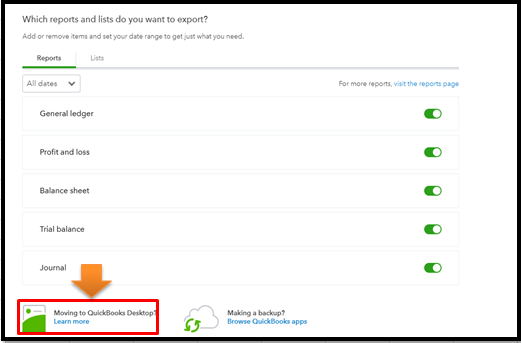
- In the Download company data section, choose Learn more.
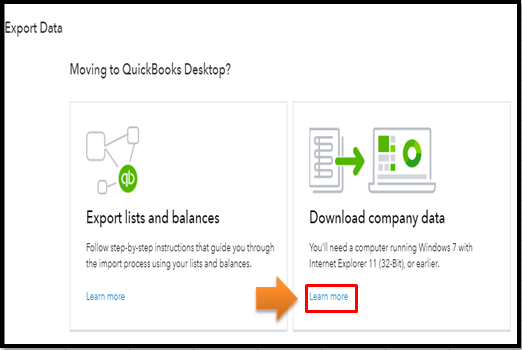
- Click Get started.
- Select Install ActiveX Control Now and follow the steps to install ActiveX. When it's finished, choose Continue.
- Select the data you want to export and then choose Continue.
- Review the limitations and click Continue.
- Enter your contact info and then Continue.
Once finished, you'll receive an email when your data is ready to export. This usually takes a few minutes, but it may take up to 2 hours for companies with many transactions.
After that, please follow Step 4 in this article to finish the export process: Export and convert your QBO data to QBDT.
Once successful, I recommend running the Profit and Loss report both in QBO and QBDT to make sure your books are correct. Then, compare it using the Accrual basis for them to match.
In case you no longer need your QBO account, you can cancel it anytime.
I'm always around to lend a hand if you have more questions about managing your QuickBooks data. Just click the Reply button so I can assist you right away. Have a good one.