Turn on suggestions
Auto-suggest helps you quickly narrow down your search results by suggesting possible matches as you type.
Showing results for
Connect with and learn from others in the QuickBooks Community.
Join nowHello,
I have installed QB 2022 Premier Plus Desktop three times and every time it causes my windows explorer windows to close. When I uninstall the problem goes away.
Any thoughts?
Hello there, scotfitz.
It could be that you need to have the most current version of Internet Explorer. How to upgrade Internet Explorer:
If you already have Internet Explorer 11 installed and received a notice about updating to Internet Explorer 11.0, find out how to fix the error: Warning that Internet Explorer 11.0 is required when it is already installed.
View these articles about Internet Explorer settings in QuickBooks Desktop.
Please let me know if you need anything else. I'm right here to help. Take care and stay safe.
Hello,
I see that it used to be called Windows Explorer.... Now it's called File Explorer. File Explorer is what keeps closing.
Hello, scotfitz.
I'd like to share some steps to help you fix the File Explorer.
Let's make sure that your Windows operating system as well as your QuickBooks Desktop are updated to the latest release.
Once done, open the Windows or File Explorer. If you're getting the same issue that it will not stay open, we can run the Quick Fix my Program from the QuickBooks Tool Hub. The helps fix common errors and shut down any open background processes that QuickBooks uses. It'll also run a quick repair on your program. For the best experience, we recommend using Tool Hub on Windows 10, 64-bit.
Then, follow these steps:
Furthermore, reach out to our Customer Care Team if the problem persists. They have more tools available that can help investigate what's causing this behavior and help you fix it. Please take note that our support hours for QuickBooks Desktop Pro, Premier, and Plus starts from M-F 6 AM to 6 PM. For QuickBooks Desktop Enterprise, we're available any time, any day.
Here's how you can reach out to us:
You can also get our direct phone number through this link: Contact QuickBooks Desktop support.
Should you need help with other task in your account, please don't hesitate to get back to me on this thread. I'm always available to help you out.

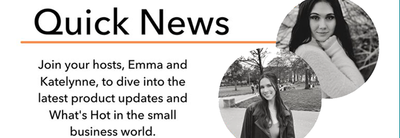
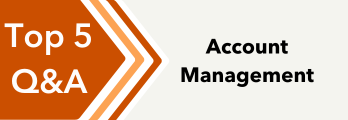
You have clicked a link to a site outside of the QuickBooks or ProFile Communities. By clicking "Continue", you will leave the community and be taken to that site instead.
