Turn on suggestions
Auto-suggest helps you quickly narrow down your search results by suggesting possible matches as you type.
Showing results for
Connect with and learn from others in the QuickBooks Community.
Join nowHELP HELP - I've spent over 4 hrs on this.
QB unrecoverable error 20037 35794 after Windows update. can't open QB, can't start a chat, HELP.
Which QB Desktop year version and Windows OS do you have?
QB desktop premier non profit 2020 Windows 10.
QB worked fine yesterday, then windows did an update:( not QB won't open.
Check your Win 10 version. Is it 1909, 2004, 20H2 or else?
qb desktop premier non profit. windows 10.
2004
Thanks for the additional information, @Novum Baptist,
QuickBooks Desktop 2020 is certified to work properly on version 1803 of Windows 10. The QB 2020 System Requirements also states, that all Windows 10 editions including 64-bit, natively installed should work.
If you're getting an unrecoverable error when launching QuickBooks, try running it again as Admin. Do it by right-clicking the QuickBooks icon in the desktop and selecting Run as Administrator.
If it persists, use the Repair Tool. It fixes most issues with the software. Here's how:
Note: If you don't see Programs and Features, select Programs instead. Then select Program and Features.
To learn more about repairing QuickBooks and its complete steps, go to this link: Repair your QuickBooks Desktop for Windows.
If the problem progress, please contact our Technical Support Team for further assistance. To get started, use the steps below:

Refer to this article to learn more about our contact options and support availability: Contact QuickBooks Desktop support
Let me know the result once you've tried out the steps. I want to make sure your concern is fully addressed and I'm here to provide further assistance. Have a wonderful day!

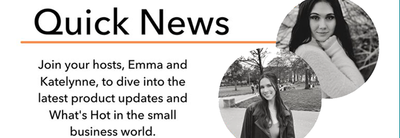
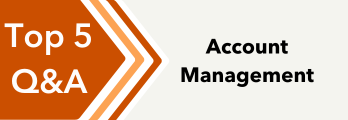
You have clicked a link to a site outside of the QuickBooks or ProFile Communities. By clicking "Continue", you will leave the community and be taken to that site instead.
