Turn on suggestions
Auto-suggest helps you quickly narrow down your search results by suggesting possible matches as you type.
Showing results for
Connect with and learn from others in the QuickBooks Community.
Join nowI have some items that I resell with very low margin (under 5%). while most items have a better margin. I would like to keep my cashier from giving discounts on those items with low margin. How can I achieve that in Quickbooks POS.
Hi there, @olivr22.
You can go to the Price Manager menu to set an automatic discount on your selected items. Let me guide you through the steps.
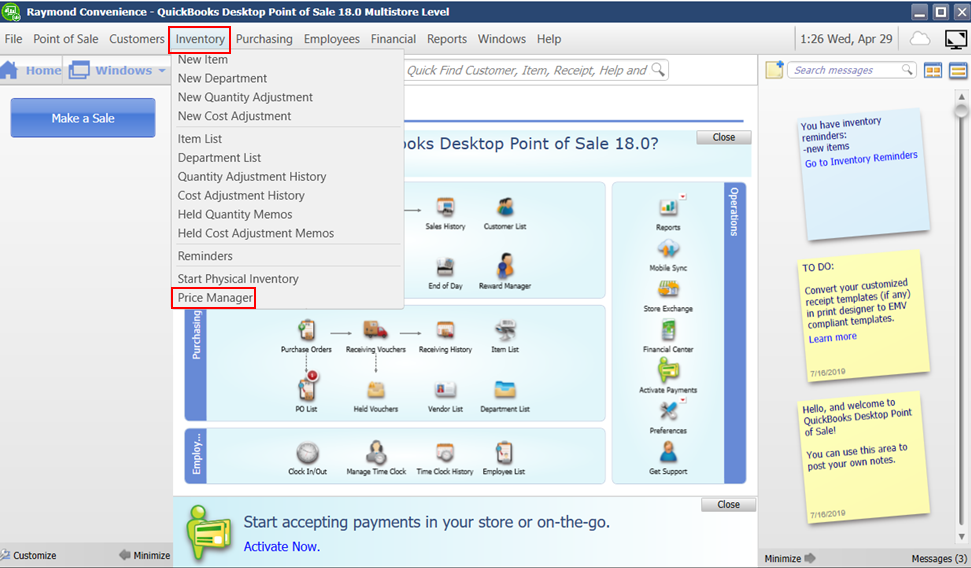
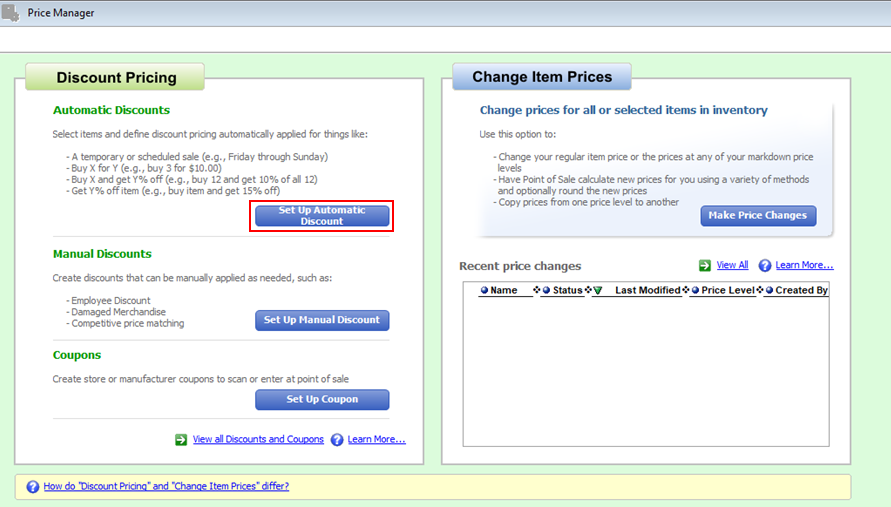
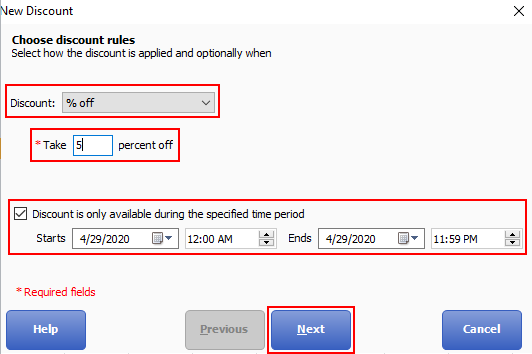
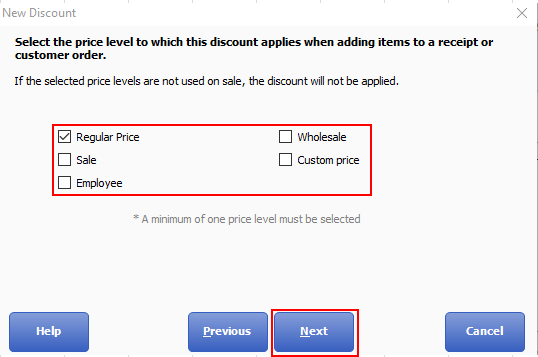
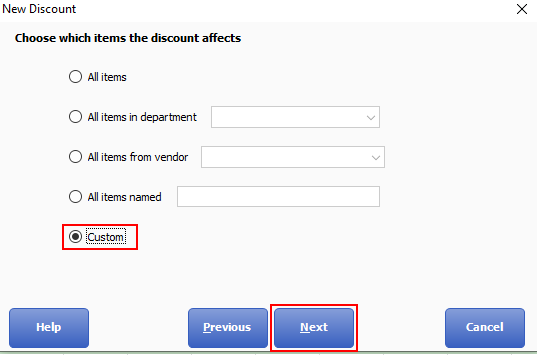
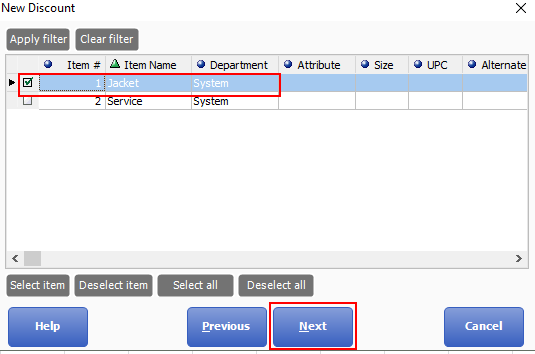
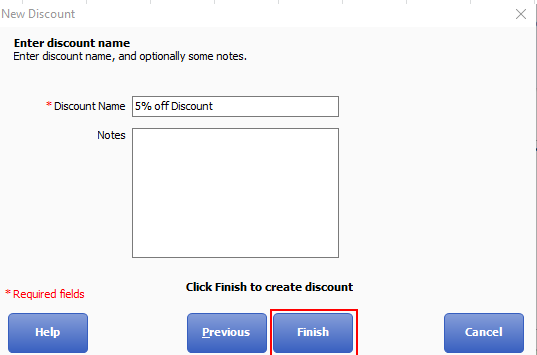
Please repeat the same steps for the rest of your discounted items.
You might want to check out this article to learn more about QB POS: QuickBooks Point of Sale (POS) FAQ.
Please know you can continue to reach me here with any additional questions. I'm only a post away if you have any follow-up questions. Wishing you all the best.
Is there a way to restrict users discounting in QB desktop Enterprise also?
Hello, bwhitelaw559.
At this time, QuickBooks Enterprise doesn't have a specific user restriction in terms of discounts. However, you can give users full, partial, or limited access to create, modify, delete, or print data. I'm here to share with you some information about this.
You'll want to create a view-only user in QuickBooks Desktop Enterprise. Changing access for one user's role affects all other users with the same role. To give you more information about user restrictions, please check this article: QuickBooks Desktop Users and Restrictions.
You'll also want to set up users and assign roles for the Enterprise version: Create And Manage Roles in QuickBooks Desktop Enterprise.
Please get back to us if there's anything else you want us to help. We're always right here to assist you.
Is there a way to set a price rule not to go below a certain amount or percentage of the sale price?
I need the user to be able to create invoices and edit them need be. But I want to restrict the amount of the discounts given. I noticed you are able to in the POS system, with Enterprise I thought you would be able to also.
Hello, @bwhitelaw559.
At this time, we aren't able to set users to be able to create and edit invoices and restrict the amount of the discounts given. As mentioned by MariaSoledadG above, QuickBooks Enterprise doesn't have a specific user restriction in terms of discounts. To learn more about the user roles and restrictions in QuickBooks Desktop, check out these articles:
Also, feel free to read this article for the detailed information about price rules: Use Advanced Pricing.
Let me know if you have any other questions. I'm always here to help. Have a good day!
My issue is a little different. I use manual discounts and then require a "Discount Name" to be selected. However, there are eleven different discount names. I want to change them. So I edit the name and save it. But it does not show up when in POS. Using vers 19.0. I delete all of them under Company preferences but they still show up when making a sale.
Let me help you sort this out, mcriasia.
Verifying and rebuilding your data is a good start when it comes to fixing program-related issues in QuickBooks Point of Sale.
Here's how to verify the data:

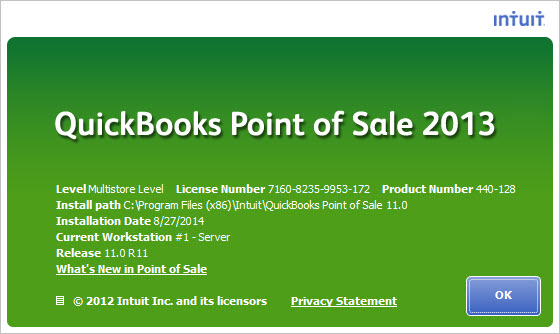
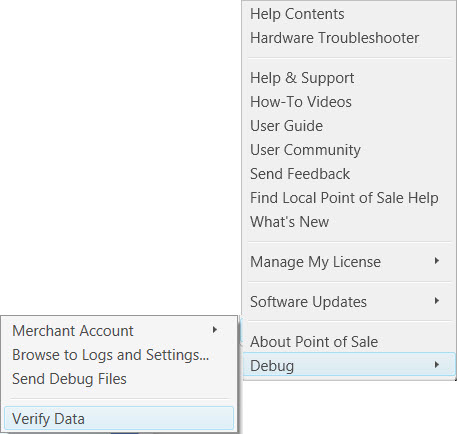
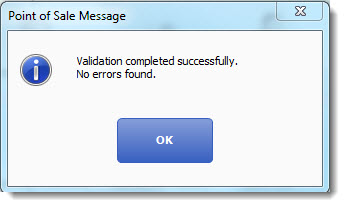
However, if you're still getting the same result, we can always get in touch with our QuickBooks Point of Sale Chat Support.
We can go through the following article: QuickBooks Point of Sale (POS) FAQ. This will provide us with links about updating the program to its latest release.
Should you need additional help, please let me know. I'd be more than willing to lend a hand, mcriasia.



You have clicked a link to a site outside of the QuickBooks or ProFile Communities. By clicking "Continue", you will leave the community and be taken to that site instead.
