Turn on suggestions
Auto-suggest helps you quickly narrow down your search results by suggesting possible matches as you type.
Showing results for
Connect with and learn from others in the QuickBooks Community.
Join nowI just upgraded to Desktop Pro 2020 and when I try to import an iff file, I receive a "Something's not right" dialogue box that says "We weren't able to import right now. Try again later." The dialogue box only gives me the choice to click "Ok" and then it kicks me out of the import process. Does anyone have any advice/help on how to fix the problem?
Hi there, ScottE10956.
I'm here to help you get rid of the error message when importing IIF file in QuickBooks Desktop Pro 2020. As you've mentioned, you've just upgraded to QuickBooks 2020. We also have an improved Import IIF Tool. It removes the possibility of importing bad data by scanning your files from errors.
Here's how to import .IIF files:
Please refer to this article for more details: Improved IIF Import in QuickBooks 2019 and later.
Keep me posted if you have other questions about the improved IIF tool in QuickBooks. I'll be here to help.
Unfortunately, selecting the blue, "Import IFF" button doesn't work. I get the dialogue box and error I mentioned in my original post. I can't proceed other than clicking "OK" and leaving the import. It doesn't take me to the error checking tool (see screenshots)
Selecting the "Import it for me. I'll fix it later" does import the file, but obviously there's no way to have quicken cross check for errors.
The import process worked under our QB Desktop 2018 software.
Hello there @ScottE10956,
Let me help you fix this error in importing the IIF file. You can use QuickBooks Tool Hub on your computer, it helps you fix an error in QuickBooks Desktop. Here's how:
Step 1: Download and install the QuickBooks Tool Hub
Once done downloading the application, visit this article for more details: Fix common problems and errors with the QuickBooks Desktop Tool Hub.
To learn more about reconciling your account, reports, income and expense, inventory tracking, and many more, visit QuickBooks Desktop Help Article.
If you need further assistance, please feel free to leave a message in the comment section. I'll be happier to help you get back to business. Have a nice day!
Hi, I do have similar problem. I did everything you listed in your previous reply. I am trying to import IFF files from one company to another (employee list, item list etc) but it gives me the same error as described by the person originated this inquiry. I also have another message saying "We weren't able to import your file". Can you suggest what may be wrong?
Hello, @Nat17.
Thank you for reaching out to the Community. I'm here to help you sort this out. We can fix this by performing the Rebuild utility tools in QuickBooks Desktop. This way, it'll return to its default order and automatically fixes minor company file data issues. Though, you need to back up your data first before performing these steps below to save your company data if file damage occurs.
Let me show you how:
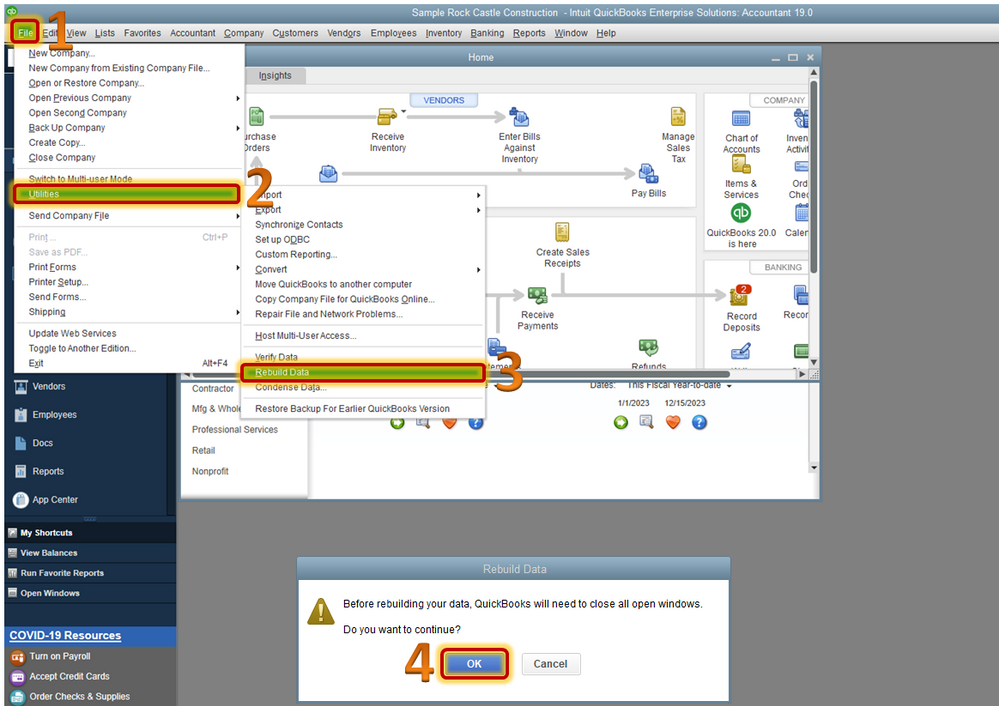
When the rebuilding data finished, we can close and reopen your file to revamp it. Or restart your computer to refresh your QuickBooks data. Then we can try to import your IFF file to double-check it.
However, if the issue persists after doing the steps above, I suggest run the repair tool. This tool can help fix common errors right away. We'll help you use it, so you can get back to your business. For more details about the repair tool, you can read through this helpful article: Repair your QuickBooks Desktop for Windows.
If all steps failed provided above, you can reboot the computer this help resolve many issues such as Internet connectivity problems, slow browser response, and software issues.
Lastly, if you're getting the same results, I highly recommend contacting our QuickBooks Desktop Support Team. They can further investigate why you're unable to import the IFF files.
Before doing so, please check out our support hours to ensure that we address your concerns on time. Here's how to connect with our Customer teams:
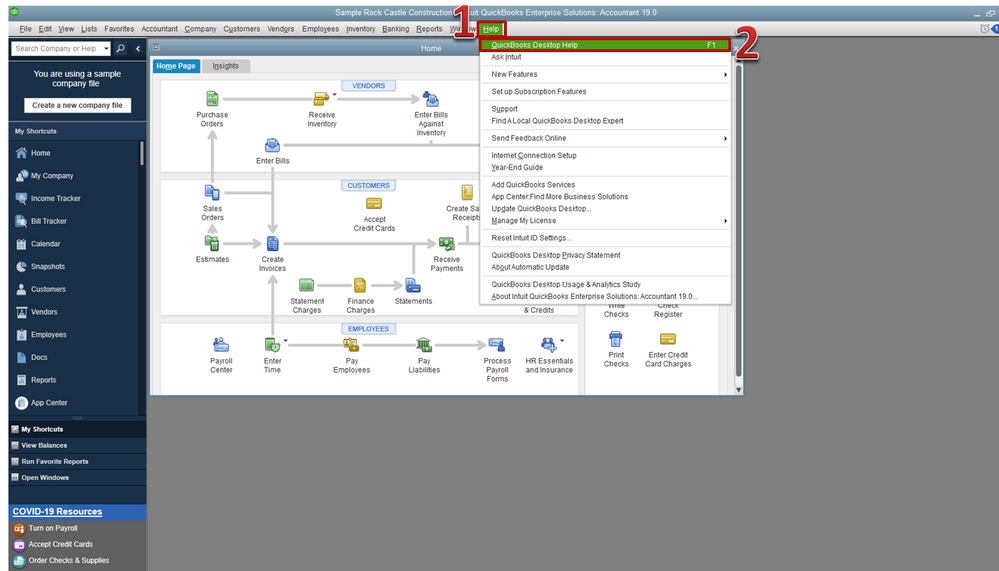
Just a heads up, we have limited staffing and have reduced our support hours to 6 AM-6 PM PT Monday-Friday due to COVID-19. We will resume normal hours as soon as possible.
Feel free to see if you have the latest available release for your version through this link: Update QuickBooks Desktop.
Let me know how everything goes by leaving a comment below or if there's anything else I can help you. I'm always around to help you out. Take care!



You have clicked a link to a site outside of the QuickBooks or ProFile Communities. By clicking "Continue", you will leave the community and be taken to that site instead.
