Turn on suggestions
Auto-suggest helps you quickly narrow down your search results by suggesting possible matches as you type.
Showing results for
Connect with and learn from others in the QuickBooks Community.
Join nowI am trying to export my information from a free online trial to a paid online version. When the trial was over I was only offered one version and it was $70 a month and not at all what I needed. So I purchased a less expensive version and am not sure how I transfer information over. The trial expired and I would really like to not have to pay $70 a month when it's not needed.
Welcome to the Community, @tracielacorte.
At this time, there's not a way to entirely transfer your data between two QuickBooks Online accounts. No worries, I'm going to help you transfer your data. There are two ways we can approach this. You can either manually bring over the data into the new account or you can transfer your QuickBooks Online file to a free trial of QuickBooks Desktop then importing the data back to QuickBooks Online. Rest assured, you'll have your new account ready to go in no time.
If you don't have much information to transfer, then you can manually move your data to the new account. I've provided the steps below on how to do this with ease.
To export the data:
To import the data:
Here's the other option of transferring your data by exporting to QuickBooks Desktop then back to QuickBooks Online:
This should do the trick for you! Doesn't matter which path you take, you'll end up with the same result of your new account being ready to go.
If you hit a bump in the road or have additional questions, please don't hesitate and leave me a Reply. Have a beautiful day.
Is it possible to just call and keep this account but have different payment option? If I can keep this account I would like to, I would just prefer a smaller monthly payment and don't need all the services this account offers.
Thanks for getting back in the thread, @tracielacorte.
I've got some information I'm sure you'll find helpful regarding plans offered in QuickBooks Online.
You have the option to keep your account and opt for a downgrade instead. Before doing so, be sure to review the features you'll need to meet your business needs. You can see more information here: Downgrade your QuickBooks Online plan.
Once you're ready, you can perform the downgrade steps below:
If you need to change your payment information or view your payment history, you can check this helpful guide: Update your billing and subscription info in QuickBooks Online.
I'm always up and ready to help if you need anything else. Just tap the Reply button below for any follow-ups. Take care and have a great day!

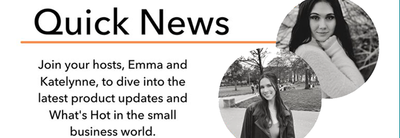
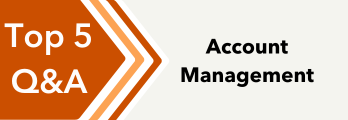
You have clicked a link to a site outside of the QuickBooks or ProFile Communities. By clicking "Continue", you will leave the community and be taken to that site instead.
