Turn on suggestions
Auto-suggest helps you quickly narrow down your search results by suggesting possible matches as you type.
Showing results for
Connect with and learn from others in the QuickBooks Community.
Join nowI provide IT support for an HVAC contractor that has been using QuickBooks since 2007. During that time they have added over 13,000 customers and jobs to the Customer List, occasionally taking the Customer:Job relationship to the full five levels permitted. The Customer List has become a confusing morass of different structures. For example, many customers are repeated, such as when a customer owns multiple rental properties. Many commercial clients need to be restructured to reflect the way those clients do business (e.g. different divisions).
About 50% of our customers are considered inactive, with no transactions in five years.
We would like to do a reset, setting up a new company within QuickBooks Enterprise, carrying over all of the company to the new file and performing a condense to eliminate all transactions for the 2007-2019 period. The old company file would then be utilized purely for historical data, while the new company file would cover 2020 and beyond.
The one exception to the creation of the new company file is the Customer List. We would like to export the list from the old company, apply the needed structural changes to the list off-line and delete all the inactive customers, then import the slimmed down Customer List into the new company. We would also need to relink the transactions for any renamed customers.
I am unable to find procedures within QuickBooks to allow us to perform this “Create a new company using everything except Customer List” procedure.
Can you direct me to the proper steps to take? Is there a better solution than I have outlined to allow us to restructure a significant number of customers and jobs without having to make these changes manually?
Thanks for coming here with us, photofreshusa.
I'll be laying a few options on how you'd like to handle this situation. When you decide to create a new company file and start fresh, you'll want to consider the using the Condense Company Data option or create a new file from scratch.
The Condense Company Data deletes all your transactions except your lists. This process makes the data file smaller by summarizing old closed, detailed transactions.
Before deciding to condense your company file, here are the things you need to check:
All of this information and more is also available in our guide on how to use the Condense Data utility in QuickBooks Desktop. Instructions varies depending on your version of QuickBooks.
For the Customer List, you'll want to merge those Customer:Job list that has several old jobs underneath Customers as well as those inactive Customers to whom you no longer sell. Once you merge them, customers and jobs lose their identity. Be sure you have an archive copy with their individual history.
Here's how:
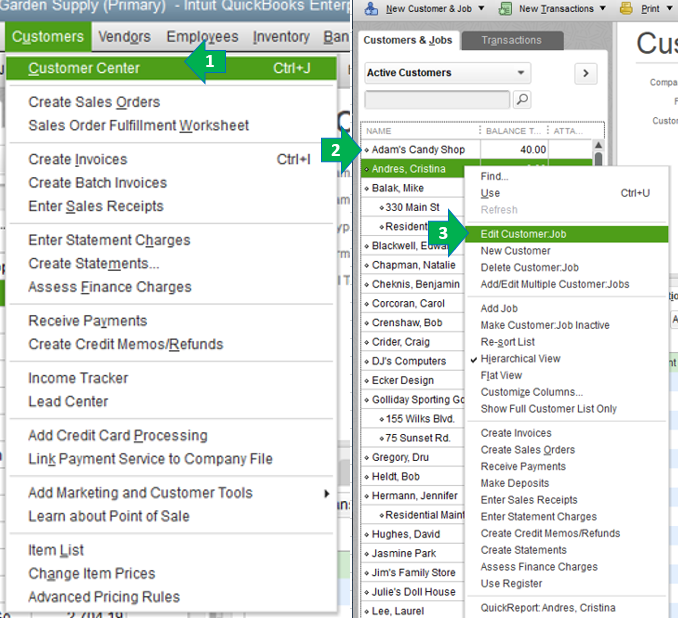
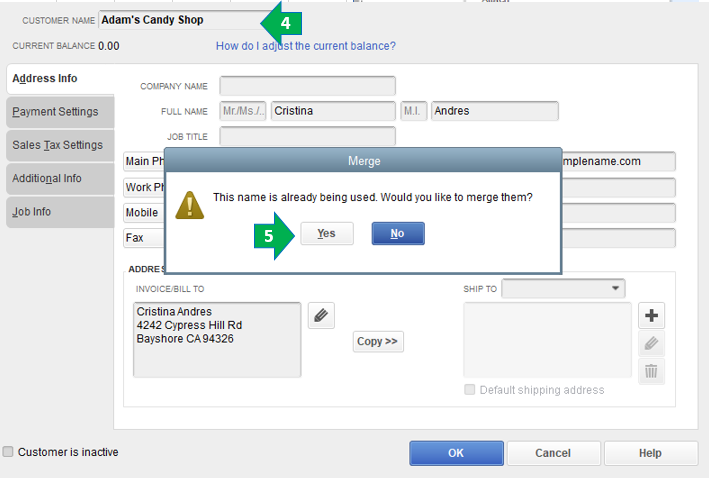
Here's an article to learn more about merging customers including accounts and vendors: Merge Accounts, Customers, and Vendors.
If you want to create a new file from scratch, you can follow the instructions below:
For more information about managing your data in QuickBooks Desktop, kindly check out the link.
If there's anything I can help you with, feel free to drop me a reply below. Hope you have a good one.



You have clicked a link to a site outside of the QuickBooks or ProFile Communities. By clicking "Continue", you will leave the community and be taken to that site instead.
