Turn on suggestions
Auto-suggest helps you quickly narrow down your search results by suggesting possible matches as you type.
Showing results for
Connect with and learn from others in the QuickBooks Community.
Join nowHi, I use QuickBooks Enterprise '20 and am having an issue with my Estimates. I create Sales Orders from my estimates, but I've got two problems. 1) On the transaction history of the sales order I don't see the linked Estimate and vice versa. 2) The Estimate stays open and more SO's can be made from it, creating duplicate SO's.
Is it a setting or the way it works?
Solved! Go to Solution.
I've got just the answers you're looking for regarding estimates in QuickBooks Desktop, @RachelRubin1.
In QBDT, you can create multiple sales orders from an estimate. To indicate the estimate as closed, you'll want to mark it as inactive. Doing this helps avoid duplicate sales orders in the future.
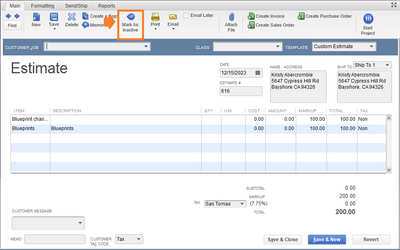
By following the instructions above, you can ensure that there will be no duplicate Sales Orders in your QBDT company file.
Additionally, you can track all your estimates that your company has for all your customers by utilizing the Estimates by Customer report:
I've also got these helpful articles for future reference:
I'll be right here if you have any other questions or concerns about estimates. Have a great day!
I've got just the answers you're looking for regarding estimates in QuickBooks Desktop, @RachelRubin1.
In QBDT, you can create multiple sales orders from an estimate. To indicate the estimate as closed, you'll want to mark it as inactive. Doing this helps avoid duplicate sales orders in the future.
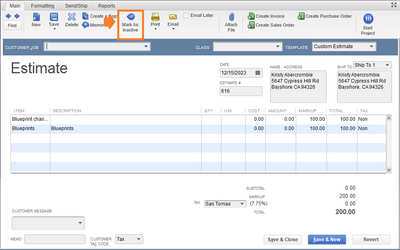
By following the instructions above, you can ensure that there will be no duplicate Sales Orders in your QBDT company file.
Additionally, you can track all your estimates that your company has for all your customers by utilizing the Estimates by Customer report:
I've also got these helpful articles for future reference:
I'll be right here if you have any other questions or concerns about estimates. Have a great day!



You have clicked a link to a site outside of the QuickBooks or ProFile Communities. By clicking "Continue", you will leave the community and be taken to that site instead.
