Turn on suggestions
Auto-suggest helps you quickly narrow down your search results by suggesting possible matches as you type.
Showing results for
Connect with and learn from others in the QuickBooks Community.
Join nowI have been unsuccessful at installing the most recent QB Desktop update. I follow the prompts to install the update, and receive a popup saying "you may not have the required windows permission to install this update." (Image below.) Pressing "OK" only continues the process of opening QB, and doesn't allow for any further attempts at updating.
We are using the Nonprofit Edition QB 2018, and we haven't had this issue installing any other updates in the past. Current version is R13_43. Can anyone provide any guidance?
Hello there, @hilltopartists-Donna.
Thank you for the details that you've provided and glad to hear that you followed the prompts on installing QuickBooks Desktop(QBDT). Let me provide information about the pop-up message when trying to install QBDT.
Let's make sure that you have the admin rights when you logged on to PC and QuickBooks Desktop. This way you'll be allowed to read and write on the computer and QuickBooks software without any restrictions.
I also have these articles that will guide you through installing QuickBooks Desktop:
I'm here if you need additional assistance about installing QuickBooks Desktop. Take care.
Hello,
I keep getting a prompt that I do not have the windows permission to install updates when I login?
QuickBooks Desktop 2018 . Please advise on a solution.
Thank you,
Jennifer
Let's make sure that you're able to install the update, Jena218.
First, make sure that you're logged in as a Admin to be able to install the QuickBooks update.
Next, make sure that the Windows login you're using has the necessary access to the company file. Details about this are discussed here: Set up folder and Windows access permissions to share company files.
You can also right-click on the QuickBooks icon and select Run as Admin. Once done, re open the program and install the update.
You can also proceed to these articles in case the error persists:
Let me know if you need anything else.
Same issue here on my end. I've followed many links and fixed the sharing files. I'm not sure what I'm missing. It would be very helpful to have someone to talk to on the phone to maybe walk me through the steps to see if I'm missing anything else.
Hey there, @teenhopeministries.
Happy Monday! If you'd like a member of our Support Team to assist you, you can request a callback by following these easy steps:

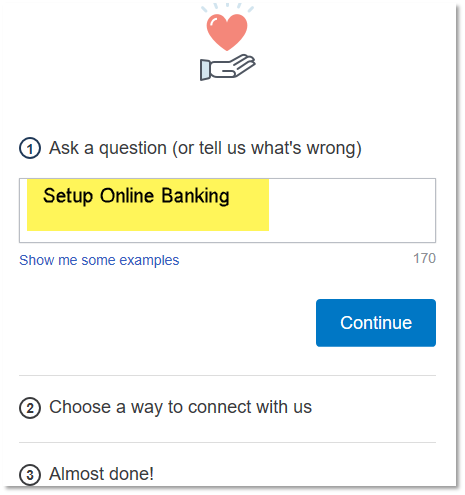
That's it! If you'd like us to assist you here, we can help out, as well. Wishing you continued success in all that you do.
I have the same issue and don't have a "contact us" button in the help window. This is no way to run a business. We won't be buying any more Intuit products if we can't get help when we need it!
I wanted to ensure this is taken care of, @tdferrari1.
Getting all the help you need is a must especially if you're busy managing your business. I can help you find another way to contact our Desktop Support.
Here's how:
We are currently experiencing staffing challenges due to the growing impact of the COVID 19 situation. I'd recommend using chat support instead of the call option.
Keep me posted on how it goes. I'll be on standby if you need further help.



You have clicked a link to a site outside of the QuickBooks or ProFile Communities. By clicking "Continue", you will leave the community and be taken to that site instead.
