You can use the Classes feature to categorize transactions specific to your electrical business, Tammy. Let me share more details with you.
If you subscribe to QuickBooks Online Plus or Advanced, you can create and track classes. If you're not, you might want to upgrade to Plus or Advanced.
If you wish to upgrade, kindly turn on classes first to access this feature.
Here's how:
- In your QBO account, go to the Gear icon.
- Select Account and Settings.
- Click Advanced, then select Categories.
- Turn on the Track classes option.
- Select an option from the Assigned classes ▼ dropdown
- Once done, click Save.
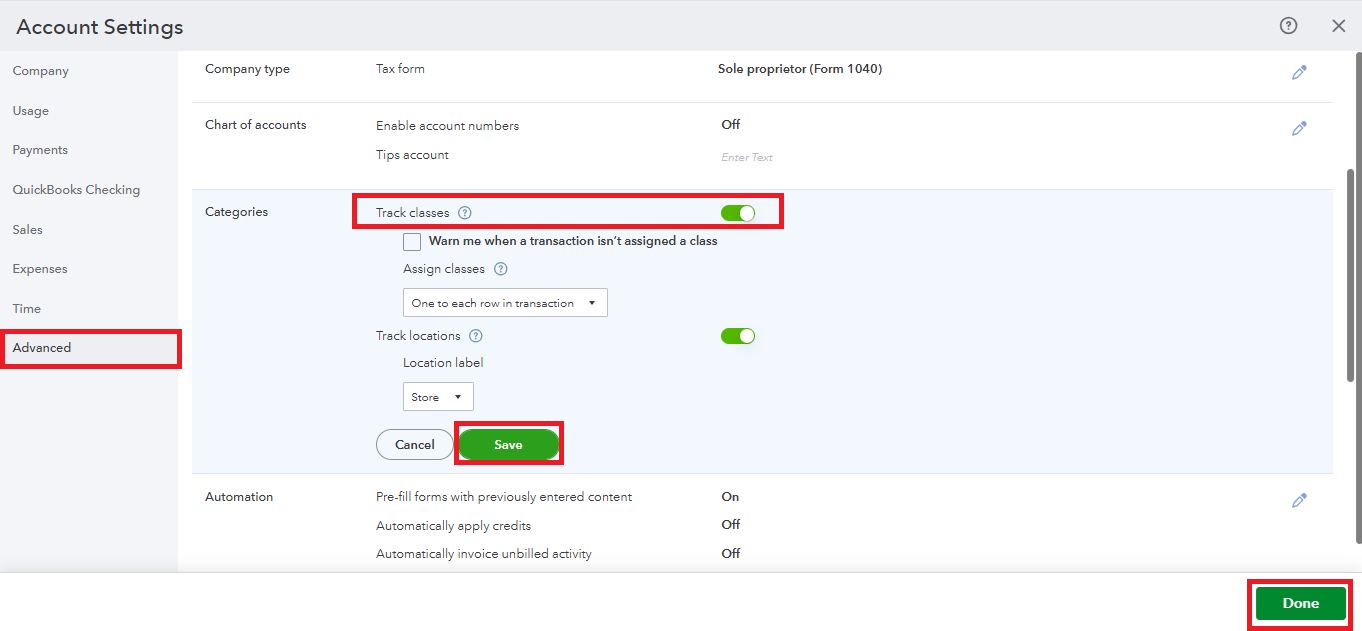
After turning it on, follow these steps to add a class.
- Go to Settings ⚙ and select All Lists.
- Select Classes.
- Select New. Give this class a name.
- To add a sub-class, select Is a sub-class and select the main class. You can nest up to five classes.
- Select Save.
If you choose not to upgrade, you can create a new company specifically for your electrical business. Keep in mind that you can only create one company file for each subscription.
Furthermore, refer to this article to learn more about class tracking in QBO.
Additionally, you can generate a report by class in QBO to monitor each segment of your business closely.
Elevate your financial management to new dimensions with the guidance of our QuickBooks Live Expert Assisted team. Our experts excel at refining your financial processes and imparting personalized advice that aligns with your business objectives. A click is all it takes to embark on a journey toward financial excellence.
By following these steps, you can easily organize transactions and monitor the project effectively, Tammy. If you have any additional questions or need help, please feel free to reach out. We’re here to help.