Turn on suggestions
Auto-suggest helps you quickly narrow down your search results by suggesting possible matches as you type.
Showing results for
Connect with and learn from others in the QuickBooks Community.
Join nowHello, I am using my Bank's BillPay for paying monthly expenses and manually enter the payments to Quickbooks. With the older version I had, I would just enter a check and instead of a check number, assigned a BillPay notation. I've just upgraded to QB Pro 2020 and can't figure out how to do that. Can anyone help?
Solved! Go to Solution.
Thanks for visiting us here today, @Cathy2111.
I'll share some information about recording your expense via BillPay. In QBDT Pro 2020, you're still able to enter a bill notation in the check number field. Let me guide you how.
For more information about paying bills, check out these articles below.
Additionally, here's a link that covers all the tasks you can do with accounts payable: Accounts Payable workflows in QuickBooks Desktop.
I'm always here if you still have questions or concerns with bill payment or expenses. Just drop them in the comment section below and I'll get back to you as soon as possible. Take care and have a fantastic day ahead.
Thanks for visiting us here today, @Cathy2111.
I'll share some information about recording your expense via BillPay. In QBDT Pro 2020, you're still able to enter a bill notation in the check number field. Let me guide you how.
For more information about paying bills, check out these articles below.
Additionally, here's a link that covers all the tasks you can do with accounts payable: Accounts Payable workflows in QuickBooks Desktop.
I'm always here if you still have questions or concerns with bill payment or expenses. Just drop them in the comment section below and I'll get back to you as soon as possible. Take care and have a fantastic day ahead.
Thank you for your response, it was very helpful. I am now having problems with check allignment, the data appears too low on the checks. I've recently upgraded to QB Desktop 2020 from a 2012 version, where they were alligning perfectly. They are the Check21 stub-type checks and I'm using the same HP laser printer. Do you have any tips on how to adjust the check allignment in QB Desktop 2020?
Hi there, @Cathy2111. I'm here to help you align your checks in QuickBooks Desktop.
It's important to make sure the info on your checks is aligned with the available spaces. To clarify, may I know where you purchased you checks?
To properly align your printer to print checks in QuickBooks, perform the steps below:
Compare the sample to your paycheck stock. Adjust the alignment again as necessary.
I've added an article to guide you with printing paychecks in QuickBooks Desktop: How to Print Paychecks?.
You may find these articles helpful:
Fill me in on your progress with aligning your checks. I'm here to help you whenever you need further assistance. Have a great day!
Hello,
Thank you for your quick response. I performed the steps you provided and the checks are now alligned but there is a new problem. The checks are printing with extra lines for the date, amount in numerals, and amount in text. They did not do this with the sample checks, only with the real checks. I am using wallet checks with the tear-off tags on the left side. They are check21 checks that I purchased from Intuit. Do you have any idea what's going on? I am getting frustrated as the QB Desktop 2012 system was working perfectly, and I am sorry I upgraded.
Thanks, Cathy
Glad to know your checks are now aligned, Cathy2111.
As for the extra lines when printing, I'm here to resolve this issue. To start, let's ensure QuickBooks is updated to the latest release. This way, you'll have the latest features and fixes.
Once done, we'll have to make sure that the Adobe Reader is updated to the latest version as well. Here's how:

In case the problem persists, try repairing the Adobe Reader. I'll guide you how.
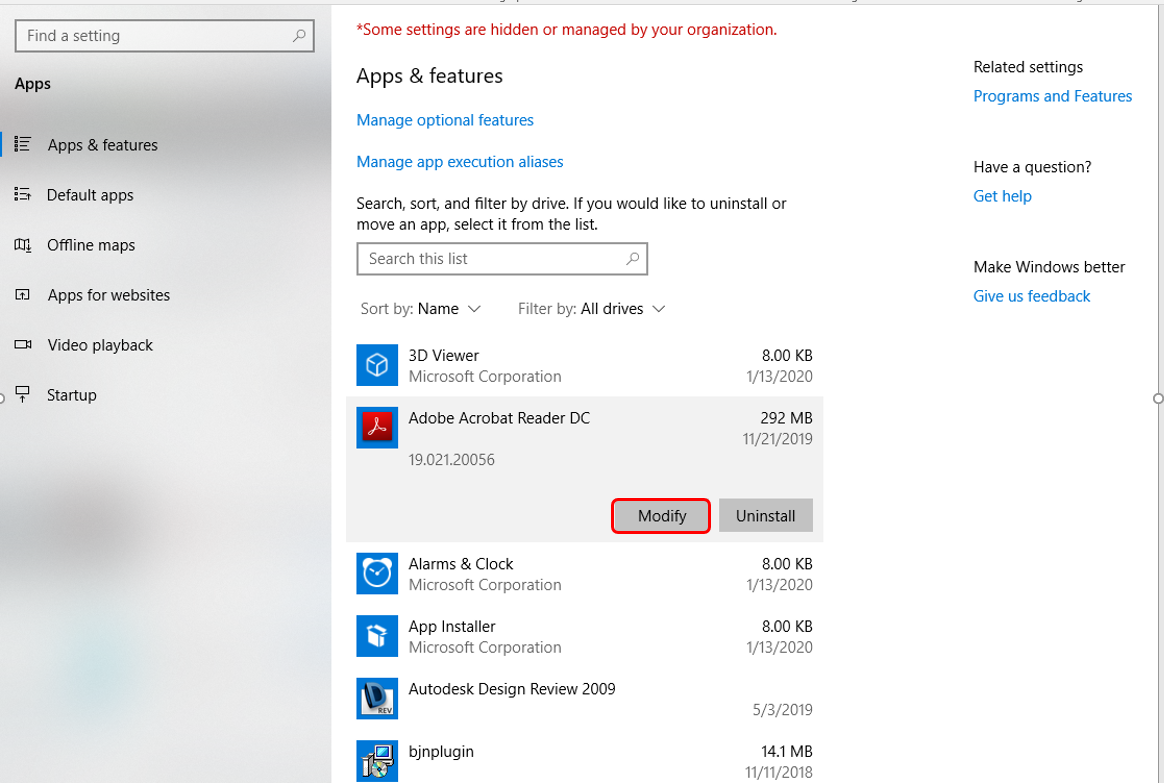

If none of these fixes the problem, I'd suggest reaching out to our QuickBooks Support Team. They can take a closer look at your situation and investigate this further. They're also equipped with tools that can determine the main cause of this.
Additionally, in QuickBooks Desktop, you can print checks one at a time or several at a time. This helps you choose the option in which you are most convenient.
Please come back and keep us posted on your progress in getting this printing problem resolved. I'm always glad to help in any way I can.



You have clicked a link to a site outside of the QuickBooks or ProFile Communities. By clicking "Continue", you will leave the community and be taken to that site instead.
