Hi there, @mroncevich.
In QuickBooks Desktop you can set up a closing date and password to prevent any accidental changes that will affect your reports. Here's how to set 10/09/2020 as your closing date:
- Go to the Company menu, select Set Closing Date.
- Click Set Date/Password.
- Enter a Closing Date and Closing Date Password.
- Hit OK to close the window.
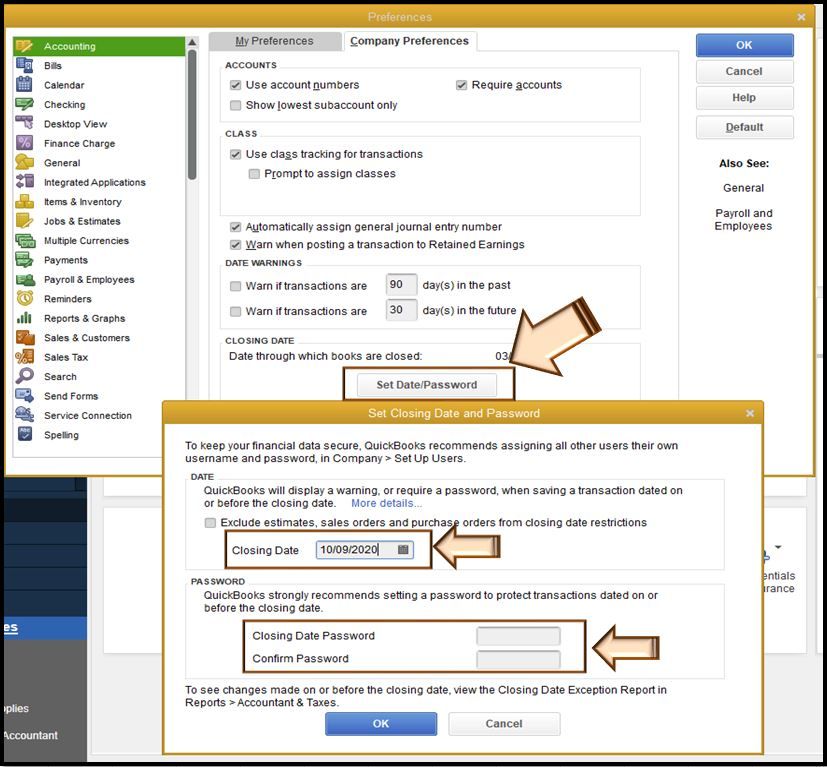
But, the data for October 1-9 will still be included when you run reports since QuickBooks is based on the date range. However, you can run fragmented reports to avoid viewing info from Oct. 1-9. For example, run report dated January to September 30, save and export. Then, pull up the same report dated October 10 onward and compare them or add data.
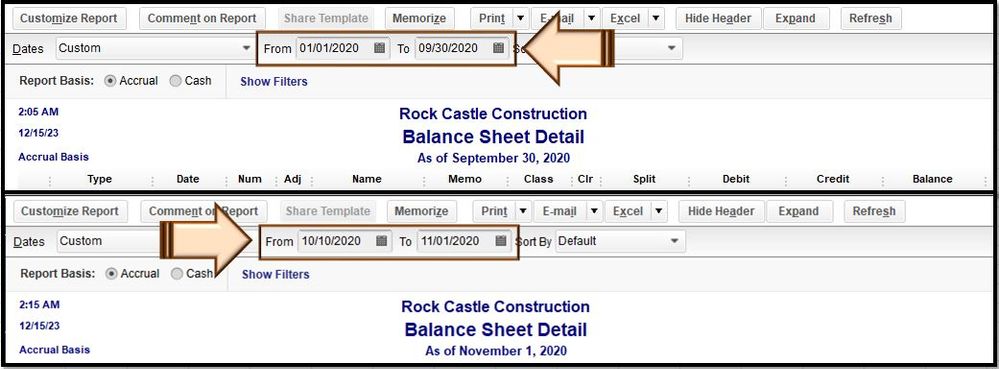
For more details about the close book features, please see this article: Close your books in QuickBooks Desktop.
Here's a handy article that you may visit to guide you in filtering data and personalizing your report in QuickBooks: Customize reports in QuickBooks Desktop. This also includes steps on how to export, send, and print reports.
Please let me know if there's anything else I can help you with managing your books in QuickBooks Desktop. I'm always around here in the Intuit Community whenever you need help.