Turn on suggestions
Auto-suggest helps you quickly narrow down your search results by suggesting possible matches as you type.
Showing results for
Connect with and learn from others in the QuickBooks Community.
Join nowWe'll just have to turn on this option and we're all set, awoljoe.
You have a few ways if you'd like to customize your statements. To add the Past Due Stamp, you'll just have to go to your settings.
Here's how:
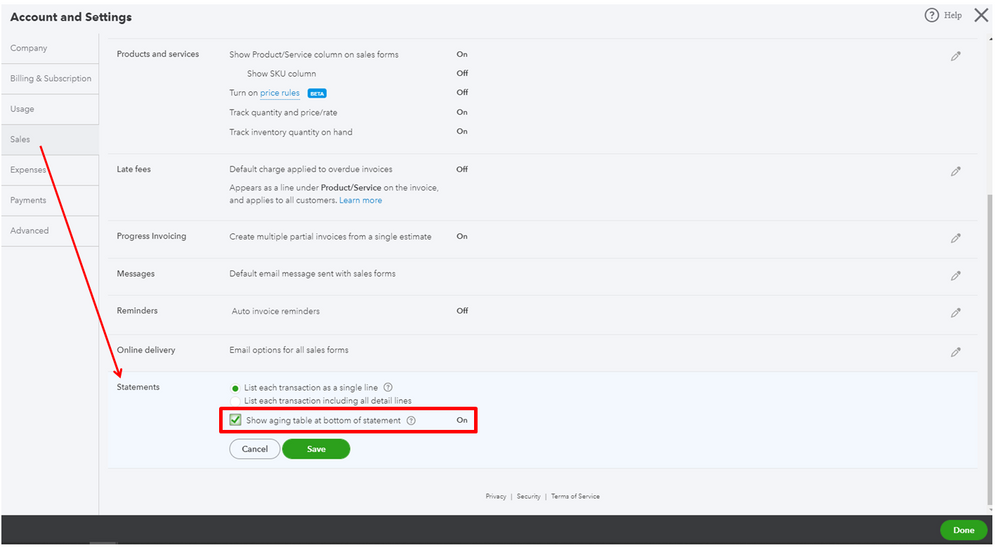
Just click the +New button and select Statements to start creating one. I'd suggest clicking Print or Preview at the bottom menu first to see how it looks like before printing and emailing your customer's statements. You can check out this article for more information about creating and viewing customer statements.
I'm just around the corner if you need more help. Take always and have a great day!
I have done all what you have indicated then hit SAVE then DONE.
But from there how does one go about creating past due statements to print and mail to one's customers?
Also where do I find and on what screen "PRINT OR PREVIEW" as you suggest?
We'll have to go to the customer's profile and create the statement from there, awoljoe.
Included in the steps below is where we can see the PRINT or PREVIEW option.
Here's how to create a statement:
I've also added these screenshots as your visual guide:
Feel free to bookmark this article if you want to customize your customer's statement: Create and view customer statements.
Don't hesitate to tag my name if you need assistance. I'll be happy to help!



You have clicked a link to a site outside of the QuickBooks or ProFile Communities. By clicking "Continue", you will leave the community and be taken to that site instead.
