Hi there, @Jboone131.
Let me share with you some information about adding assets for real estate in QuickBooks Self-Employed (QBSE).
QBSE is single-entry accounting software that means you're unable to add assets. With this, you have an option to upgrade your account to another QuickBooks plan that you can track the assets of your real estate.
Before doing that, please visit this article to learn more about the comparison of each plan: https://quickbooks.intuit.com/pricing/. If you want to continue the process, simply click the Select button, then complete the required information.
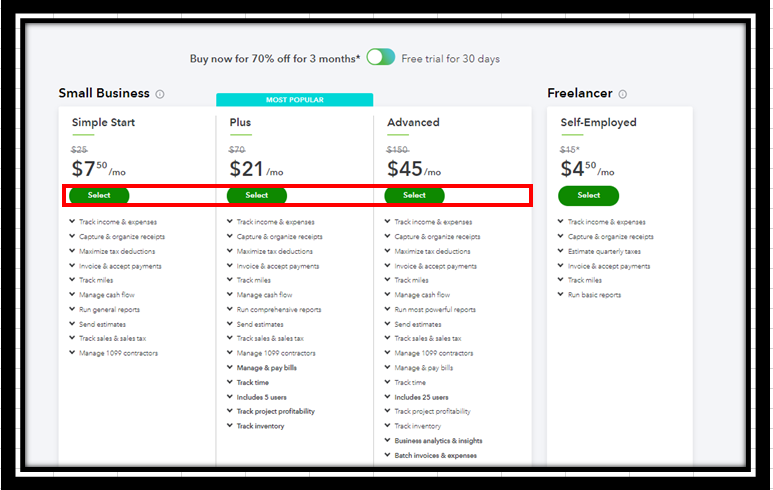
Once you have QuickBooks Online subscription, then you can now create an asset account. Let me guide you with the whole process.
- Go to the Accounting tab, then choose Chart of Accounts.
- Click New on the right side.
- On the Account Detail Type drop-down arrow, choose Fixed Assets or Other Assets.
- From the Detail Type ▼ drop-down, select the option that nearly represents the asset.
- Name the account. Example: Real Estate
- Put a checkmark in the Track Depreciation of this assets box.
- Tap Save and close.
For more details, go through this article: Set up an asset account in QuickBooks Online.
You may also want to check the chart of accounts so you can completely understand what each account is for and what it does. After creating an account, you can create transactions, then deposit it to the assets you've created previously.
Further, I know that being able to track your assets is quite beneficial for your business, so ill take note of this idea. To help you keep updated about the program enhancements, I suggest checking out our blog posts regularly.
Please browse our video tutorials and get started page in QBO. This article contains steps on how to set up products and services, use reports, connect accounts, and all information about the software.
Additionally, for your QBSE, you can visit our help article page for your future tasks.
Let me know if you have follow-up questions. I'm always here to help. Keep safe!