Hi there, @.info1174
Thanks for visiting in the Community. Allow me to help you apply a credit memo to your customer’s invoice in QuickBooks Online.
Have you created the credit memo in QuickBooks? If not, then you can create a credit memo first, and apply it later on to the customer's invoice.
Here's how you can create the credit memo:
- Click the (+ New) icon and select Credit Memo.
- Choose the customer name.
- Enter the Credit Memo Date.
- Fill in the necessary information.
- Click Save and close.
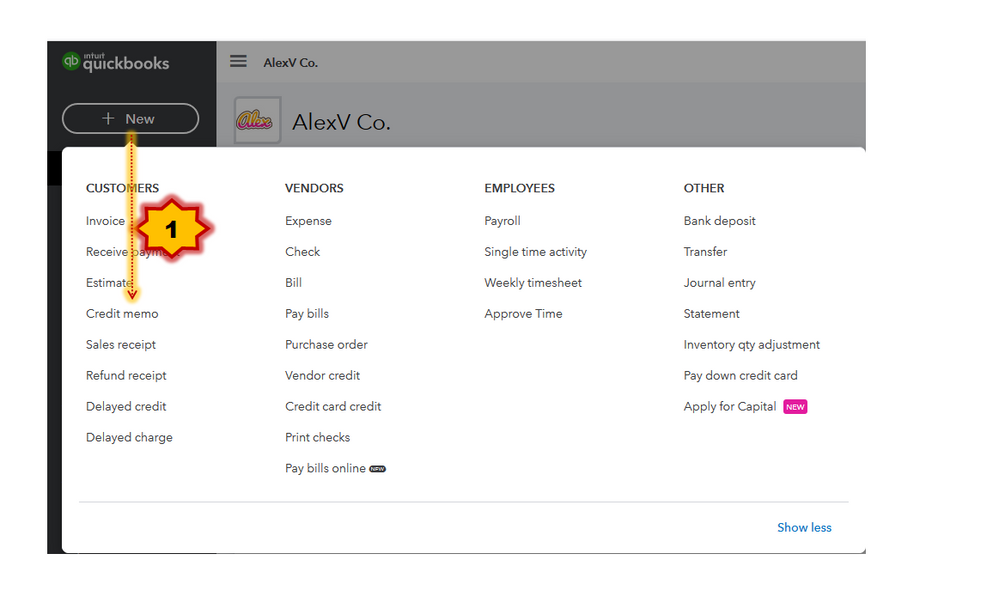
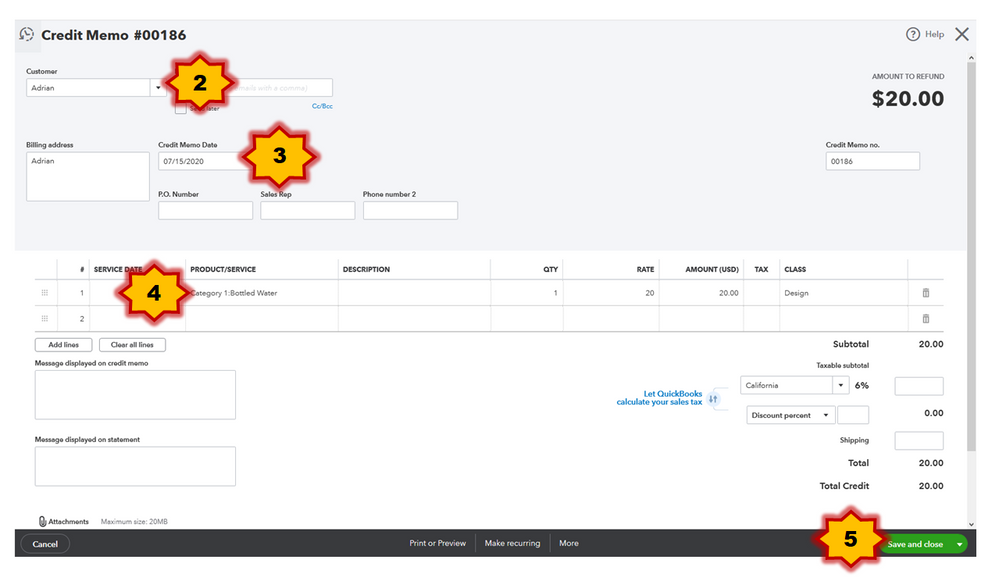
However, if you have already created a credit memo, you can proceed in applying it to the invoice. Follow the steps below on how to do it:
- Click Sales from the left pane.
- Select Customers and click the customer’s name.
- Locate the invoice you want to apply the credit to and click Receive Payment.
- Enter the necessary information on the Receive Payment window.
- In the Outstanding Transactions section, make sure that the correct invoice is selected.
- Click Save and close.
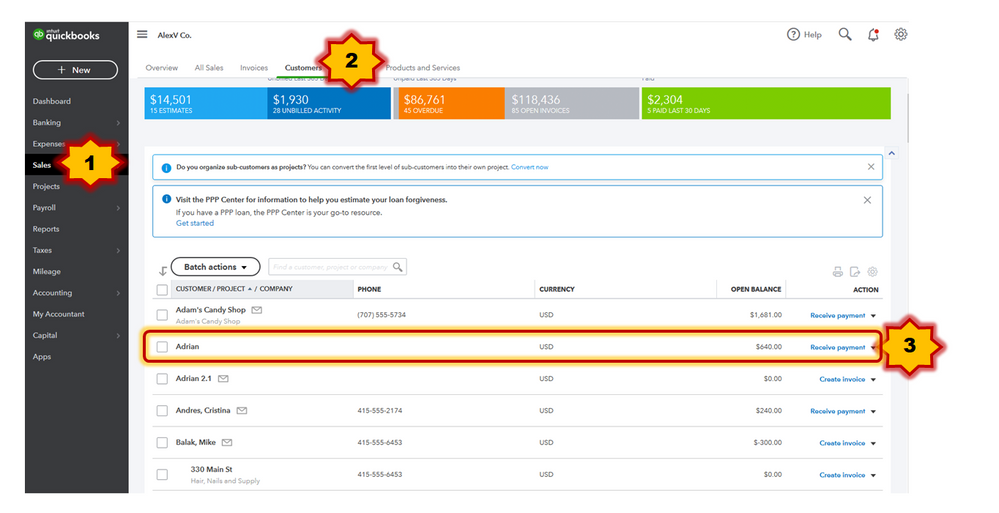
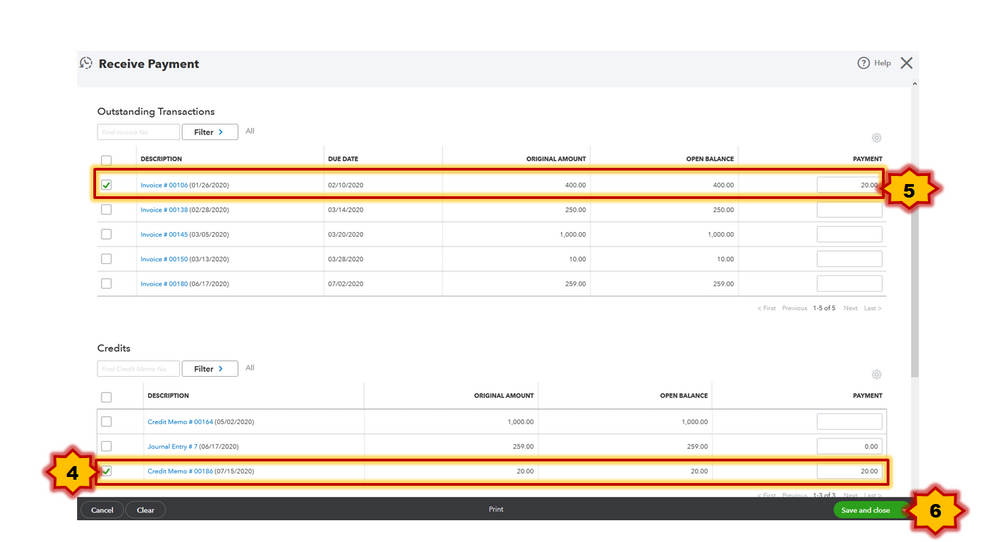
The steps above will help you apply the credit to your customer’s open invoices. For your reference, you may check out this article: Apply a credit memo, credit or refund to a customer.
There you go! You will be all set in applying the credit to your customer's invoice after following these steps.
That should get you pointed in the right direction. Please let me know if I can be of additional assistance. I'll be happy to help. Have a great rest of the day.