Turn on suggestions
Auto-suggest helps you quickly narrow down your search results by suggesting possible matches as you type.
Showing results for
Connect with and learn from others in the QuickBooks Community.
Join nowThe Community has you covered, @nbuckler.
In QuickBooks Online (QBO), you can use the location tracking feature to organize data from different locations. To start, let's enable this feature in the Account and Settings menu.
Here's how:
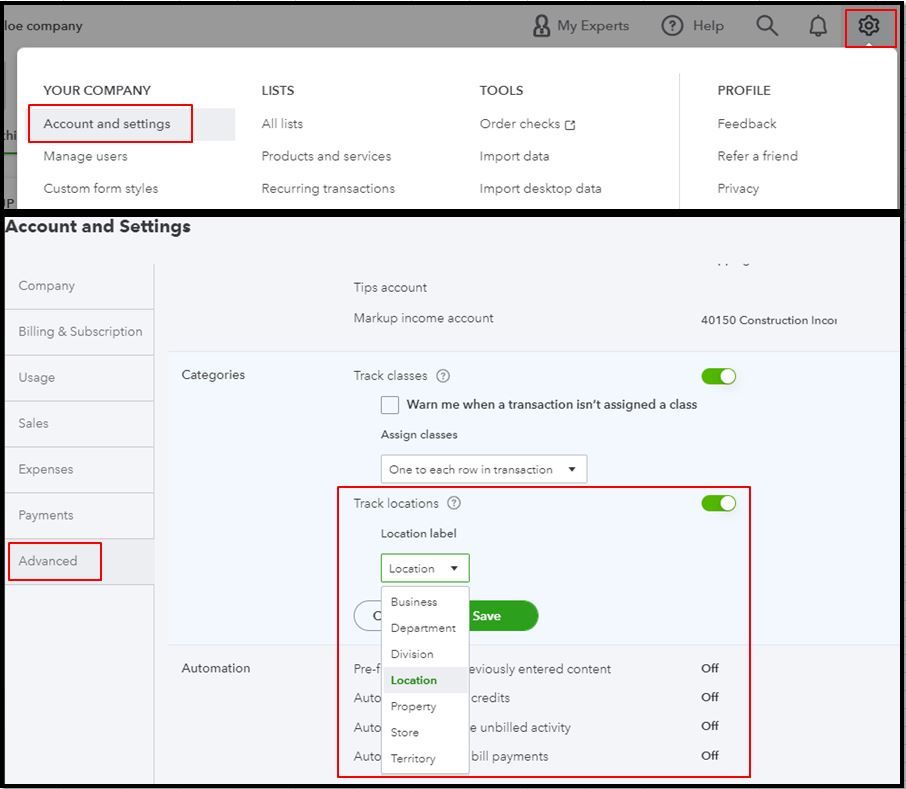
Next is to add a location and name it under the name of the 4 companies:
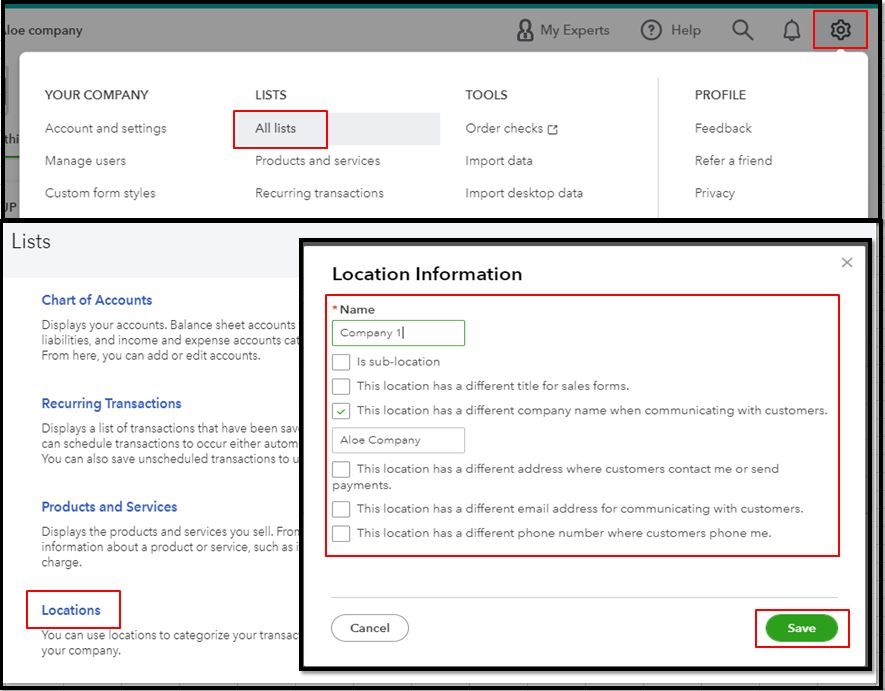
Here's the article that will provide more info about the process: Set up and use location tracking.
When finished, make sure to choose the appropriate location for each expense. This way, we can ensure that transactions such as expenses are linked to the correct company or location.
To view the transactions under each locations, you can run a report for each:
Please let me know if I can be of additional assistance or should you have any follow-up questions about tracking expenses for a different company. I’ll be here to help. Have a good one.
Thank you for your reply. Since each company has a different Tax ID #(which I forgot to mention when I asked my question), I have been warned against using locations to keep track. Thank you for your answer.
It's nice to have you back, @nbuckler,
To add with DivinaMercy_N's answer, you can use classes to tag expenses by department. This works similarly as the locations, and will help you identify them on reports. Here's how to enable it:

Once set up, you can assign these classes your transactions. See this example:
Once you have the transactions tag, you can open any reports and filter by Class. Check out these related links for your reference:
Kindly post again if you have follow-up questions about tagging transactions or need help with other things with QuickBooks. I'll be more than happy to assist you anytime. Have a wonderful rest of the week!



You have clicked a link to a site outside of the QuickBooks or ProFile Communities. By clicking "Continue", you will leave the community and be taken to that site instead.
